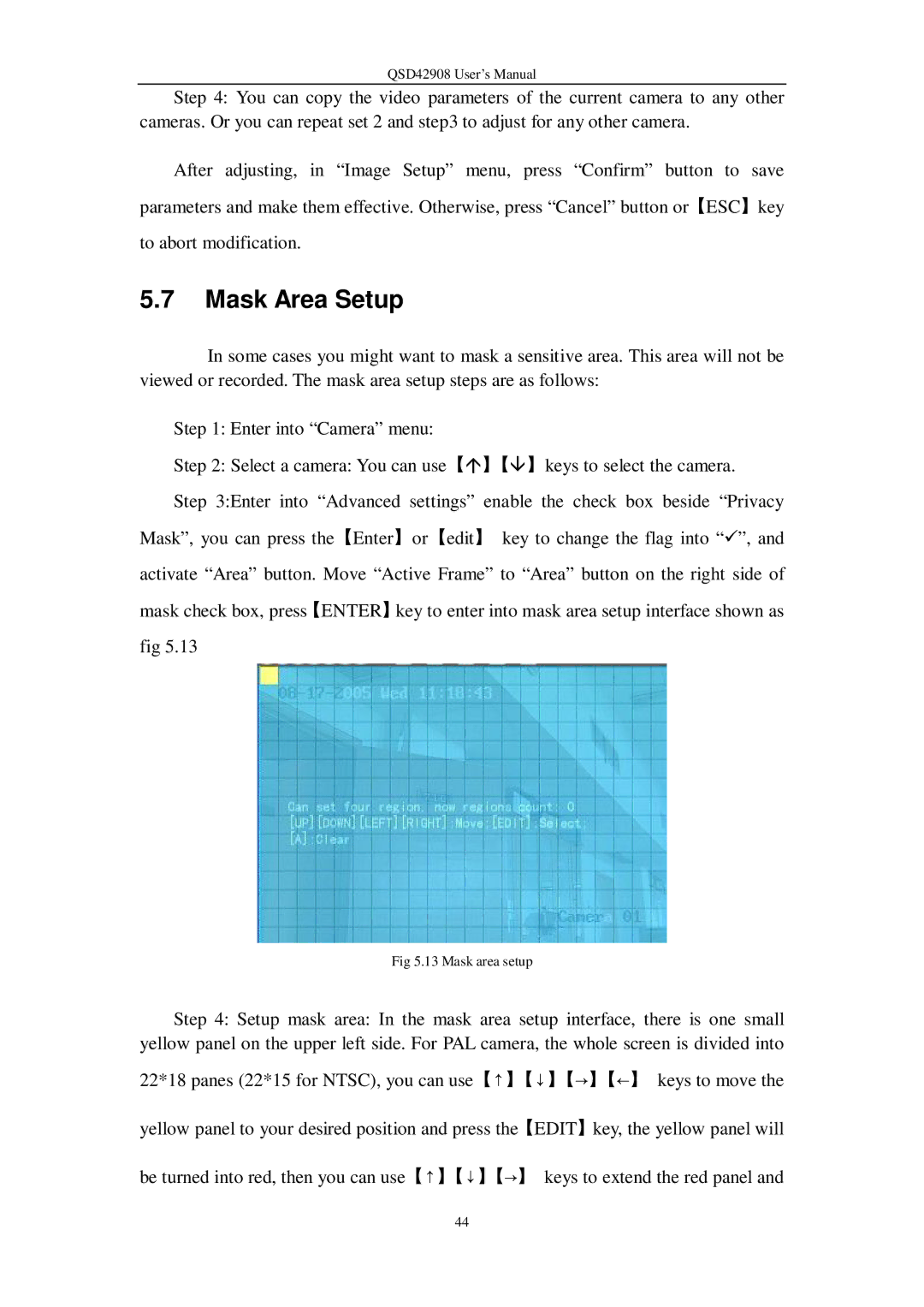QSD42908 User’s Manual
Step 4: You can copy the video parameters of the current camera to any other cameras. Or you can repeat set 2 and step3 to adjust for any other camera.
After adjusting, in “Image Setup” menu, press “Confirm” button to save
parameters and make them effective. Otherwise, press “Cancel” button or【ESC】key
to abort modification.
5.7Mask Area Setup
In some cases you might want to mask a sensitive area. This area will not be viewed or recorded. The mask area setup steps are as follows:
Step 1: Enter into “Camera” menu:
Step 2: Select a camera: You can use【á】【â】keys to select the camera.
Step 3:Enter into “Advanced settings” enable the check box beside “Privacy
Mask”, you can press the【Enter】or【edit】 key to change the flag into “ü”, and
activate “Area” button. Move “Active Frame” to “Area” button on the right side of
mask check box, press【ENTER】key to enter into mask area setup interface shown as
fig 5.13
Fig 5.13 Mask area setup
Step 4: Setup mask area: In the mask area setup interface, there is one small yellow panel on the upper left side. For PAL camera, the whole screen is divided into
22*18 panes (22*15 for NTSC), you can use【↑】【↓】【→】【←】 keys to move the
yellow panel to your desired position and press the【EDIT】key, the yellow panel will
be turned into red, then you can use【↑】【↓】【→】 keys to extend the red panel and
44