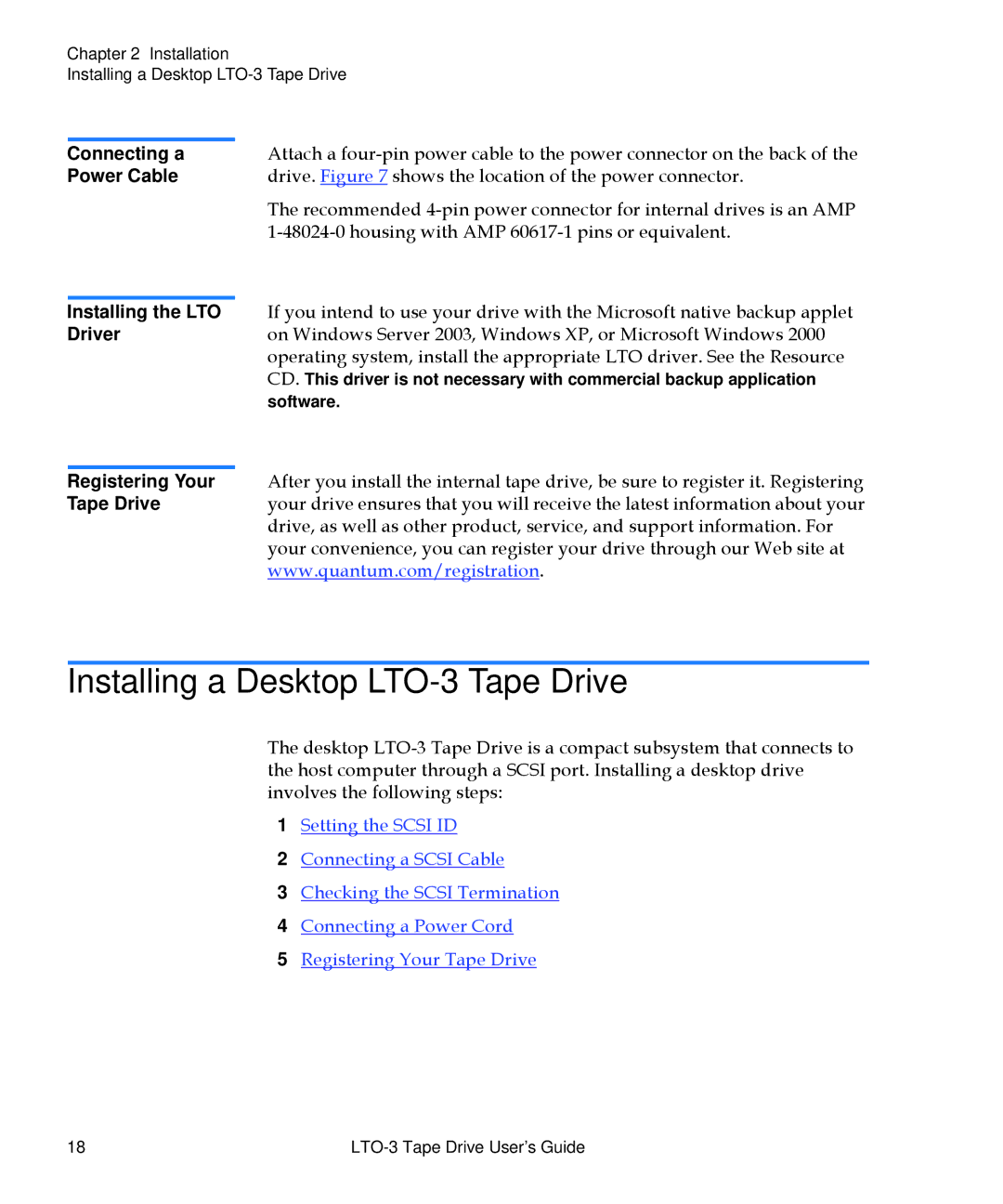Chapter 2 Installation
Installing a Desktop
Connecting a Power Cable
Installing the LTO Driver
Attach a
The recommended
If you intend to use your drive with the Microsoft native backup applet on Windows Server 2003, Windows XP, or Microsoft Windows 2000 operating system, install the appropriate LTO driver. See the Resource CD. This driver is not necessary with commercial backup application software.
Registering Your After you install the internal tape drive, be sure to register it. Registering
Tape Driveyour drive ensures that you will receive the latest information about your drive, as well as other product, service, and support information. For your convenience, you can register your drive through our Web site at www.quantum.com/registration.
Installing a Desktop LTO-3 Tape Drive
The desktop
1Setting the SCSI ID
2Connecting a SCSI Cable
3Checking the SCSI Termination
4Connecting a Power Cord
5Registering Your Tape Drive
18 |
|