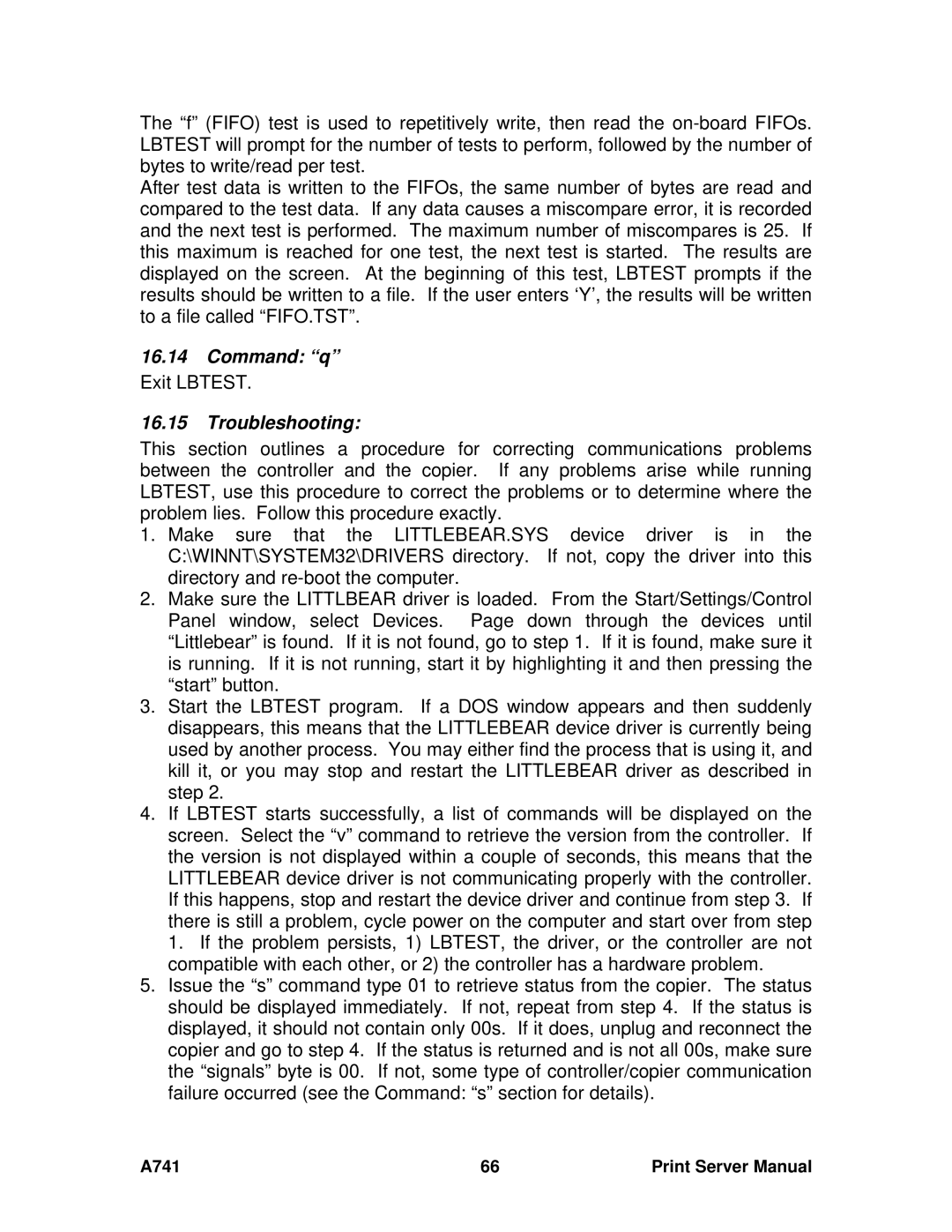The “f” (FIFO) test is used to repetitively write, then read the
After test data is written to the FIFOs, the same number of bytes are read and compared to the test data. If any data causes a miscompare error, it is recorded and the next test is performed. The maximum number of miscompares is 25. If this maximum is reached for one test, the next test is started. The results are displayed on the screen. At the beginning of this test, LBTEST prompts if the results should be written to a file. If the user enters ‘Y’, the results will be written to a file called “FIFO.TST”.
16.14Command: “q” Exit LBTEST.
16.15Troubleshooting:
This section outlines a procedure for correcting communications problems between the controller and the copier. If any problems arise while running LBTEST, use this procedure to correct the problems or to determine where the problem lies. Follow this procedure exactly.
1.Make sure that the LITTLEBEAR.SYS device driver is in the C:\WINNT\SYSTEM32\DRIVERS directory. If not, copy the driver into this directory and
2.Make sure the LITTLBEAR driver is loaded. From the Start/Settings/Control Panel window, select Devices. Page down through the devices until “Littlebear” is found. If it is not found, go to step 1. If it is found, make sure it is running. If it is not running, start it by highlighting it and then pressing the “start” button.
3.Start the LBTEST program. If a DOS window appears and then suddenly disappears, this means that the LITTLEBEAR device driver is currently being used by another process. You may either find the process that is using it, and kill it, or you may stop and restart the LITTLEBEAR driver as described in step 2.
4.If LBTEST starts successfully, a list of commands will be displayed on the screen. Select the “v” command to retrieve the version from the controller. If the version is not displayed within a couple of seconds, this means that the LITTLEBEAR device driver is not communicating properly with the controller. If this happens, stop and restart the device driver and continue from step 3. If there is still a problem, cycle power on the computer and start over from step 1. If the problem persists, 1) LBTEST, the driver, or the controller are not compatible with each other, or 2) the controller has a hardware problem.
5.Issue the “s” command type 01 to retrieve status from the copier. The status should be displayed immediately. If not, repeat from step 4. If the status is displayed, it should not contain only 00s. If it does, unplug and reconnect the copier and go to step 4. If the status is returned and is not all 00s, make sure the “signals” byte is 00. If not, some type of controller/copier communication failure occurred (see the Command: “s” section for details).
A741 | 66 | Print Server Manual |