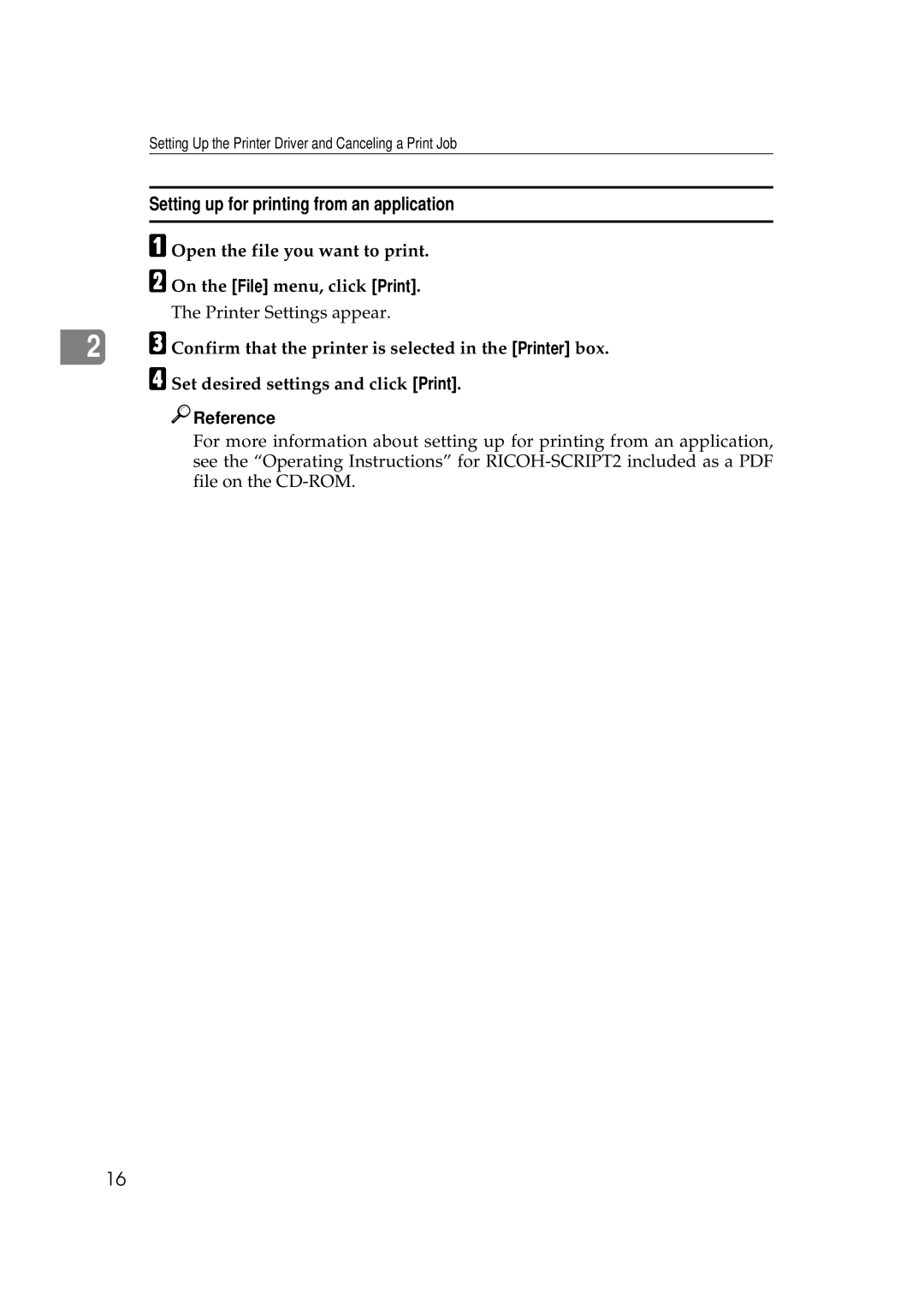Printer Reference
Printer Manager for Administrator
Trademarks
Safety Information
Safety During Operation
Iii
Specifications
Low-power mode Energy Saver mode
Energy Star Program
Setup Guide
Quick Installation Guide
Manuals for This Printer
How to Read This Manual
Symbols
Table of Contents
Cleaning and Adjusting the Printer
Setting Menu Protecting the Menus
Menu Table Menu Settings
Replacing Consumables
Using the Job Log 111
Moving and Transporting the Printer 119 Specifications 120
Color Guide 115
Memory Capacity and Paper Size 117
Page
Windows 95/98 Uninstalling the IPDL-C Printer Driver
Uninstalling the IPDL-C Printer Driver
Windows 2000 Uninstalling the IPDL-C Printer Driver
Windows NT 4.0 Uninstalling the IPDL-C Printer Driver
Uninstalling the RICOH-SCRIPT2 Printer Driver
Windows 95/98 Uninstalling the RICOH-SCRIPT2 Printer Driver
Macintosh Uninstalling the RICOH-SCRIPT2 Printer Driver
Trash
IPDL-C Accessing the Printer Properties
Windows 95/98 Accessing the Printer Properties
Making printer default settings
Making printer settings from an application
Windows 2000 Accessing the Printer Properties
Making printer default settings Printer Properties
IPDL-C Accessing the Printer Properties
Windows NT 4.0 Accessing the Printer Properties
Making printer default settings Default Document Properties
On the File menu, click Print
RICOH-SCRIPT2 Setting up for Printing
Windows
Properties
Making printer settings from an application
Click OK to start your printing
Default Document Properties appear
Macintosh Setting up for Printing
Making paper settings from an application
Setting up for printing from an application
Windows 95/98 Canceling a Print Job
Canceling a Print Job
Windows 2000 Canceling a Print Job
Windows NT 4.0 Canceling a Print Job
Macintosh Canceling a Print Job
Double-click the printer icon on the desktop
Setting Up the Printer Driver and Canceling a Print Job
Paper and Other Media Supported by This Printer
Paper Types and Sizes
Type305
Type305 Feeddirection Sizeinch Bypasstray
Paper Recommendations
Paper weight and number of sheets to be set
Storing paper
Thick paper
Types of paper and other media Plain paper
Adhesive labels
When printing on OHP transparencies, use the bypass tray
⇒ P.83 Using the Operation Panel
Envelopes
Paper not supported by this printer
Printable Area
Slide the paper guides to adjust
Loading Paper
Loading Paper in the Paper
Tray
Slide the paper tray into the print- er until it stops
Selecting paper size using the operation panel
Press Menu
Loading Paper in the Bypass Tray
System Menu j 2.Tray Size*l
Tray Size 5x13
Tray Size* j 25x13 l
Media j 2.Bypass Size l
Media j 1.Paper Tray l
Bypass Size j A4l
Bypass Size
Bypass Size j Custom l
Custom l Jl/# Width 210mm
Ready Custom l Jl/# Width 110mm
Sliding out the Output Tray Extender
Paper and Other Media
Error & Status Messages
Printed Error Message
Error & Status Messages on the Operation Panel
Message Description Comments
⇒ P.71 Replacing Toner Cartridge
⇒ P.64 When the Message
Operation Panel
Using the Operation Panel
Error & Status Messages
Printer current status
Getting Printer Information over the Network
Telnet
⇒ P.71 Replacing Toner Cartridge
Placing the Photoconductor
Printer configuration
Input Tray Name
Input Tray Status
Input Tray PageSize
Emulation Name
Printer Does Not Print
Windows 95/98
Windows
Windows NT
Macintosh
Parallel cable
If the printer is using I/O Timeout
Network connection
Windows NT
Windows 95/98
Macintosh
Other Printing Problems
Status Possible causes, Descriptions, and Solutions
Ing Paper
Them. ⇒ P.65 Cleaning the Charger and P.66 Cleaning
Dicated color. ⇒ P.71 Replacing Toner Cartridge
Enlarge Printable Area on the MISC. tab
Removing Misfed Paper
When the Message Remove Misfeed From Paper Tray Appears
Standard tray Tray 1 or paper feed unit Tray 2/3
When the Message Open Front Cover Remove Misfeed Appears
Bypass tray
Slide the paper tray completely into the printer
Carefully pull out the misfed pa- per
Misfeed From Output Tray Appears
Simplex printer
Close the front cover
Open the paper exit cover
Duplex printer
Remove the misfed paper from inside of the printer
Remove the misfed paper from the output tray
Close the paper exit cover Close the front cover
Open paper exit cover 2 inside of paper exit cover
Turn the dial downward, then re- move the misfed paper
Slide out the duplex tray
Misfeed Duplex Base Unit Appears
Close the guides opened in steps B and C
Open the rear cover, and then re- move the misfed paper
When the Message Remove Misfeed From Rear Cover Appears
Close the rear cover
Cleaning the Friction Pad
Cleaning and Adjusting the Printer
Cleaning the Charger
Cleaning the Dust-Proofing Glass
Menu j Maintenance l
Adjusting the Image Density
Menu IPDL-C Menu
Setting the Toner Empty Menu
List Print j 1.Config.Page l
Toner Empty
Continue
Toner Empty j Stopl
Config.Page Press # key
Maintenance j 4.Registrationl
Menu List Print
Tray1Horiz Jl/#0
Replacing Consumables
Replacing Toner Cartridge
Low onxxx Add Toner
Open the left cover
Remove the protective sheet from the new toner cartridge
Gently slide the new toner car- tridge into the printer
Return the lock lever to its origi- nal position
Pull the tape out as shown in the illustration
Maintenance Reinstall
Menu IPDL-C Menu Maintenance j 2.Toner Selectl
Toner Select j Cyanl
Toner Select Please Wait
Replacing the Photoconductor Unit
Change PCU
TFWX401E
Replacing the Fuser Oil Bottle and Ozone Filter
Turn on the printer’s power switch
Add FuserOil Add Fuser Oil
Open the fuser oil bottle cover of the printer
Close the fuser oil bottle cover
Waste T Full Waste Toner is
Replacing the Waste Toner Bottle
Insert a new ozone filter into the printer
TFWX330E
Replacing the Charger
Need Chargerr
Reinstall Charger
Remove the charger Install a new charger into the printer
Turn on the printer’s power switch Press Menu
Charger Press # key
Troubleshooting
Setting Menu
Setting Menus
Menuand Mediasetting priorities
Menu Table
Take Offline Then Press Reset
Repeat steps C and D to change other settings Press On Line
Menu System Menu
System Menu j 1.Paper Tray l
Maintenance j 7.Menu Protectl
Protecting the Menus
Protecting the Menus
Menu Protect j Offl
Menu Protect j Onl
Removing Protection
Press T or U to display On, and then press Enter
Press T or U to display Off, and then press Enter
Menu Table
Log Protect *4 ⇒ P.108 Protecting the User Code Record
IPDL-C Menu
Menu Settings
RPS2 Menu
Color Set Color Setting
ColorProfile
Dithering
Toner Saving
Paper Type
Auto Tray SW Auto Tray Switch
O Timeout
Feed Timeout
Duplex Print
System Menu
Bypass Use
Tray Size
O Buffer
Energy Saver
Energy Level
PDL Sensing
Transfer
Bi-direction
OHP Slip
PrinterLang
Language
Changing the Printer Language
Menu Select PDL
Select PDL j Option#1 RPS2 l
IP Address 39. Active PTL
Printing the Configuration
Interpreting the Configuration
Interpreting the Configuration Page/IPDL-C
Printer Error
Error Log
Total Pages
Status List
Interpreting Configuration Page/RICOH-SCRIPT2
List Print j 2.Color Samplel
Printing the Color Sample
Color Sample Press # key
Resetting Menus
Maintenance j 6.Menu Reset l
Menu Reset Press # key
Press T or U to display 6.Menu Reset, and then press Enter
This returns to the Maintenance menu Press On Line
Administering Printing by User Code
Viewing the Number of Pages Printed Under Each User Code
List Print j 4.Statistics l
Statistics Press # key
Press T or U to display 4.Statistics, and then press Enter
Reading the Statistics Report
Protecting the User Code Record
Maintenance j 8.Log Protect l
Deleting the User Code Record
Log Protect j Onl
Log Protect j Offl
Log Clear Press # key
Maintenance j 9.Log Clear l
Press T or U to display 9.Log Clear, and then press Enter
Using the Job Log
Printing the Job Log
Job Log Press # key
List Print Job Log
Press T or U to display 3.Job Log, and then press Enter
Reading the Job Log
User ID
Printer Language
Request Time
114
Color Printing Basics
Color Guide
Additive Emitted and Subtractive Reflected Color Models
Printed Color
Memory Capacity and Paper Size
Paper size
Low Memory
Moving and Transporting the Printer
Specifications
Mainframe
Power consumption
Noise emission *1 Sound power level
Dimensions Simplex printer
Sound pressure level *2
Weight
Warm-up time
Paper capacity
Paper output capacity
Options
Memory type
Number of pins
Data width
Consumables
Toner cartridge
Consumables *1 Service life *2
Other consumables
Index
128
129
130
Means Power ON. b means Power OFF
Overseas Affiliates