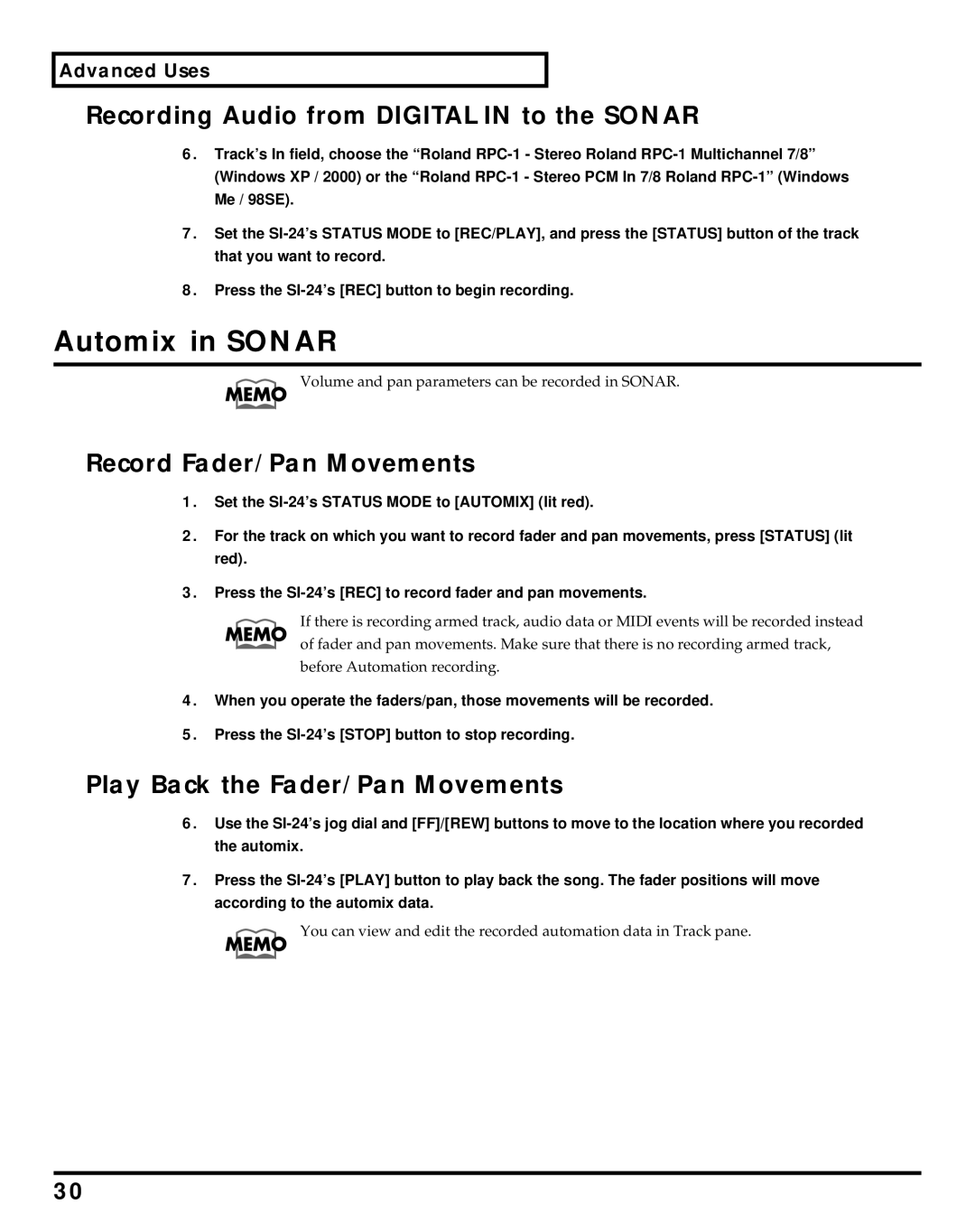Advanced Uses
■Recording Audio from DIGITAL IN to the SONAR
6.Track’s In field, choose the “Roland
7.Set the
8.Press the
Automix in SONAR
Volume and pan parameters can be recorded in SONAR.
■Record Fader/Pan Movements
1.Set the
2.For the track on which you want to record fader and pan movements, press [STATUS] (lit red).
3.Press the
If there is recording armed track, audio data or MIDI events will be recorded instead of fader and pan movements. Make sure that there is no recording armed track, before Automation recording.
4.When you operate the faders/pan, those movements will be recorded.
5.Press the
■Play Back the Fader/Pan Movements
6.Use the
7.Press the
You can view and edit the recorded automation data in Track pane.
30