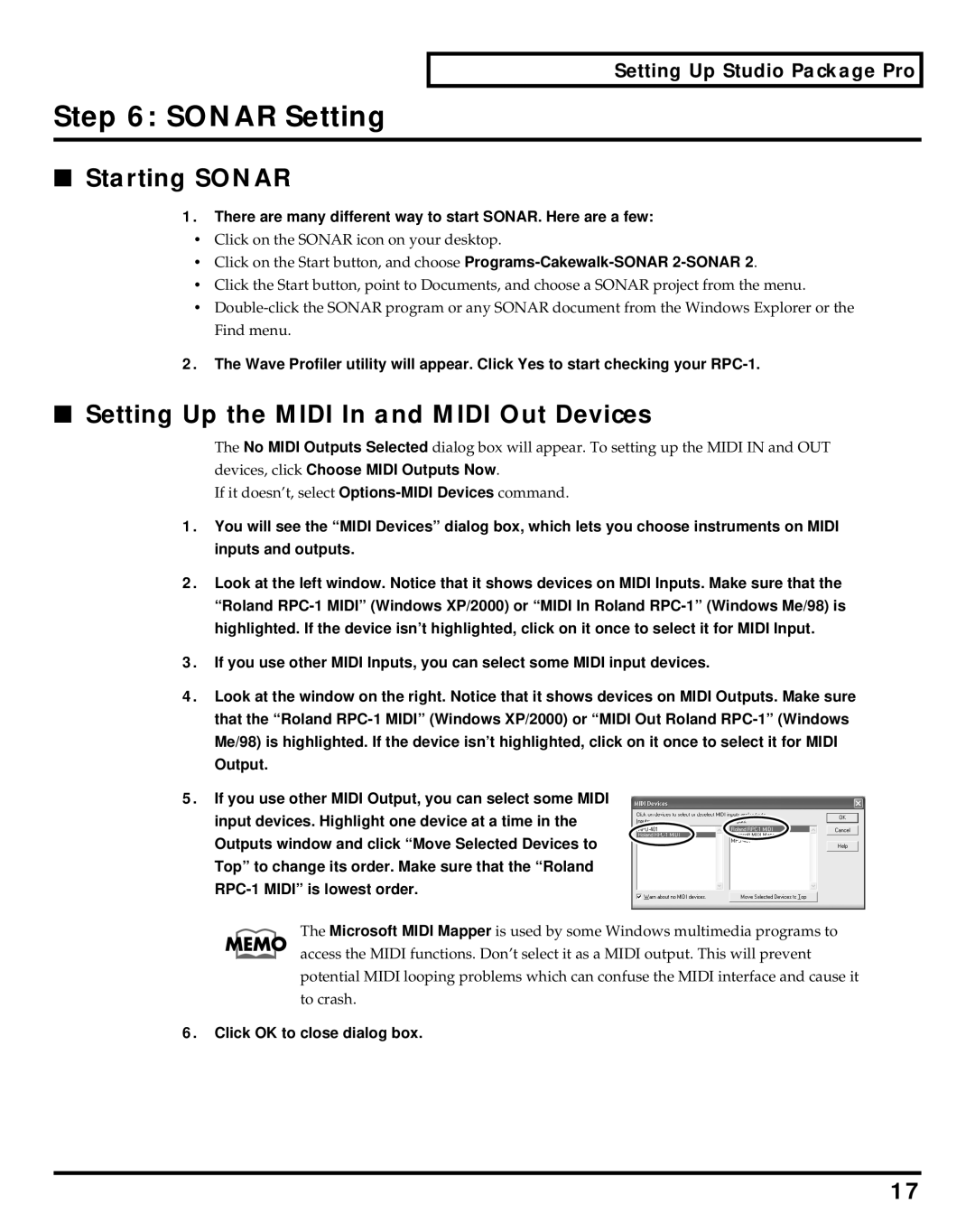Setting Up Studio Package Pro
Step 6: SONAR Setting
■Starting SONAR
1.There are many different way to start SONAR. Here are a few:
•Click on the SONAR icon on your desktop.
•Click on the Start button, and choose
•Click the Start button, point to Documents, and choose a SONAR project from the menu.
•
2.The Wave Profiler utility will appear. Click Yes to start checking your
■Setting Up the MIDI In and MIDI Out Devices
The No MIDI Outputs Selected dialog box will appear. To setting up the MIDI IN and OUT devices, click Choose MIDI Outputs Now.
If it doesn’t, select
1.You will see the “MIDI Devices” dialog box, which lets you choose instruments on MIDI inputs and outputs.
2.Look at the left window. Notice that it shows devices on MIDI Inputs. Make sure that the “Roland
3.If you use other MIDI Inputs, you can select some MIDI input devices.
4.Look at the window on the right. Notice that it shows devices on MIDI Outputs. Make sure that the “Roland
5.If you use other MIDI Output, you can select some MIDI input devices. Highlight one device at a time in the Outputs window and click “Move Selected Devices to Top” to change its order. Make sure that the “Roland
The Microsoft MIDI Mapper is used by some Windows multimedia programs to access the MIDI functions. Don’t select it as a MIDI output. This will prevent potential MIDI looping problems which can confuse the MIDI interface and cause it to crash.
6.Click OK to close dialog box.
17