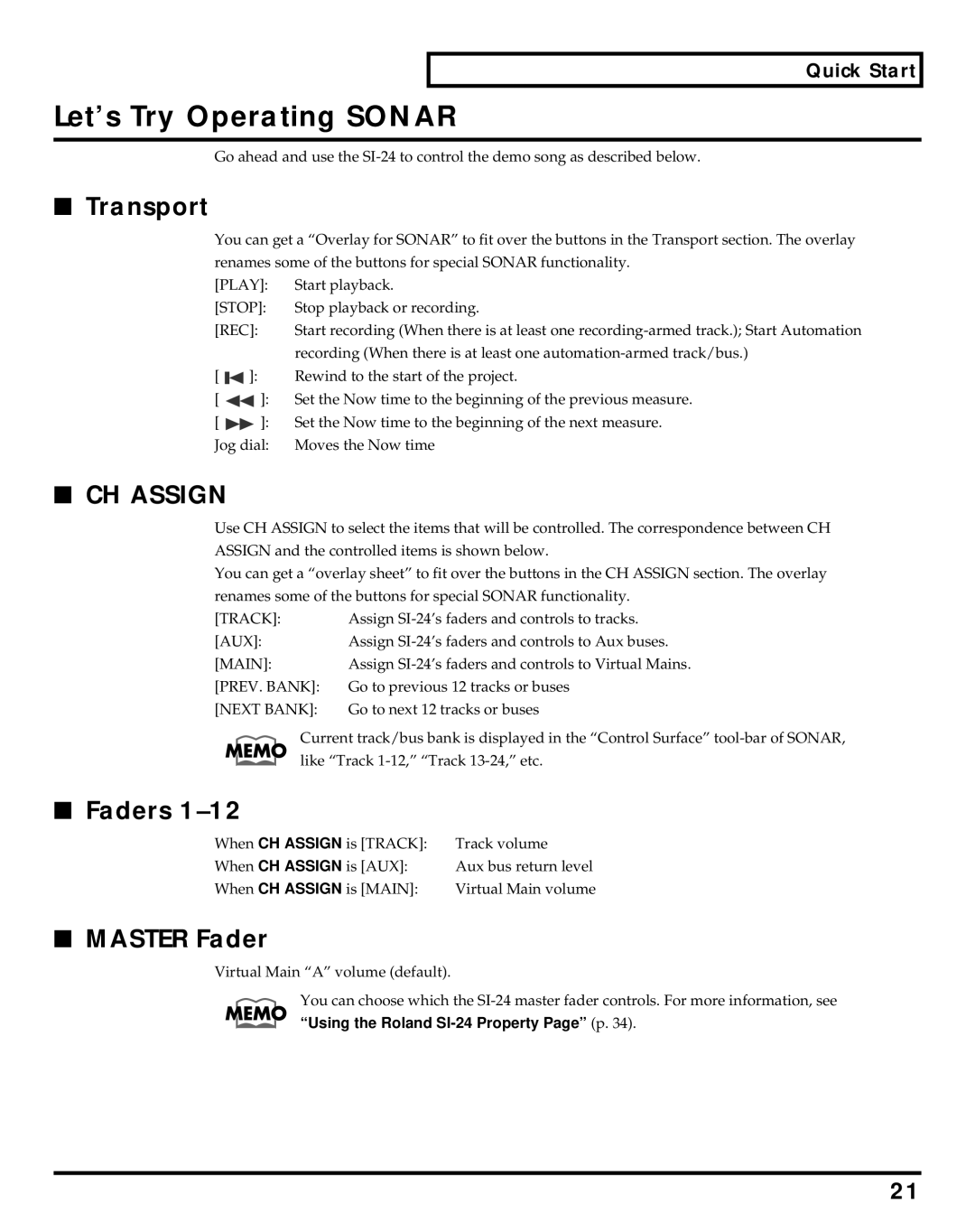Quick Start
Let’s Try Operating SONAR
Go ahead and use the
■Transport
You can get a “Overlay for SONAR” to fit over the buttons in the Transport section. The overlay renames some of the buttons for special SONAR functionality.
[PLAY]: | Start playback. | |||
[STOP]: | Stop playback or recording. | |||
[REC]: | Start recording (When there is at least one | |||
|
|
|
| recording (When there is at least one |
[ |
| ]: | Rewind to the start of the project. | |
| ||||
[ |
| ]: | Set the Now time to the beginning of the previous measure. | |
| ||||
[ |
| ]: | Set the Now time to the beginning of the next measure. | |
| ||||
Jog dial: | Moves the Now time | |||
■CH ASSIGN
Use CH ASSIGN to select the items that will be controlled. The correspondence between CH
ASSIGN and the controlled items is shown below.
You can get a “overlay sheet” to fit over the buttons in the CH ASSIGN section. The overlay renames some of the buttons for special SONAR functionality.
[TRACK]: | Assign |
[AUX]: | Assign |
[MAIN]: | Assign |
[PREV. BANK]: | Go to previous 12 tracks or buses |
[NEXT BANK]: | Go to next 12 tracks or buses |
Current track/bus bank is displayed in the “Control Surface”
■ Faders 1–12
When CH ASSIGN is [TRACK]: | Track volume |
When CH ASSIGN is [AUX]: | Aux bus return level |
When CH ASSIGN is [MAIN]: | Virtual Main volume |
■MASTER Fader
Virtual Main “A” volume (default).
You can choose which the
21