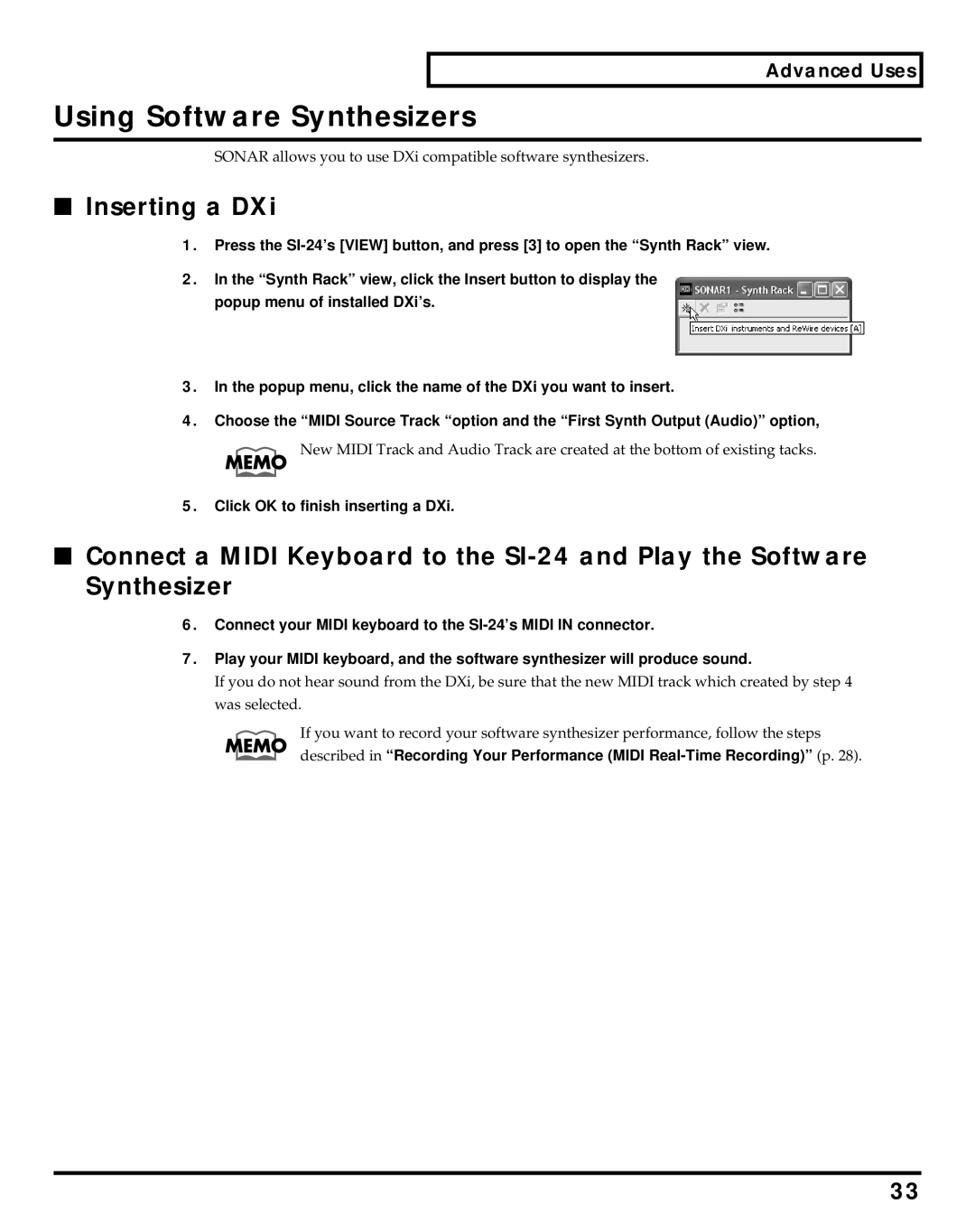Advanced Uses
Using Software Synthesizers
SONAR allows you to use DXi compatible software synthesizers.
■Inserting a DXi
1.Press the
2.In the “Synth Rack” view, click the Insert button to display the popup menu of installed DXi’s.
3.In the popup menu, click the name of the DXi you want to insert.
4.Choose the “MIDI Source Track “option and the “First Synth Output (Audio)” option,
New MIDI Track and Audio Track are created at the bottom of existing tacks.
5.Click OK to finish inserting a DXi.
■Connect a MIDI Keyboard to the
6.Connect your MIDI keyboard to the
7.Play your MIDI keyboard, and the software synthesizer will produce sound.
If you do not hear sound from the DXi, be sure that the new MIDI track which created by step 4 was selected.
If you want to record your software synthesizer performance, follow the steps described in “Recording Your Performance (MIDI
33