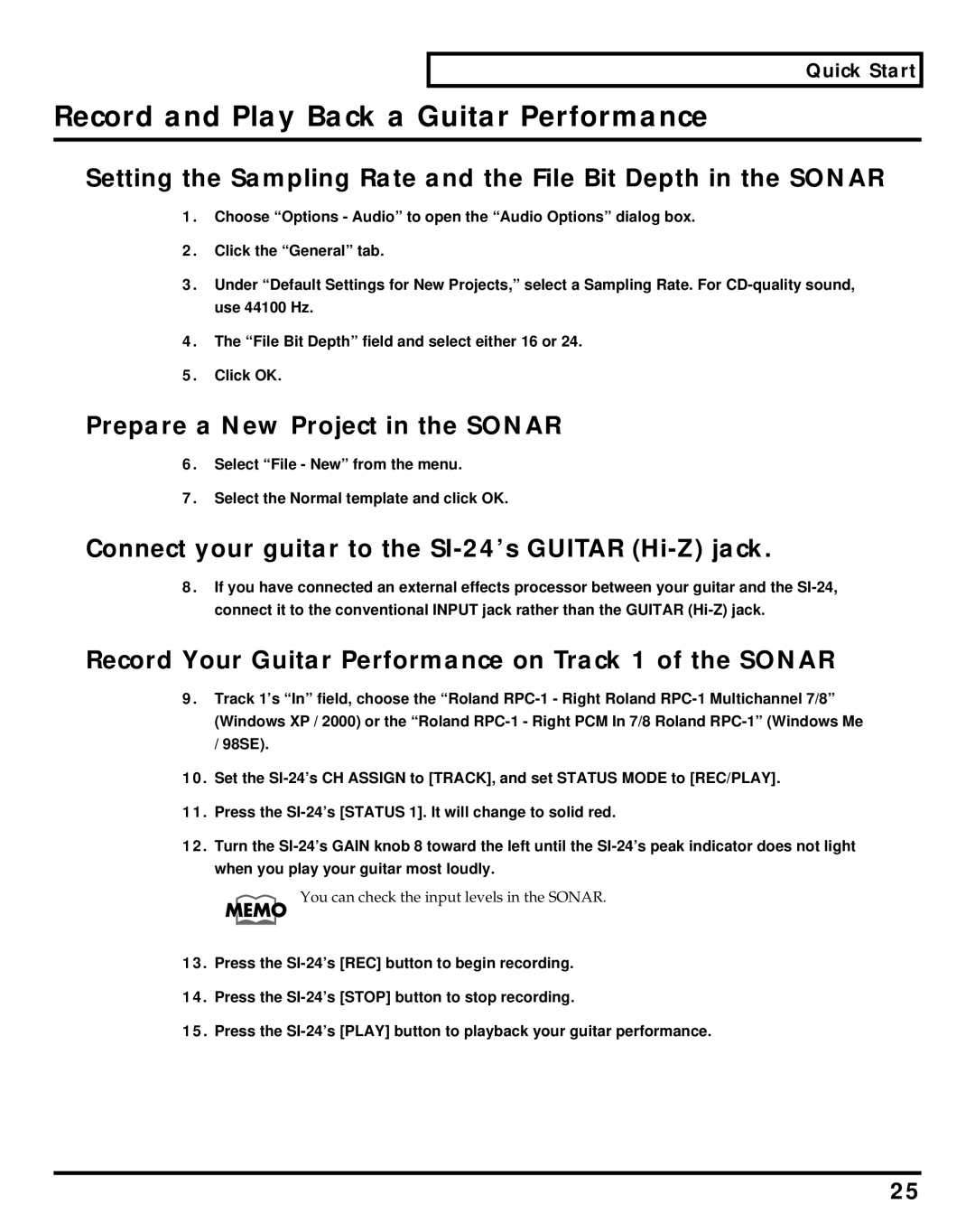Quick Start
Record and Play Back a Guitar Performance
■Setting the Sampling Rate and the File Bit Depth in the SONAR
1.Choose “Options - Audio” to open the “Audio Options” dialog box.
2.Click the “General” tab.
3.Under “Default Settings for New Projects,” select a Sampling Rate. For
4.The “File Bit Depth” field and select either 16 or 24.
5.Click OK.
■Prepare a New Project in the SONAR
6.Select “File - New” from the menu.
7.Select the Normal template and click OK.
■Connect your guitar to the SI-24’s GUITAR (Hi-Z) jack.
8.If you have connected an external effects processor between your guitar and the
■Record Your Guitar Performance on Track 1 of the SONAR
9.Track 1’s “In” field, choose the “Roland
10.Set the
11.Press the
12.Turn the
You can check the input levels in the SONAR.
13.Press the
14.Press the
15.Press the
25