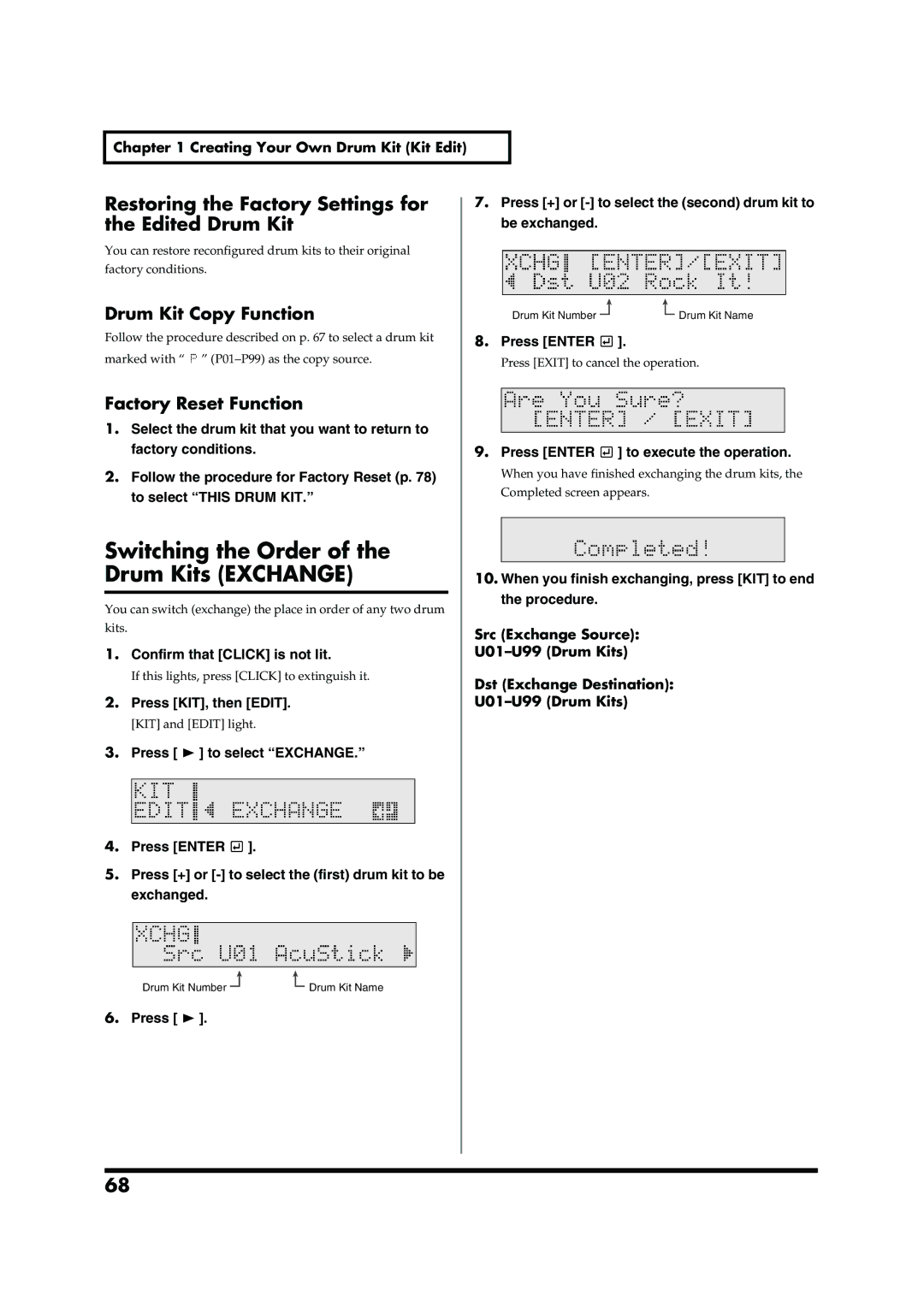202
Do not open or modify in any way the unit or its AC adaptor
Page
Power Supply
Maintenance
Placement
Memory Backup
Additional Precautions
Contents
Contents
Quick Start
Advanced Use
Playing Along with Songs
SETUP/TRIG
Global Settings for the TD-6V
Factory Reset
Setting the Metronome Click Edit
Editing Songs Song Edit
Making the Midi Settings
Features Using Midi and Setting Examples 105
Appendices 109
Troubleshooting 110
Messages and Error Messages 116
Features
Rich Expression
Features
Function and Operations Perfect for Live Performances
Convenient Functions for Practicing
Expandability/Compatibility
How to Use This Manual
Composition of This Manual
Terms Used in This Manual
Shift + KIT
Setup Guide
Panel Descriptions
Front Panel
Edit Setup Button
Panel Descriptions
Exit Button
Enter Button
Rear Panel
MIX in Jack
Making the Settings
Mounting the TD-6V to the Stand
Making the Settings
Connecting the Pads and the Pedals
Setting Example
TD-6V Rear Panel
Fig.P-012.e
Audio system or amp. If using headphones, connect them to
Plug the AC adaptor plug into a power outlet
Any connections
Connect the supplied AC adaptor to the AC adaptor jack
Turning On/Off the Power
Precautions When Turning on the Power
Volume
Turning Off the Power
No Sound Even When Pressing Shift + KIT Preview
Press Enter
While holding down SHIFT, press Edit Setup
Press to select FactoryReset
ALL
Listening to the Demo Songs
While holding down KIT, press Song
TC R&B
Press Play
Press to select Trig Basic
SETUP/TRIG Advncd p
Selecting the Pad Type
Selecting the Pad Type Strike the pad you wish to set
Pad Trigger Type
Adjusting the Sensitivity of the Pad
Fig.P-018
Adjustments
Press + or to adjust the sensitivity of the pads
Setting the Overall Target
About the Pads
Trigger Inputs and the Pads You Can Use
Combinations of Pad and Trigger Type
About the Pads
Recommended Parameters for the Pads
Playing the Pads
PD-6, PD-80, PD-100, RP-2
Trigger Input Snare
Trigger Input 2 Snare
CY-6, CY-12H, CY-14C
CY-12R/C,CY-15R
Bow Shot
Bell Shot
Hi-Hat Control Pedal
Open Hi-Hat
Closed Hi-Hat
Foot Closed
Quick Start
Pattern Inadvertently Starts Playing When Pad is Struck
To stop the song from playing when the pad is struck
Choosing a Drum Kit
Press + or to select the drum kit
Click is played Click is not played
Switching the Click On and Off
Press Click
Adjusting the Click Volume Level
Playing While Listening to the Metronome/Click
Confirm that Edit is not lit
Press Edit
Adjusting the Click Tempo
While holding down SHIFT, press Click Tempo
Song stops suddenly When playing the pads
Playing Along with Songs
Choosing a Song and Playing Back
Press Song
To stop playback of the song, press Stop
Playing Along with Songs
Press the Play button, and the song will begin playing
Adjusting the Song Volume
Temporarily Changing the Tempo of a Song
Fig.Q-014
Muting the Pre-programmed Drums in Songs
Press + or to select Song #8
Press Part Mute
To hear the drums, press Part Mute once more
Using the Pads to Play Songs
Reset Time
Pad Ptn Pad Pattern
Velo Pad Pattern Velocity KIT/ CONTROL/Pad Ptn Velo p
Make the connections as shown in the following figure
Output jack
MIX in jack
TD-6V
Using the TD-6V As a General Midi Sound Module
When Using the TD-6V as a GM Sound Module p
Advanced Use
About Drum Kits and the Drum Kit Screen
About the Drum Kits
Drum Kit #99 Drum Kit #1
KIT
Choosing a Drum Kit Drum Kit
Choosing the Pad to Edit
About the Drum Kit Screen
Choosing a Pad by Hitting It
Notation Used in the Screen
Helpful Edit Functions
Choosing on the TD-6V
Listening to an Inst Instrument assigned to a Pad Preview
Choosing from the Group Names Inst Group
Choosing an Instrument
About the Instruments
Instrument Settings Inst
Press + or to make the setting
Choosing an Instrument Inst
Press + or to select the instrument
Adjusting the Volume of the Pad Level
Setting the Pan Position Pan
Adjusting the Pitch Pitch
Adjusting the Decay Length of Sound Decay
Ambience Settings Ambience
Switching Ambience On/Off Ambience Switch
Choose Location Where the Drums are Played Studio Type
Ambience Send Level for Each Instrument Ambience Send Level
Changing the Wall Surface Material Wall Type
Determine the Room Size Room Size
WallType Wall Type WOOD, PLASTER, Glass
Room Size SMALL, MEDIUM, Large
Equalizer Settings Equalizer
Settings for Various Functions Control
Switching the Equalizer On/Off Master Equalizer Switch
Adjusting the Sound High Gain, Low Gain
Playing a Song by Hitting a Pad
Pad Pattern
Control the Level of the Pattern
With Playing Dynamics Pad
Midi Note Number for Each Pad Note Number
Pitch Ctrl Pitch Control Assign OFF, on
Midi Gate Time for Each Pad Gate Time
Gate Time 0.1-8.0 sec 0.1 sec. steps
Pedal HH Vol Pedal Hi-Hat Volume
Overall Drum Kit Settings Common
Overall Drum Kit Volume Master Volume
Copying a Drum Kit Copy
Naming the Drum Kit Kit Name
KitName Drum Kit Name 8 characters
Dst Copy Destination U01-U99 Drum Kits
Switching the Order Drum Kits Exchange
Restoring the Factory Settings for
Edited Drum Kit
Src Exchange Source
About the Input Indicator
Setup
About the Screen Display
Selecting the Pad Type Trigger Type
KD Type, CY-8, CY Type, RT-7K, RT-5S, RT-3T
TrigTyp Trigger Type
PD-8, PD Type, PD-80R, PD-120, PD-125, KD-8
Setting the Pad Sensitivity Making Other Settings
Adjusting the Pad Sensitivity Sensitivity
Setting the Minimum Levels for the Pads Threshold
Making the Pad and Trigger Settings SETUP/TRIG Sensitivity
Threshold
TrigCurve Trigger Curve
Fine-Tuning the Trigger Parameter Settings
Eliminate Crosstalk Between Pads Crosstalk Cancel
Making the Pad and Trigger Settings SETUP/TRIG
Press to select Trig Advncd
Adjusting the Trigger Signal Detection Time Scan Time
Retrig Cancel Retrigger Cancel
Double Triggering Prevention Mask Time
Scan Time 0-4.0 ms 0.1ms steps
Using the TD-6V with Acoustic Triggers
Set the Mask Time SETUP/TRIG ADVNCD/Mask Time p
Set the Threshold SETUP/TRIG BASIC/Threshold p
Mask Time 0-64ms 4ms steps
Making the Global Settings Utility
Display Contrast Adjustment LCD Contrast
Percussion Part Volume Control Percussion Part Level
LCD Contrast
Backing Instruments Volume Control Backing Level
Tuning the TD-6V Master Tune
Muting Parts of a Song Mute
BackingLevel Backing Level
Checking the Remaining Amount of Memory Available Memory
Restoring the Factory Settings Factory Reset
Preview Volume Control Preview Velocity
Setting the Metronome Click Edit
Switching the Click On/Off Click
Tempo Adjustment Tempo
Setting the Way the Click Sounds
Setting the Time Signature Time Signature
Setting the Interval Interval
Selecting the Click Sound Inst
Stereo Position Pan
Editing Songs Song Edit
About Songs and the Song Screen
About Songs
Song
Overall Settings
Part Settings
About the Song Screen
Editing Songs Song Edit Song #250 Song #1
Choosing a Song
Playing Back a Song
Choosing from a Category Song Category
Choosing a Song Song
Adjusting the Song Volume
Muting a Selected Part
Part Mute
Editing Songs Song Edit Press
Overall Song Settings Common
Setting the Tempo Tempo
Press SONG, then Edit
While holding down SHIFT, press Click
Playing Back the Song from the First Note/Event Quick Play
Reset Time When Using Tap Playback Reset Time
Protecting User Song Settings Song Lock
Part Settings Part
Naming a Song Song Name
SngName Song Name 8 characters
Press or to select the part to be set
Backing Inst
Adjusting the Part Volume Level
Set Percussion Set
Adjusting the Stereo Position Pan
Adjusting the Amount of Ambience Ambience Send Level
Adjusting the Bend Range Bend Range
Copying a Song Copy
Deleting a Song Delete
Erasing Performance Data
Song Erase
Song Erase Song
Part Erase Part
When Recording Pad Performances
Preparations for Recording
Recording Performances by External Midi Devices
Select the User Song to be recorded p
Setting the Song Tempo Tempo
How To Record
Setting the Number of Measures Length
RecMode Recording Mode
Quantize During Recording Quantize
Start Recording with a Pad or Pedal Trigger Hit Pad Start
HitPadStart Hit Pad Start OFF, on
Midi Connectors
About Midi
Midi Channels and Multi-timbral Sound Modules
Example
How the Internal Sequencer Operates
Making the Midi Settings
Making the Midi Settings SETUP/MIDI, Bulk Dump
External Midi Sequencer
LocalControl Local Control OFF, on
TD-6V
CH10
Synchronizing with an External Midi Device Sync Mode
Sync Mode INT, EXT, Remote
Switch to the GM General Midi Mode GM Mode
Hi-Hat Control Pedal Data Reduction Pedal Data Thin
CH10Priorty Channel 10 Priority KIT, Perc
PdlDataThin Pedal Data Thin OFF, 1
Soft Thru OFF, on
GM Mode OFF, on
100
Tx PC Sw Tx PC Switch OFF, on
Rx PC Sw Rx PC Switch OFF, on
Set the Device ID Device ID
101
Part CH Part Tx Rx Channel CH 1-CH16, OFF
Midi Channel Settings for a Part Midi Part
102
Saving Data to an External Midi Device Bulk Dump
103
Press Enter to start the data Transmission
Stop recording on the external sequencer Bulk Dump
104
Returning Saved Data to the TD-6V
Data Compatibility Between the TD-6 and the TD-6V
About Transmitting/Receiving Program Changes
Triggering an External Sound Device by Playing the TD-6V
105
Set the Midi Gate Time. KIT/CONTROL/Gate Time p
Combining with an External
Midi Sequencer
107
Using the TD-6V As a Sound
Module
Memo
Appendices
109
Troubleshooting
No Sound
Volume levels for the rims of TOM2
No Sound When Shift + KIT
No Sound When the Pad is Struck
No sounds from pads connected to Trigger Inputs 6 AUX TOM4
Jack
No Sound/Low volume from
Device Connected to the MIX
Drum Kit Does Not Sound As Intended
Pad Does Not Sound As Intended
Song Does Not Sound As Intended
Sound is distorted
Problems Operating the TD-6V
Display Is Too Light Or Too Dark
Messages and Error Messages
System and Battery Error Messages
Messages and Error Messages Related to Sequencers and Songs
116
117
Messages and Error Messages Related to Midi
Messages and Error Messages
Drum Kit List
118
119
Drum Kit List
Drum Kit Name Remark Jazz Kits Acoustic Drum Kits
Funk Kits
No. Name Remark
Drum Instrument List
120
121
Drum Instrument List
122
Name Remark
123
Melodic
Preset Percussion Set List
124
Preset Percussion Set List
125
Backing Instrument List
126
127
Backing Instrument List
Preset Song List
128
Preset Song List
129
130
Parameter List
Drum Kit Parameters
Parameter List
Song Parameters
131
Setup Parameters
132
SETUP/MIDI Common
133
Click Parameters
Song Recording
Tempo
134
Midi Implementation Chart
135
136
137
Drum Kit
138
Specifications
139
Index
140
141
Index
142
Pitch Ctrl Pitch Control Assign
143
Memo
Memo
Memo
Apparatus containing Lithium batteries
For EU Countries
03458934 5RCC

 ].
].