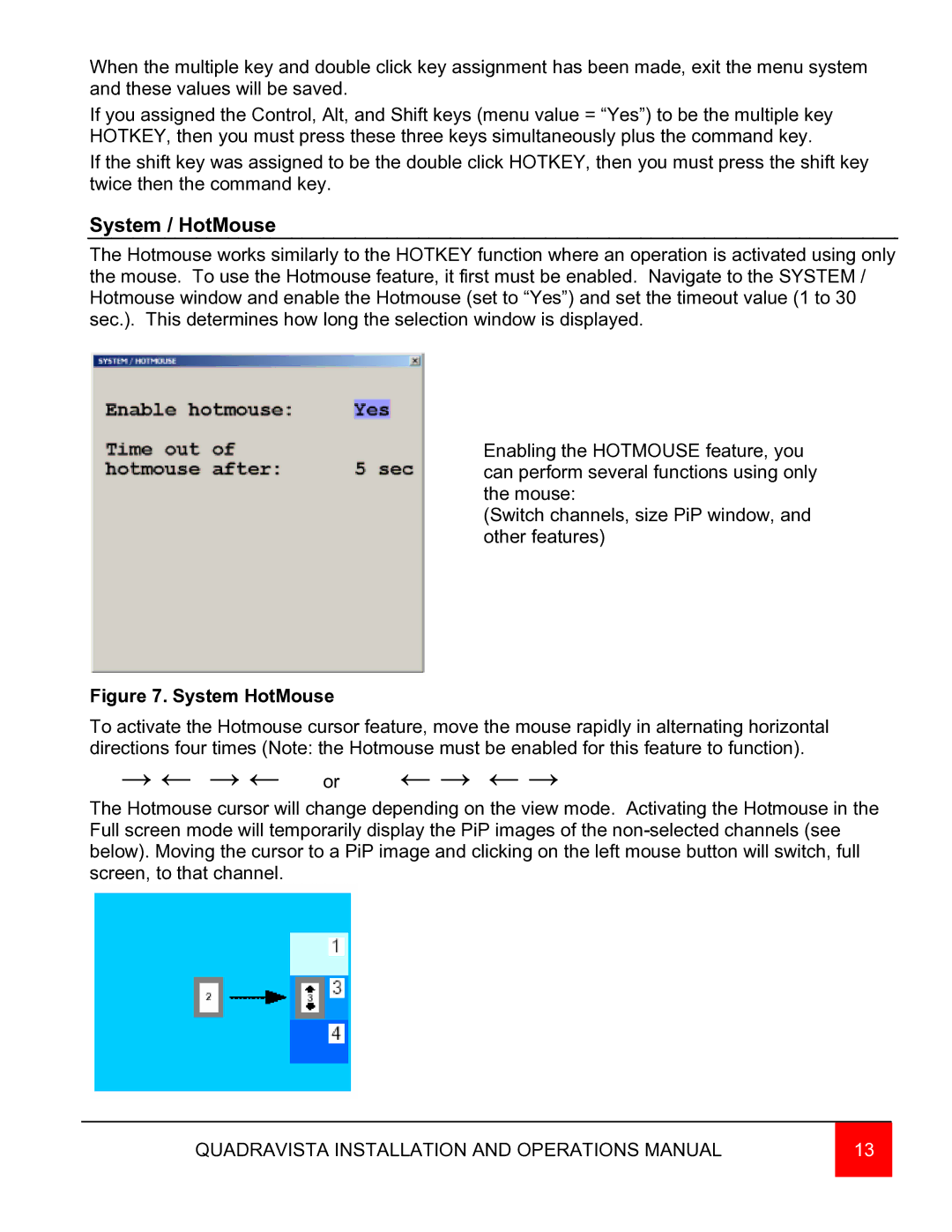When the multiple key and double click key assignment has been made, exit the menu system and these values will be saved.
If you assigned the Control, Alt, and Shift keys (menu value = “Yes”) to be the multiple key HOTKEY, then you must press these three keys simultaneously plus the command key.
If the shift key was assigned to be the double click HOTKEY, then you must press the shift key twice then the command key.
System / HotMouse
The Hotmouse works similarly to the HOTKEY function where an operation is activated using only the mouse. To use the Hotmouse feature, it first must be enabled. Navigate to the SYSTEM / Hotmouse window and enable the Hotmouse (set to “Yes”) and set the timeout value (1 to 30 sec.). This determines how long the selection window is displayed.
Enabling the HOTMOUSE feature, you can perform several functions using only the mouse:
(Switch channels, size PiP window, and other features)
Figure 7. System HotMouse
To activate the Hotmouse cursor feature, move the mouse rapidly in alternating horizontal directions four times (Note: the Hotmouse must be enabled for this feature to function).
→ ← → ← or ← → ← →
The Hotmouse cursor will change depending on the view mode. Activating the Hotmouse in the Full screen mode will temporarily display the PiP images of the
QUADRAVISTA INSTALLATION AND OPERATIONS MANUAL | 13 |
|
|