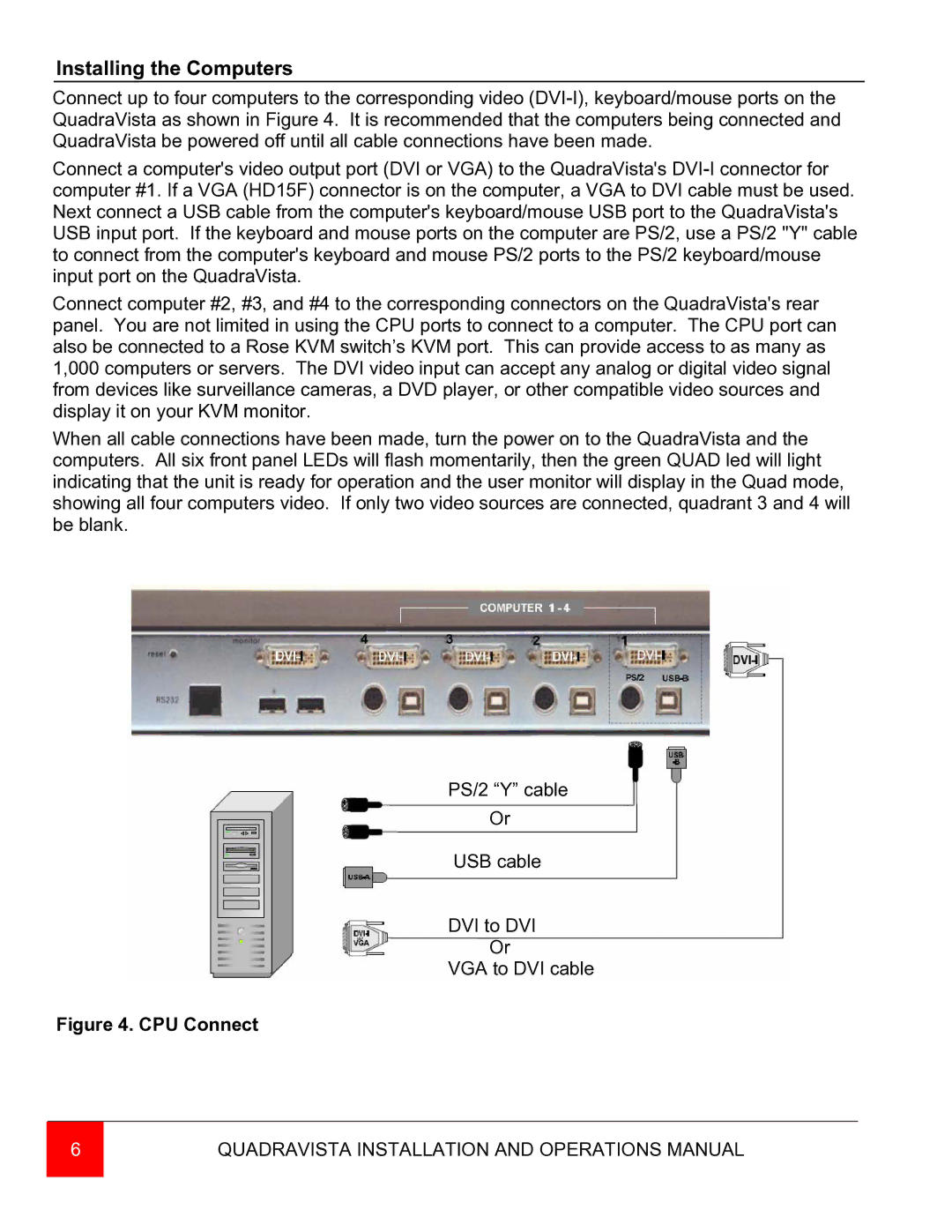Installing the Computers
Connect up to four computers to the corresponding video
Connect a computer's video output port (DVI or VGA) to the QuadraVista's
Connect computer #2, #3, and #4 to the corresponding connectors on the QuadraVista's rear panel. You are not limited in using the CPU ports to connect to a computer. The CPU port can also be connected to a Rose KVM switch’s KVM port. This can provide access to as many as 1,000 computers or servers. The DVI video input can accept any analog or digital video signal from devices like surveillance cameras, a DVD player, or other compatible video sources and display it on your KVM monitor.
When all cable connections have been made, turn the power on to the QuadraVista and the computers. All six front panel LEDs will flash momentarily, then the green QUAD led will light indicating that the unit is ready for operation and the user monitor will display in the Quad mode, showing all four computers video. If only two video sources are connected, quadrant 3 and 4 will be blank.
PS/2 “Y” cable
Or
USB cable
DVI to DVI
Or
VGA to DVI cable
Figure 4. CPU Connect
6 | QUADRAVISTA INSTALLATION AND OPERATIONS MANUAL |
|
|