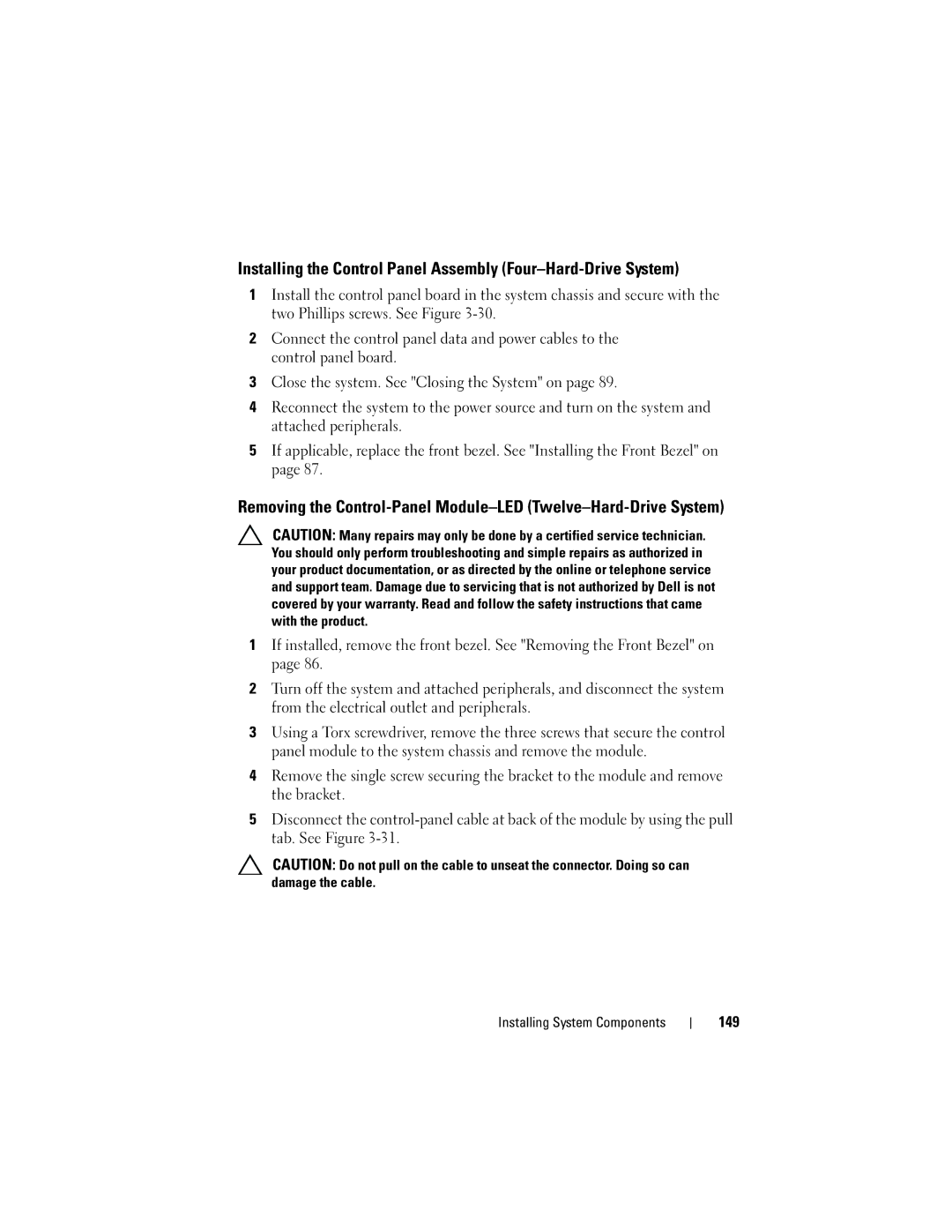
Installing the Control Panel Assembly (Four–Hard-Drive System)
1Install the control panel board in the system chassis and secure with the two Phillips screws. See Figure
2Connect the control panel data and power cables to the control panel board.
3Close the system. See "Closing the System" on page 89.
4Reconnect the system to the power source and turn on the system and attached peripherals.
5If applicable, replace the front bezel. See "Installing the Front Bezel" on page 87.
Removing the
CAUTION: Many repairs may only be done by a certified service technician. You should only perform troubleshooting and simple repairs as authorized in your product documentation, or as directed by the online or telephone service and support team. Damage due to servicing that is not authorized by Dell is not covered by your warranty. Read and follow the safety instructions that came with the product.
1If installed, remove the front bezel. See "Removing the Front Bezel" on page 86.
2Turn off the system and attached peripherals, and disconnect the system from the electrical outlet and peripherals.
3Using a Torx screwdriver, remove the three screws that secure the control panel module to the system chassis and remove the module.
4Remove the single screw securing the bracket to the module and remove the bracket.
5Disconnect the
CAUTION: Do not pull on the cable to unseat the connector. Doing so can damage the cable.