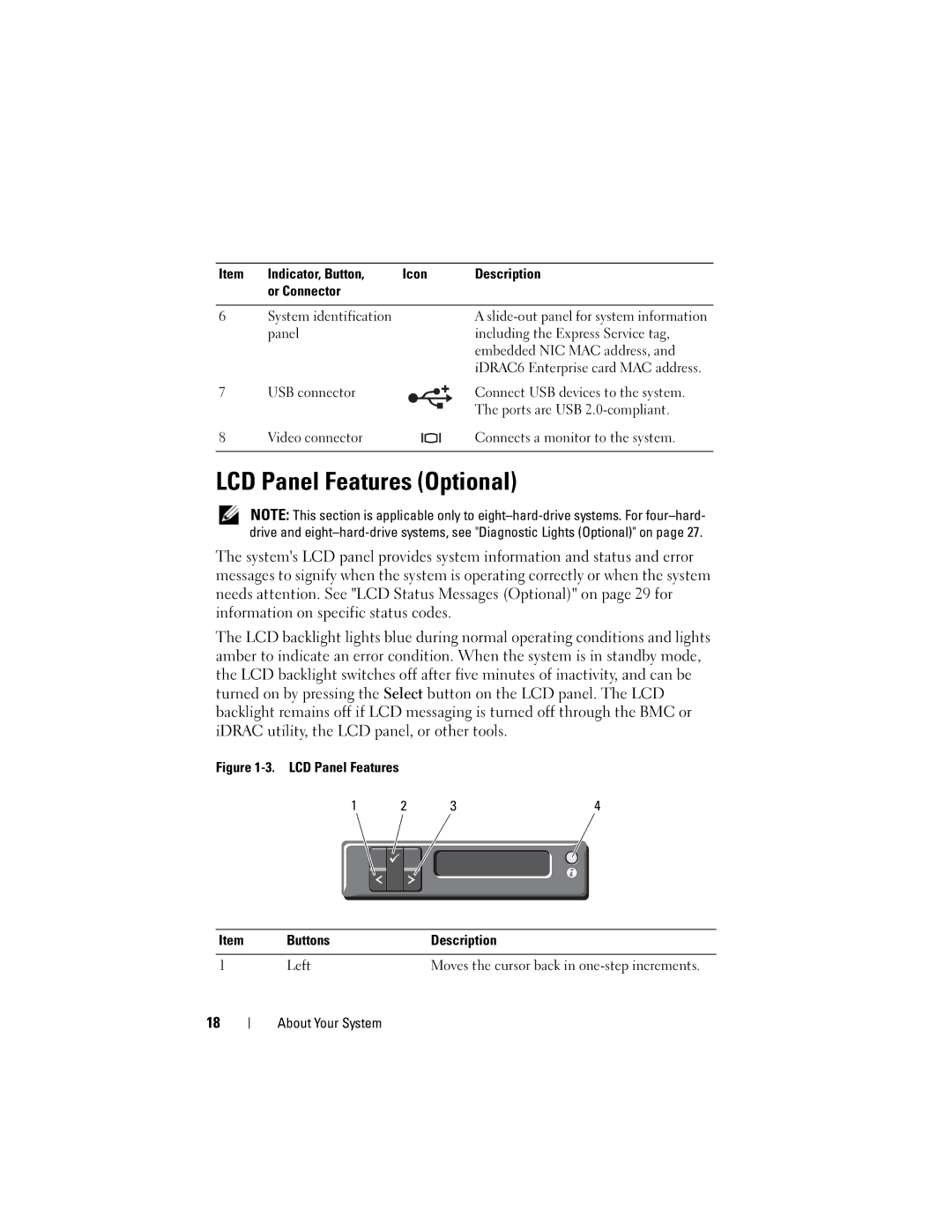Item | Indicator, Button, | Icon |
|
| Description | |
| or Connector |
|
|
|
|
|
|
|
|
|
|
|
|
6 | System identification |
|
|
|
| A |
| panel |
|
|
|
| including the Express Service tag, |
|
|
|
|
|
| embedded NIC MAC address, and |
|
|
|
|
|
| iDRAC6 Enterprise card MAC address. |
7 | USB connector |
|
|
|
| Connect USB devices to the system. |
|
|
|
| |||
|
|
|
| |||
|
|
|
|
|
| The ports are USB |
|
|
|
|
|
| |
|
|
|
|
| ||
8 | Video connector |
|
|
|
| Connects a monitor to the system. |
|
|
|
|
|
|
|
LCD Panel Features (Optional)
NOTE: This section is applicable only to
The system's LCD panel provides system information and status and error messages to signify when the system is operating correctly or when the system needs attention. See "LCD Status Messages (Optional)" on page 29 for information on specific status codes.
The LCD backlight lights blue during normal operating conditions and lights amber to indicate an error condition. When the system is in standby mode, the LCD backlight switches off after five minutes of inactivity, and can be turned on by pressing the Select button on the LCD panel. The LCD backlight remains off if LCD messaging is turned off through the BMC or iDRAC utility, the LCD panel, or other tools.
Figure 1-3. LCD Panel Features
1 | 2 |
| 3 | 4 | |||
|
|
|
|
|
|
|
|
|
|
|
|
|
|
|
|
|
|
|
|
|
|
|
|
|
|
|
|
|
|
|
|
Item | Buttons | Description |
|
|
|
1 | Left | Moves the cursor back in |
18
About Your System