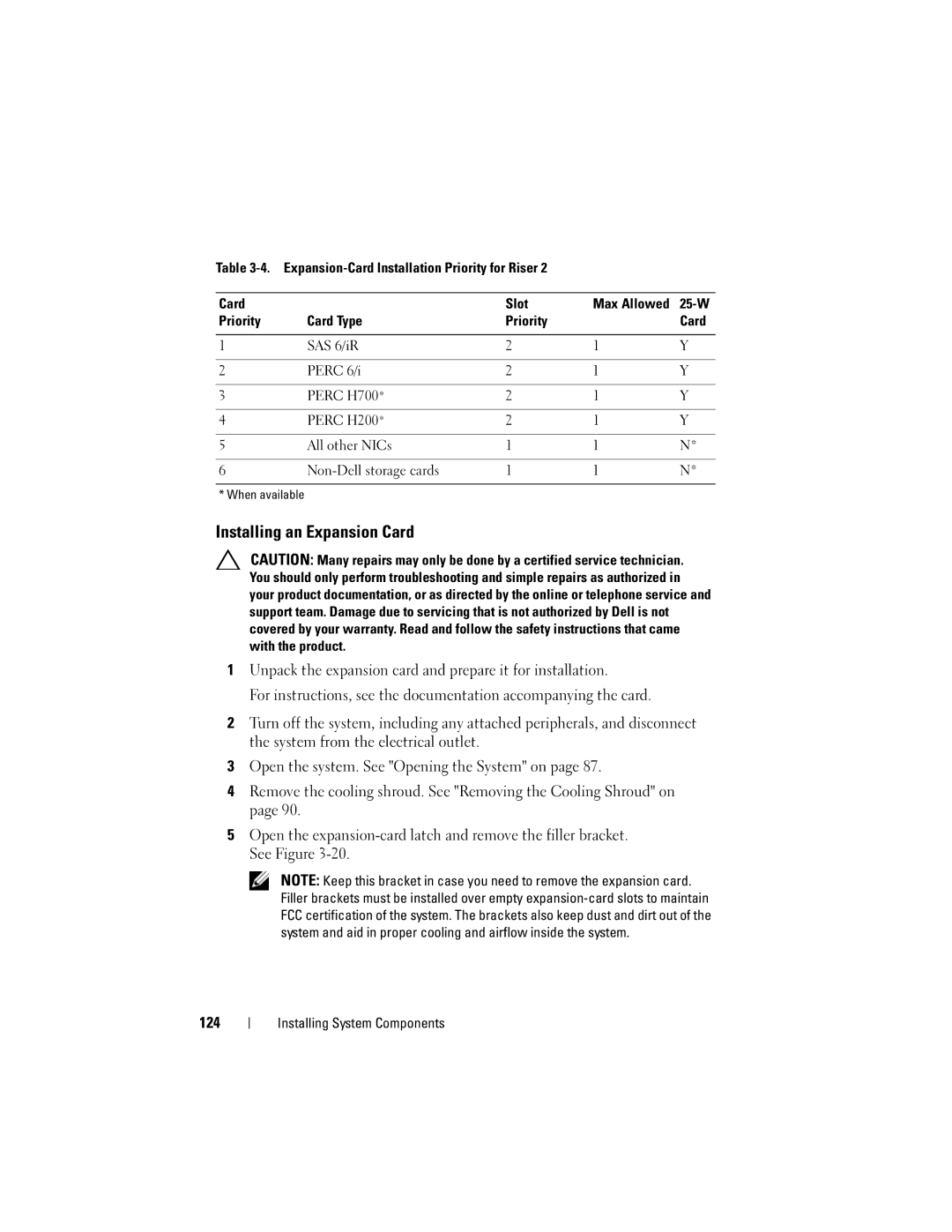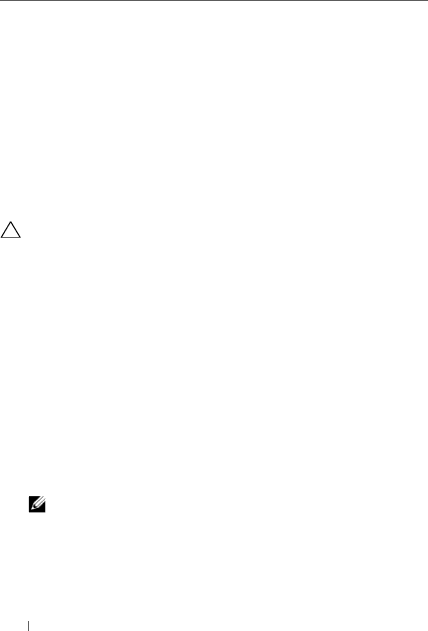
Table
Card |
| Slot | Max Allowed | |
Priority | Card Type | Priority |
| Card |
|
|
|
|
|
1 | SAS 6/iR | 2 | 1 | Y |
|
|
|
|
|
2 | PERC 6/i | 2 | 1 | Y |
|
|
|
|
|
3 | PERC H700* | 2 | 1 | Y |
|
|
|
|
|
4 | PERC H200* | 2 | 1 | Y |
|
|
|
|
|
5 | All other NICs | 1 | 1 | N* |
|
|
|
|
|
6 | 1 | 1 | N* | |
|
|
|
|
|
* When available |
|
|
|
|
Installing an Expansion Card
CAUTION: Many repairs may only be done by a certified service technician. You should only perform troubleshooting and simple repairs as authorized in your product documentation, or as directed by the online or telephone service and support team. Damage due to servicing that is not authorized by Dell is not covered by your warranty. Read and follow the safety instructions that came with the product.
1Unpack the expansion card and prepare it for installation.
For instructions, see the documentation accompanying the card.
2Turn off the system, including any attached peripherals, and disconnect the system from the electrical outlet.
3Open the system. See "Opening the System" on page 87.
4Remove the cooling shroud. See "Removing the Cooling Shroud" on page 90.
5Open the
NOTE: Keep this bracket in case you need to remove the expansion card. Filler brackets must be installed over empty
124