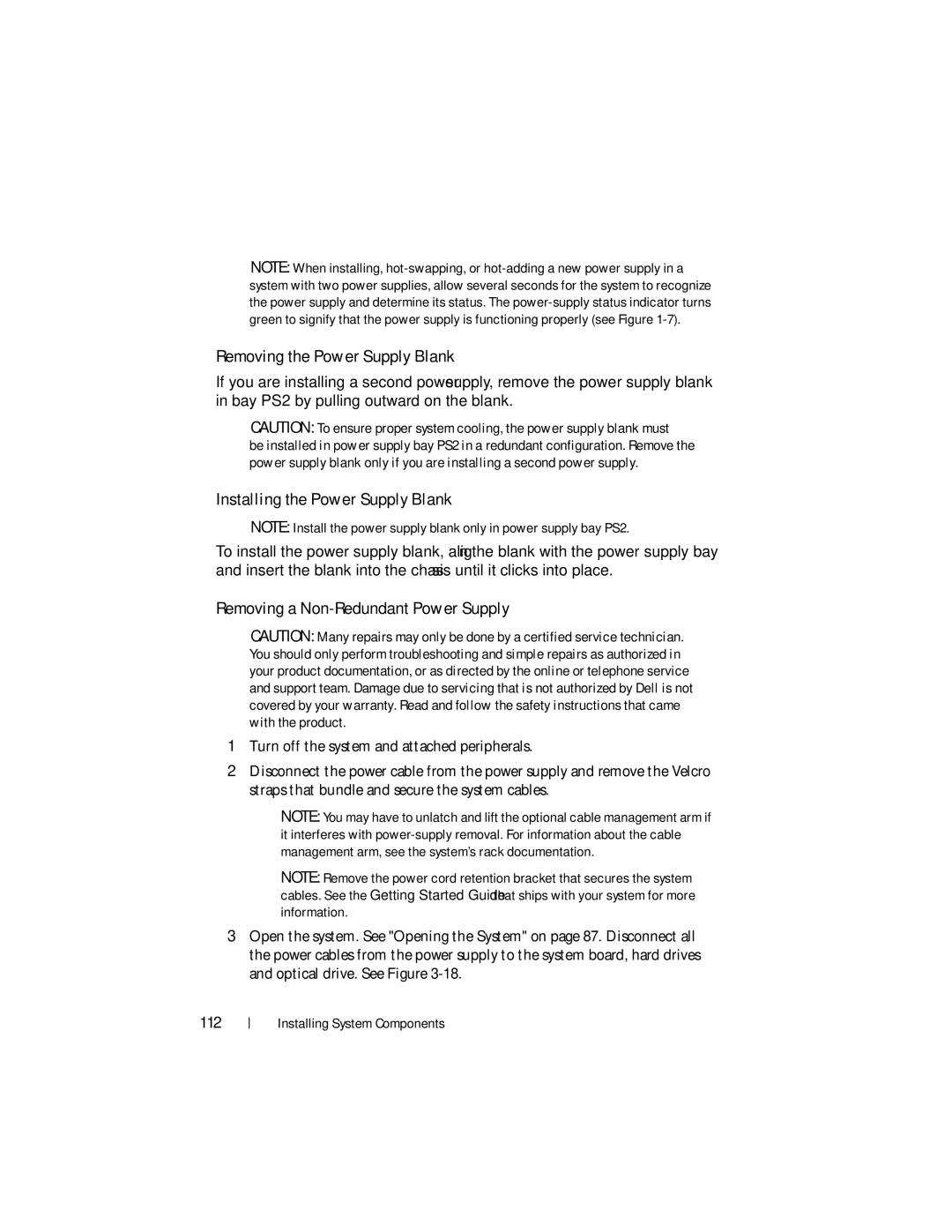NOTE: When installing,
Removing the Power Supply Blank
If you are installing a second power supply, remove the power supply blank in bay PS2 by pulling outward on the blank.
CAUTION: To ensure proper system cooling, the power supply blank must
be installed in power supply bay PS2 in a redundant configuration. Remove the power supply blank only if you are installing a second power supply.
Installing the Power Supply Blank
NOTE: Install the power supply blank only in power supply bay PS2.
To install the power supply blank, align the blank with the power supply bay and insert the blank into the chassis until it clicks into place.
Removing a Non-Redundant Power Supply
CAUTION: Many repairs may only be done by a certified service technician. You should only perform troubleshooting and simple repairs as authorized in your product documentation, or as directed by the online or telephone service and support team. Damage due to servicing that is not authorized by Dell is not covered by your warranty. Read and follow the safety instructions that came with the product.
1Turn off the system and attached peripherals.
2Disconnect the power cable from the power supply and remove the Velcro straps that bundle and secure the system cables.
NOTE: You may have to unlatch and lift the optional cable management arm if it interferes with
NOTE: Remove the power cord retention bracket that secures the system cables. See the Getting Started Guide that ships with your system for more information.
3Open the system. See "Opening the System" on page 87. Disconnect all the power cables from the power supply to the system board, hard drives and optical drive. See Figure
112