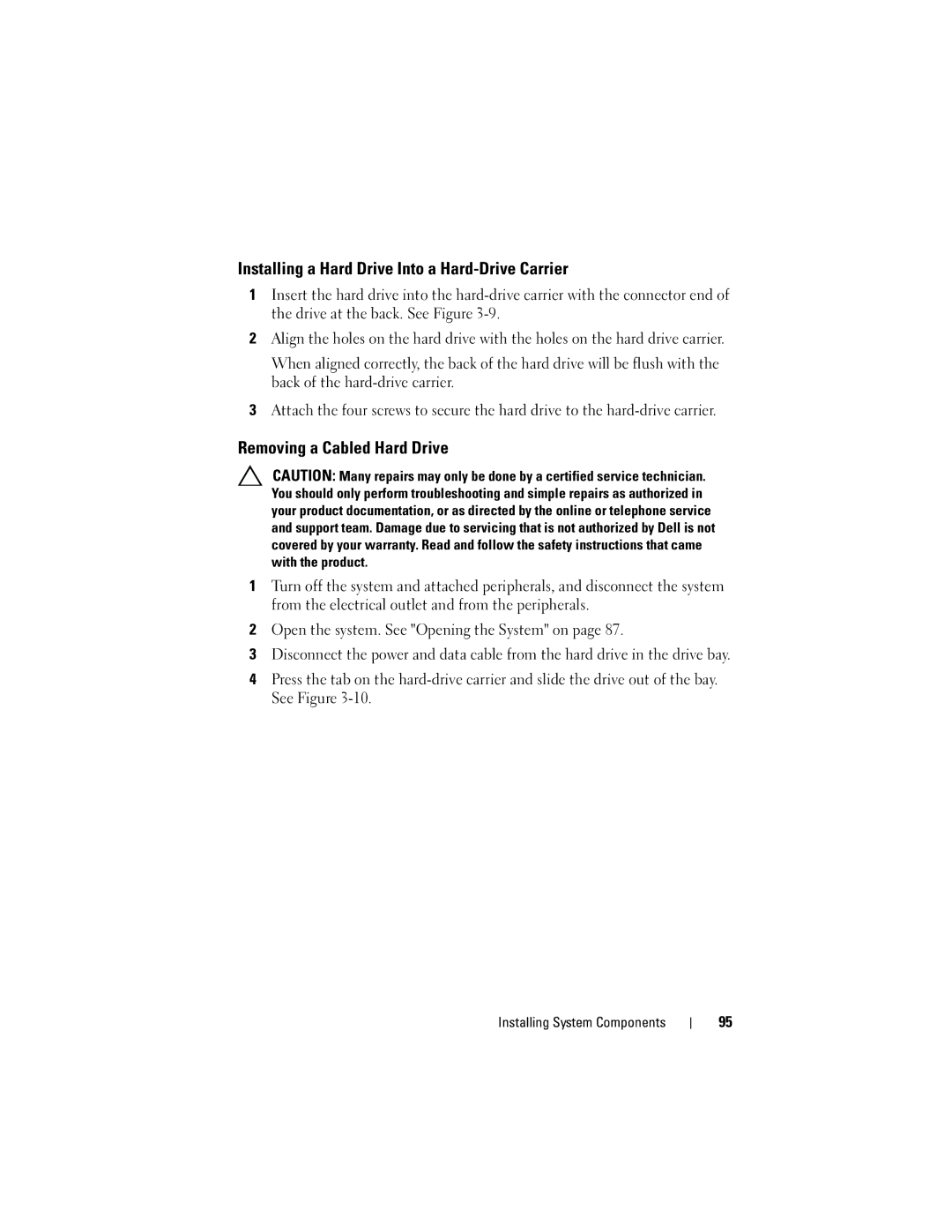Installing a Hard Drive Into a Hard-Drive Carrier
1Insert the hard drive into the
2Align the holes on the hard drive with the holes on the hard drive carrier.
When aligned correctly, the back of the hard drive will be flush with the back of the
3Attach the four screws to secure the hard drive to the
Removing a Cabled Hard Drive
CAUTION: Many repairs may only be done by a certified service technician. You should only perform troubleshooting and simple repairs as authorized in your product documentation, or as directed by the online or telephone service and support team. Damage due to servicing that is not authorized by Dell is not covered by your warranty. Read and follow the safety instructions that came with the product.
1Turn off the system and attached peripherals, and disconnect the system from the electrical outlet and from the peripherals.
2Open the system. See "Opening the System" on page 87.
3Disconnect the power and data cable from the hard drive in the drive bay.
4Press the tab on the
Installing System Components
95