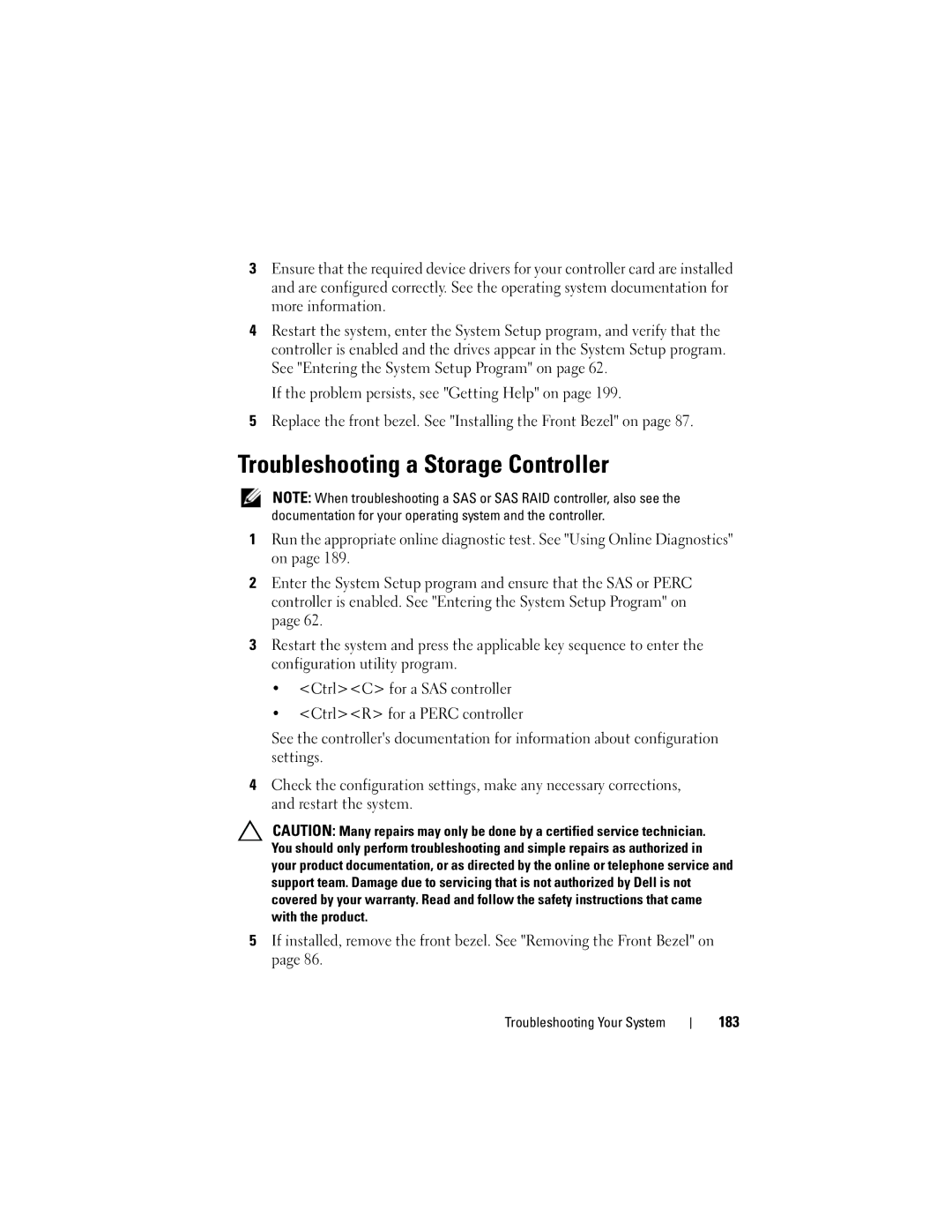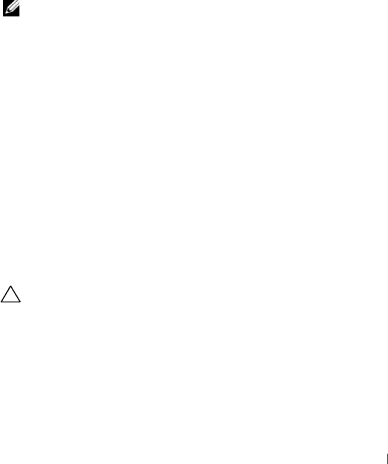
3Ensure that the required device drivers for your controller card are installed and are configured correctly. See the operating system documentation for more information.
4Restart the system, enter the System Setup program, and verify that the controller is enabled and the drives appear in the System Setup program. See "Entering the System Setup Program" on page 62.
If the problem persists, see "Getting Help" on page 199.
5Replace the front bezel. See "Installing the Front Bezel" on page 87.
Troubleshooting a Storage Controller
NOTE: When troubleshooting a SAS or SAS RAID controller, also see the documentation for your operating system and the controller.
1Run the appropriate online diagnostic test. See "Using Online Diagnostics" on page 189.
2Enter the System Setup program and ensure that the SAS or PERC controller is enabled. See "Entering the System Setup Program" on page 62.
3Restart the system and press the applicable key sequence to enter the configuration utility program.
•<Ctrl><C> for a SAS controller
•<Ctrl><R> for a PERC controller
See the controller's documentation for information about configuration settings.
4Check the configuration settings, make any necessary corrections, and restart the system.
CAUTION: Many repairs may only be done by a certified service technician. You should only perform troubleshooting and simple repairs as authorized in your product documentation, or as directed by the online or telephone service and support team. Damage due to servicing that is not authorized by Dell is not covered by your warranty. Read and follow the safety instructions that came with the product.
5If installed, remove the front bezel. See "Removing the Front Bezel" on page 86.