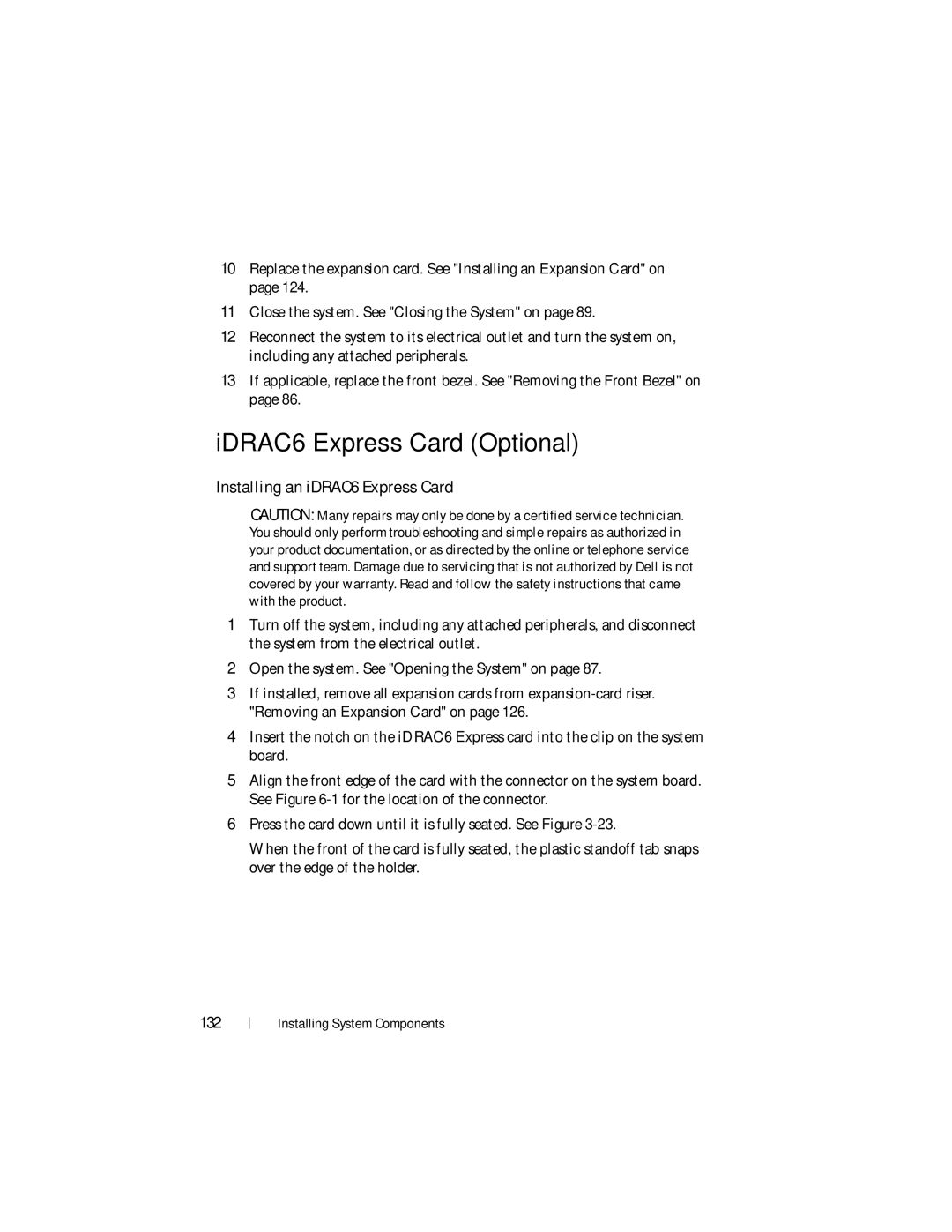10Replace the expansion card. See "Installing an Expansion Card" on page 124.
11Close the system. See "Closing the System" on page 89.
12Reconnect the system to its electrical outlet and turn the system on, including any attached peripherals.
13If applicable, replace the front bezel. See "Removing the Front Bezel" on page 86.
iDRAC6 Express Card (Optional)
Installing an iDRAC6 Express Card
CAUTION: Many repairs may only be done by a certified service technician. You should only perform troubleshooting and simple repairs as authorized in your product documentation, or as directed by the online or telephone service and support team. Damage due to servicing that is not authorized by Dell is not covered by your warranty. Read and follow the safety instructions that came with the product.
1Turn off the system, including any attached peripherals, and disconnect the system from the electrical outlet.
2Open the system. See "Opening the System" on page 87.
3If installed, remove all expansion cards from
4Insert the notch on the iDRAC6 Express card into the clip on the system board.
5Align the front edge of the card with the connector on the system board. See Figure
6Press the card down until it is fully seated. See Figure
When the front of the card is fully seated, the plastic standoff tab snaps over the edge of the holder.
132