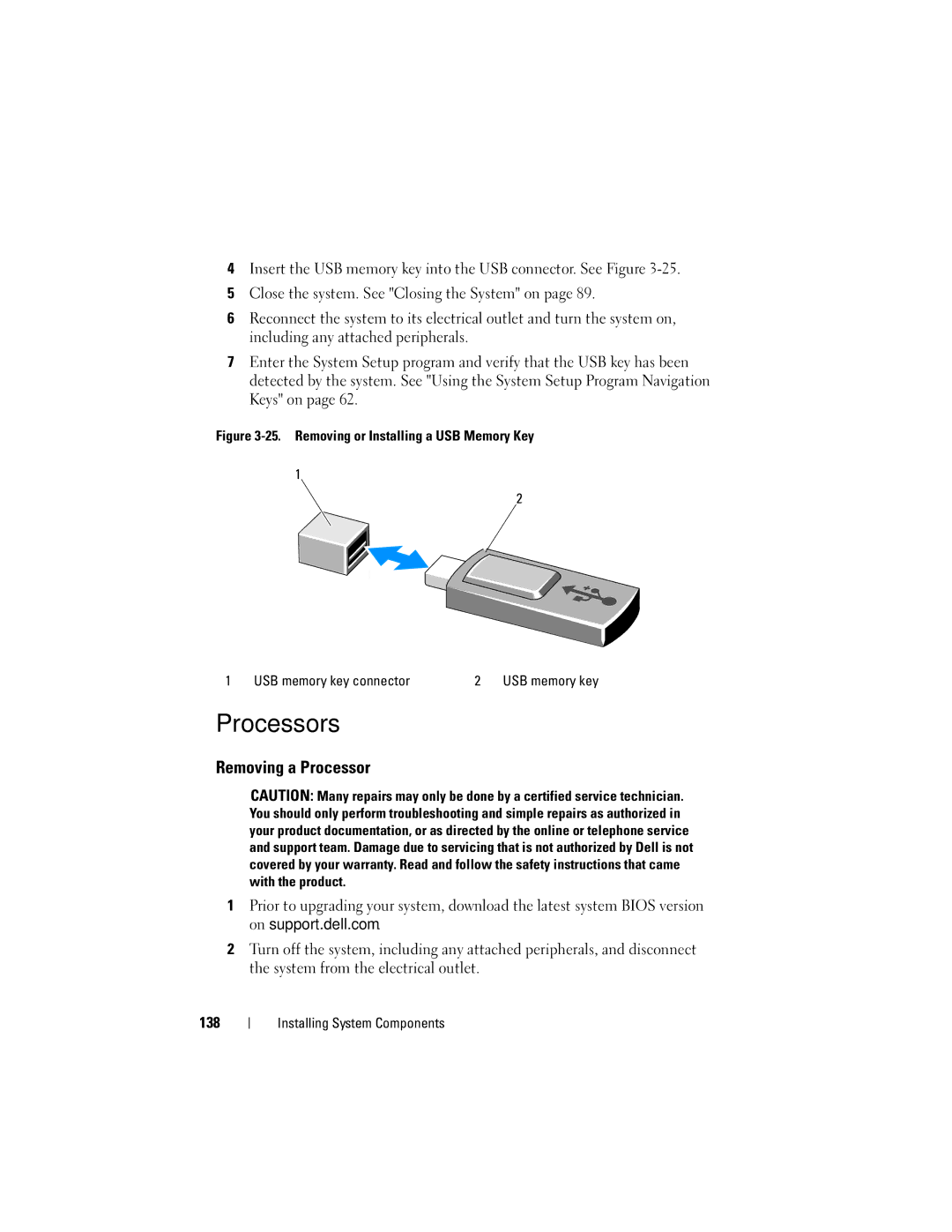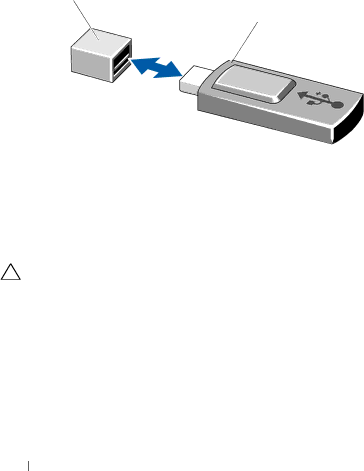
4Insert the USB memory key into the USB connector. See Figure
5Close the system. See "Closing the System" on page 89.
6Reconnect the system to its electrical outlet and turn the system on, including any attached peripherals.
7Enter the System Setup program and verify that the USB key has been detected by the system. See "Using the System Setup Program Navigation Keys" on page 62.
Figure 3-25. Removing or Installing a USB Memory Key
1
1 USB memory key connector | 2 USB memory key |
Processors
Removing a Processor
CAUTION: Many repairs may only be done by a certified service technician. You should only perform troubleshooting and simple repairs as authorized in your product documentation, or as directed by the online or telephone service and support team. Damage due to servicing that is not authorized by Dell is not covered by your warranty. Read and follow the safety instructions that came with the product.
1Prior to upgrading your system, download the latest system BIOS version on support.dell.com.
2Turn off the system, including any attached peripherals, and disconnect the system from the electrical outlet.
138