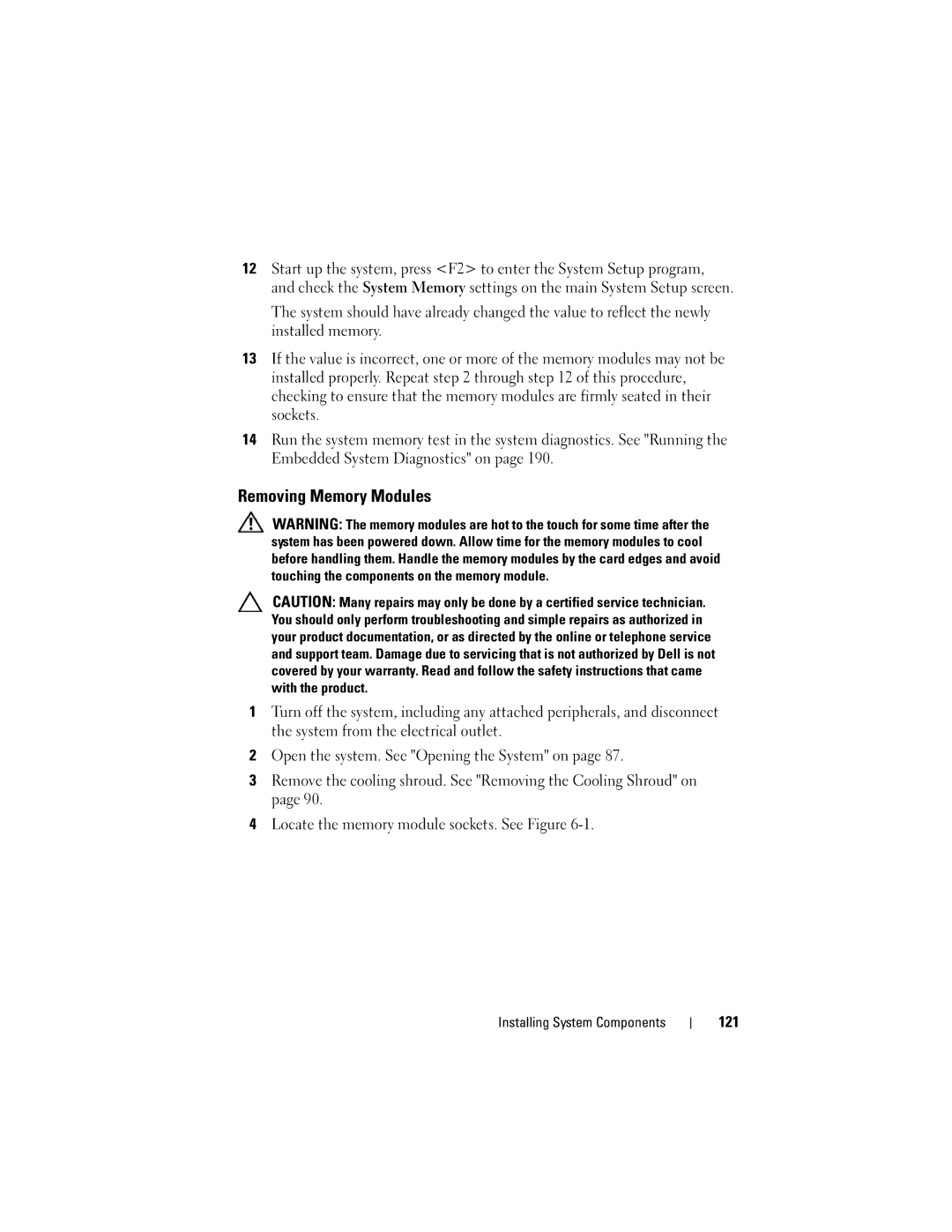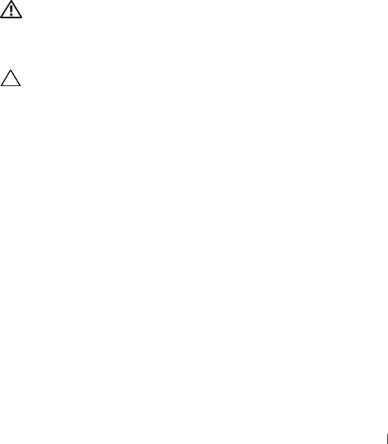
12Start up the system, press <F2> to enter the System Setup program, and check the System Memory settings on the main System Setup screen.
The system should have already changed the value to reflect the newly installed memory.
13If the value is incorrect, one or more of the memory modules may not be installed properly. Repeat step 2 through step 12 of this procedure, checking to ensure that the memory modules are firmly seated in their sockets.
14Run the system memory test in the system diagnostics. See "Running the Embedded System Diagnostics" on page 190.
Removing Memory Modules
WARNING: The memory modules are hot to the touch for some time after the system has been powered down. Allow time for the memory modules to cool before handling them. Handle the memory modules by the card edges and avoid touching the components on the memory module.
CAUTION: Many repairs may only be done by a certified service technician. You should only perform troubleshooting and simple repairs as authorized in your product documentation, or as directed by the online or telephone service and support team. Damage due to servicing that is not authorized by Dell is not covered by your warranty. Read and follow the safety instructions that came with the product.
1Turn off the system, including any attached peripherals, and disconnect the system from the electrical outlet.
2Open the system. See "Opening the System" on page 87.
3Remove the cooling shroud. See "Removing the Cooling Shroud" on page 90.
4Locate the memory module sockets. See Figure