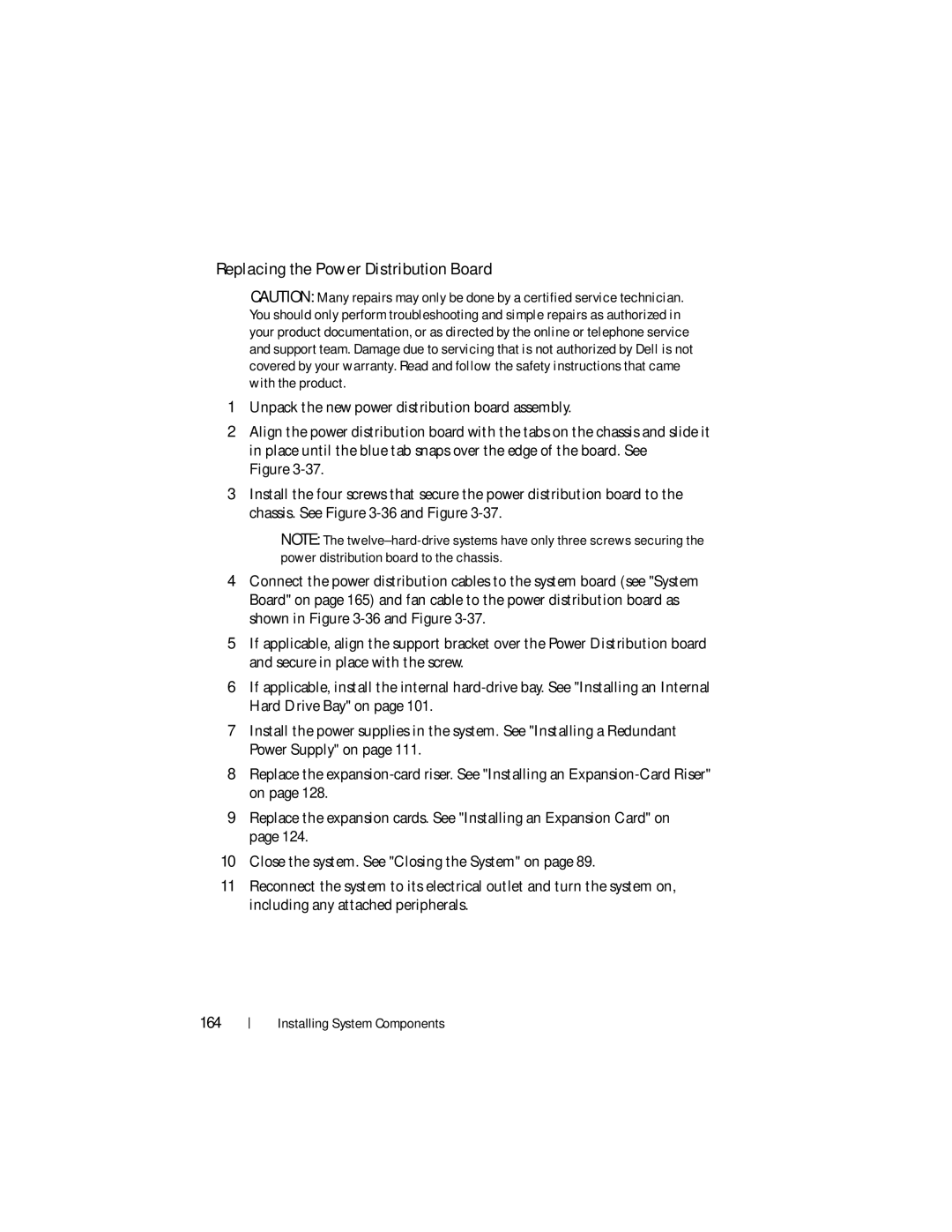Replacing the Power Distribution Board
CAUTION: Many repairs may only be done by a certified service technician. You should only perform troubleshooting and simple repairs as authorized in your product documentation, or as directed by the online or telephone service and support team. Damage due to servicing that is not authorized by Dell is not covered by your warranty. Read and follow the safety instructions that came with the product.
1Unpack the new power distribution board assembly.
2Align the power distribution board with the tabs on the chassis and slide it in place until the blue tab snaps over the edge of the board. See
Figure
3Install the four screws that secure the power distribution board to the chassis. See Figure
NOTE: The
4Connect the power distribution cables to the system board (see "System Board" on page 165) and fan cable to the power distribution board as shown in Figure
5If applicable, align the support bracket over the Power Distribution board and secure in place with the screw.
6If applicable, install the internal
7Install the power supplies in the system. See "Installing a Redundant Power Supply" on page 111.
8Replace the
9Replace the expansion cards. See "Installing an Expansion Card" on page 124.
10Close the system. See "Closing the System" on page 89.
11Reconnect the system to its electrical outlet and turn the system on, including any attached peripherals.
164