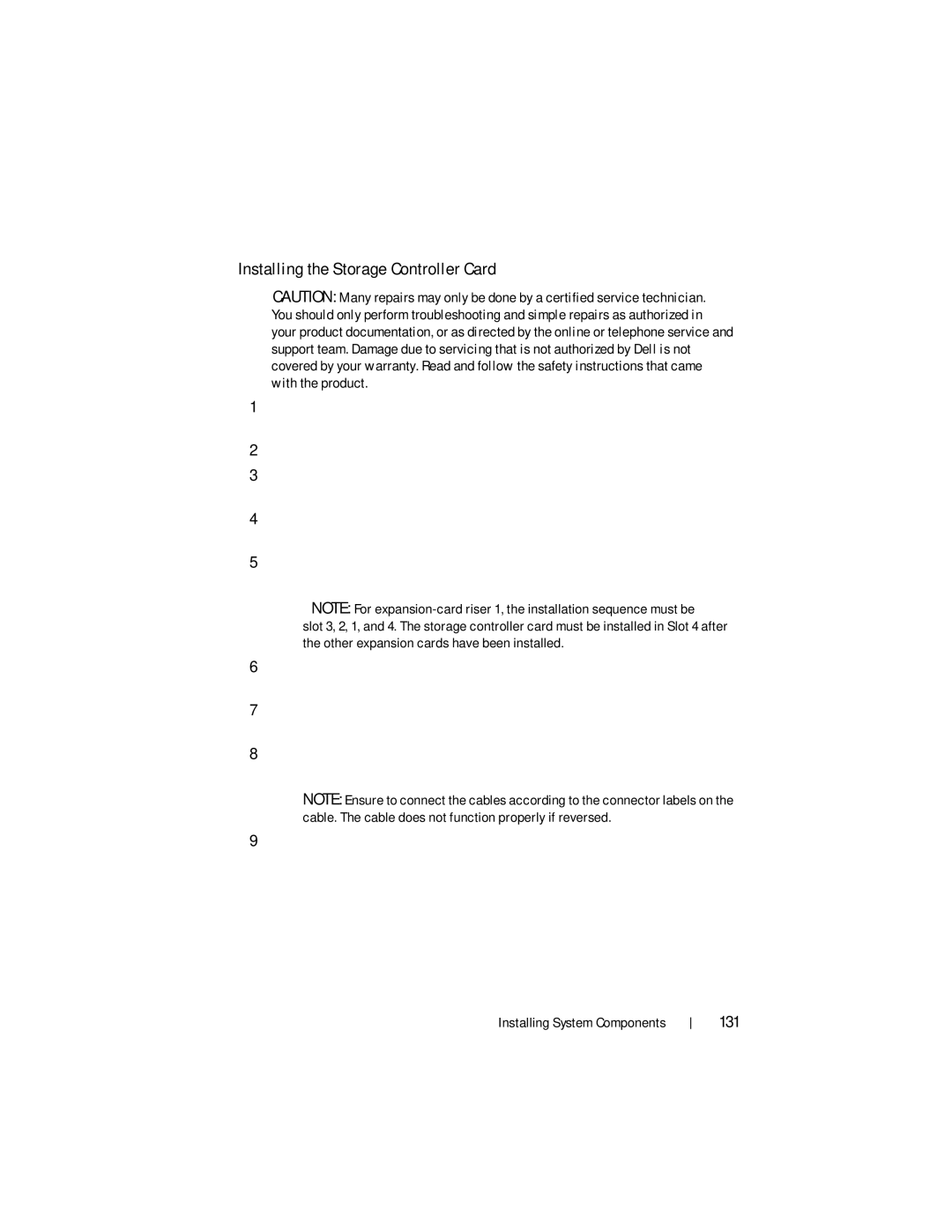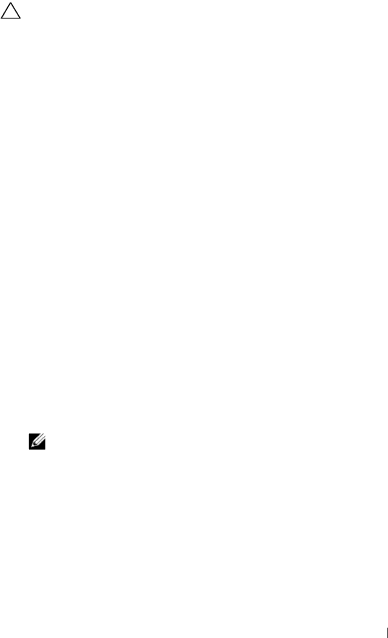
Installing the Storage Controller Card
CAUTION: Many repairs may only be done by a certified service technician. You should only perform troubleshooting and simple repairs as authorized in your product documentation, or as directed by the online or telephone service and support team. Damage due to servicing that is not authorized by Dell is not covered by your warranty. Read and follow the safety instructions that came with the product.
1Turn off the system, including any attached peripherals, and disconnect the system from the electrical outlet.
2Open the system. See "Opening the System" on page 87.
3If installed, remove the expansion card. See "Removing an Expansion Card" on page 126.
4Route the cables in the cable path under the storage controller card slot on the expansion card riser.
5With the storage controller card edge facing the riser, insert one side of the card into the black
![]() NOTE: For
NOTE: For
6Bend outward on the blue
7Slide the storage controller’s card edge connector into the card slot on the riser until the card is fully seated.
8Connect the two SAS data cable connectors, CNTRL 0 and CNTRL 1, to the storage controller card. See Figure
NOTE: Ensure to connect the cables according to the connector labels on the cable. The cable does not function properly if reversed.
9For a