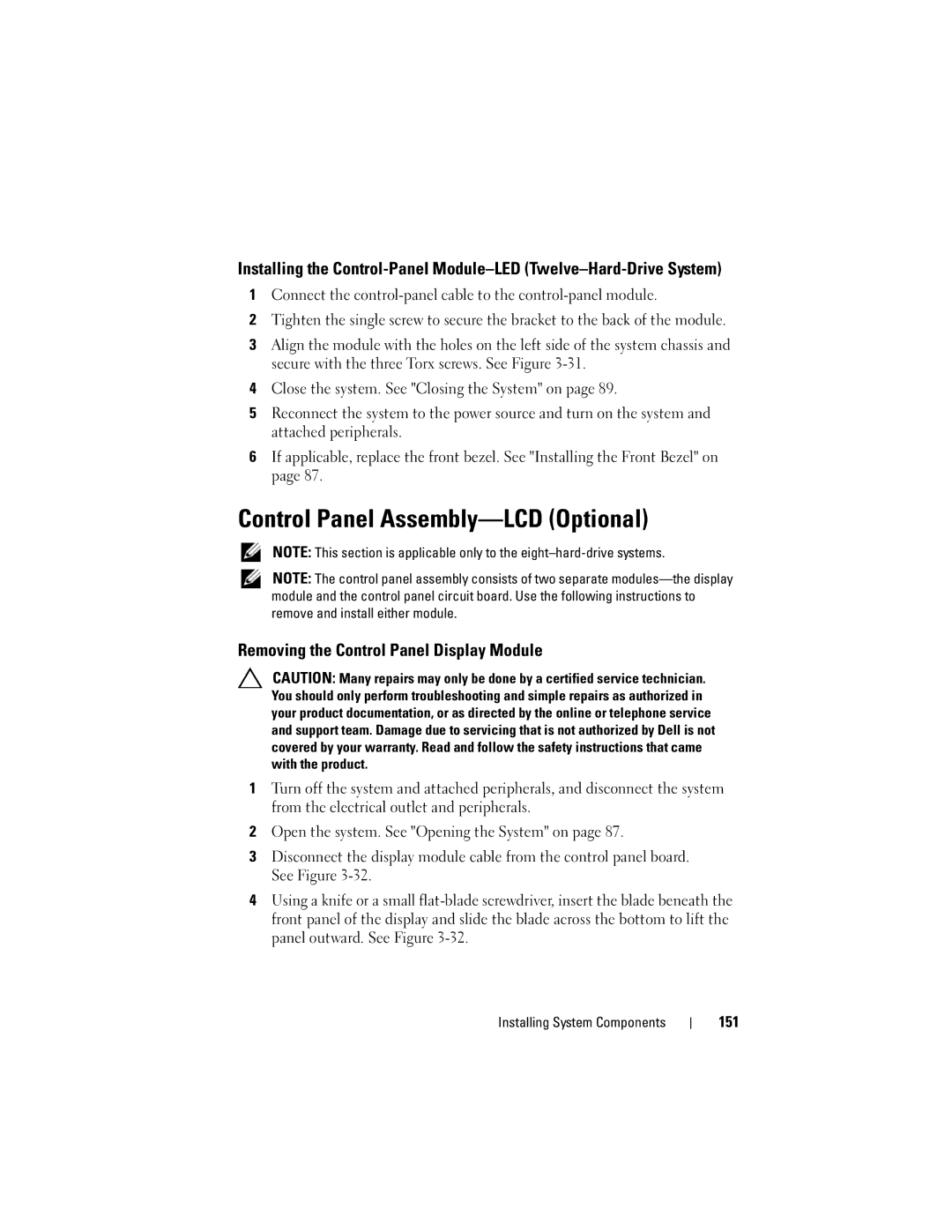Installing the
1Connect the
2Tighten the single screw to secure the bracket to the back of the module.
3Align the module with the holes on the left side of the system chassis and secure with the three Torx screws. See Figure
4Close the system. See "Closing the System" on page 89.
5Reconnect the system to the power source and turn on the system and attached peripherals.
6If applicable, replace the front bezel. See "Installing the Front Bezel" on page 87.
Control Panel Assembly—LCD (Optional)
NOTE: This section is applicable only to the
NOTE: The control panel assembly consists of two separate
Removing the Control Panel Display Module
CAUTION: Many repairs may only be done by a certified service technician. You should only perform troubleshooting and simple repairs as authorized in your product documentation, or as directed by the online or telephone service and support team. Damage due to servicing that is not authorized by Dell is not covered by your warranty. Read and follow the safety instructions that came with the product.
1Turn off the system and attached peripherals, and disconnect the system from the electrical outlet and peripherals.
2Open the system. See "Opening the System" on page 87.
3Disconnect the display module cable from the control panel board. See Figure
4Using a knife or a small