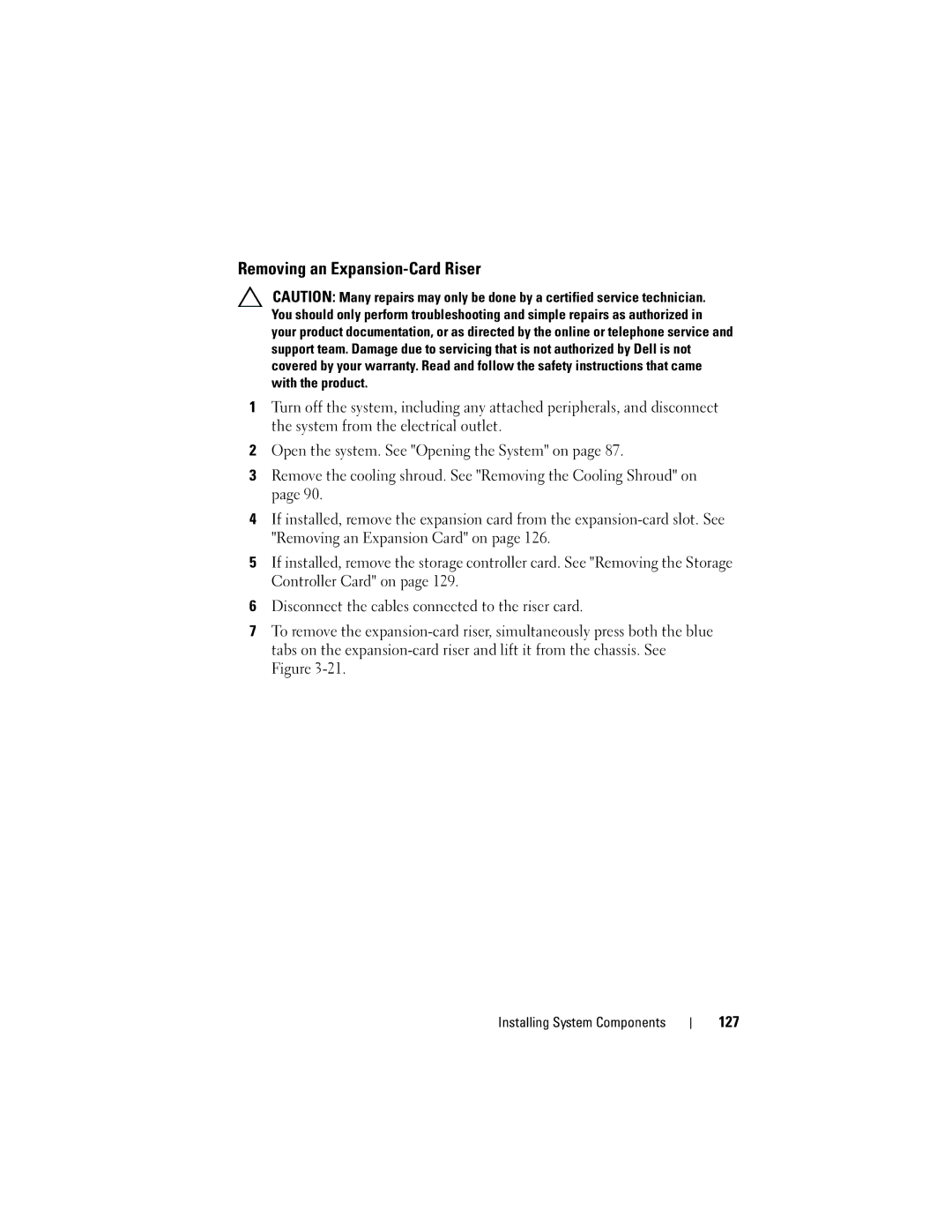Removing an Expansion-Card Riser
CAUTION: Many repairs may only be done by a certified service technician. You should only perform troubleshooting and simple repairs as authorized in your product documentation, or as directed by the online or telephone service and support team. Damage due to servicing that is not authorized by Dell is not covered by your warranty. Read and follow the safety instructions that came with the product.
1Turn off the system, including any attached peripherals, and disconnect the system from the electrical outlet.
2Open the system. See "Opening the System" on page 87.
3Remove the cooling shroud. See "Removing the Cooling Shroud" on page 90.
4If installed, remove the expansion card from the
5If installed, remove the storage controller card. See "Removing the Storage Controller Card" on page 129.
6Disconnect the cables connected to the riser card.
7To remove the