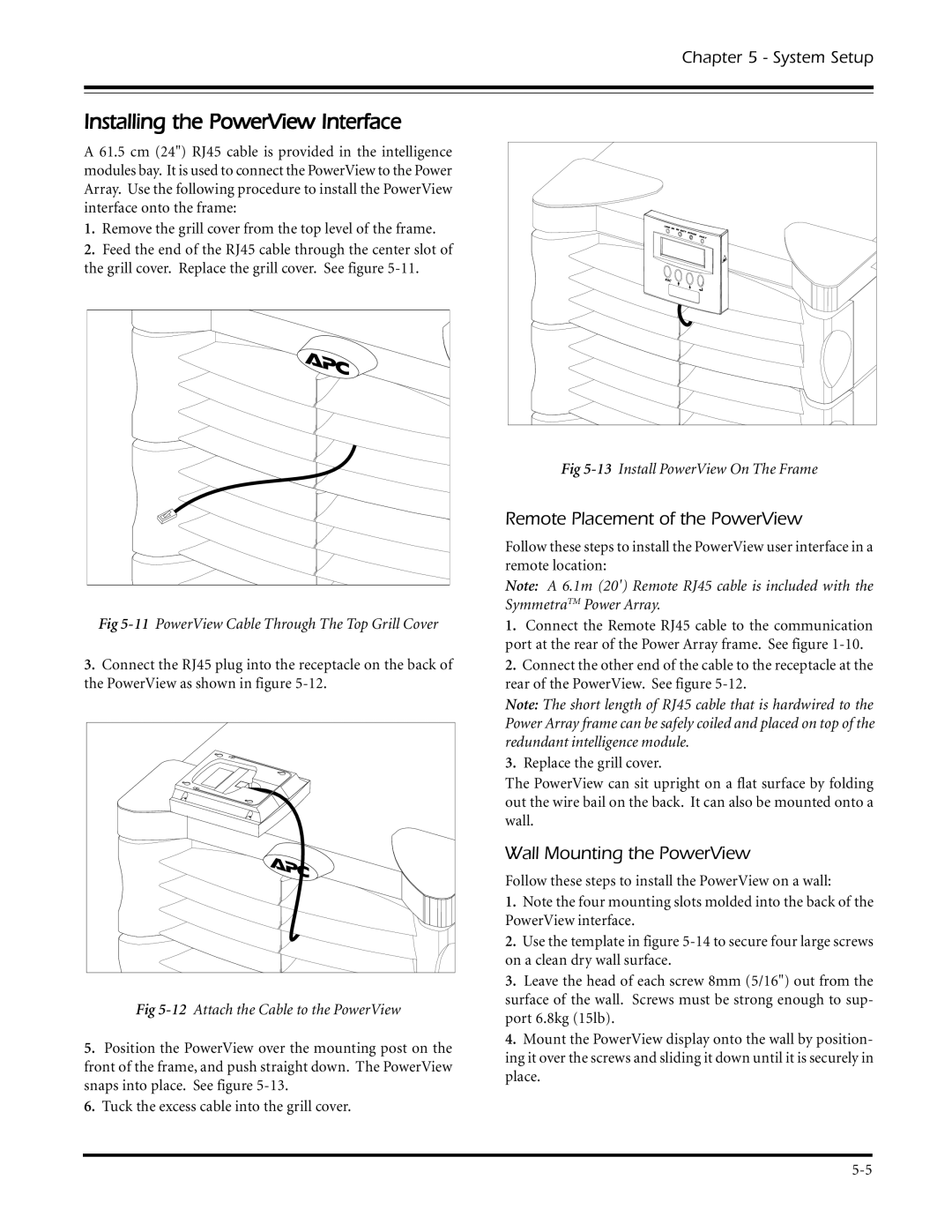Chapter 5 - System Setup
Installing the PowerView Interface
A 61.5 cm (24") RJ45 cable is provided in the intelligence modules bay. It is used to connect the PowerView to the Power Array. Use the following procedure to install the PowerView interface onto the frame:
1.Remove the grill cover from the top level of the frame.
2.Feed the end of the RJ45 cable through the center slot of the grill cover. Replace the grill cover. See figure
Fig
3.Connect the RJ45 plug into the receptacle on the back of the PowerView as shown in figure
Fig
5.Position the PowerView over the mounting post on the front of the frame, and push straight down. The PowerView snaps into place. See figure
6.Tuck the excess cable into the grill cover.
Fig
Remote Placement of the PowerView
Follow these steps to install the PowerView user interface in a remote location:
Note: A 6.1m (20') Remote RJ45 cable is included with the SymmetraTM Power Array.
1.Connect the Remote RJ45 cable to the communication port at the rear of the Power Array frame. See figure
2.Connect the other end of the cable to the receptacle at the rear of the PowerView. See figure
Note: The short length of RJ45 cable that is hardwired to the Power Array frame can be safely coiled and placed on top of the redundant intelligence module.
3.Replace the grill cover.
The PowerView can sit upright on a flat surface by folding out the wire bail on the back. It can also be mounted onto a wall.
Wall Mounting the PowerView
Follow these steps to install the PowerView on a wall:
1.Note the four mounting slots molded into the back of the PowerView interface.
2.Use the template in figure
3.Leave the head of each screw 8mm (5/16") out from the surface of the wall. Screws must be strong enough to sup- port 6.8kg (15lb).
4.Mount the PowerView display onto the wall by position- ing it over the screws and sliding it down until it is securely in place.