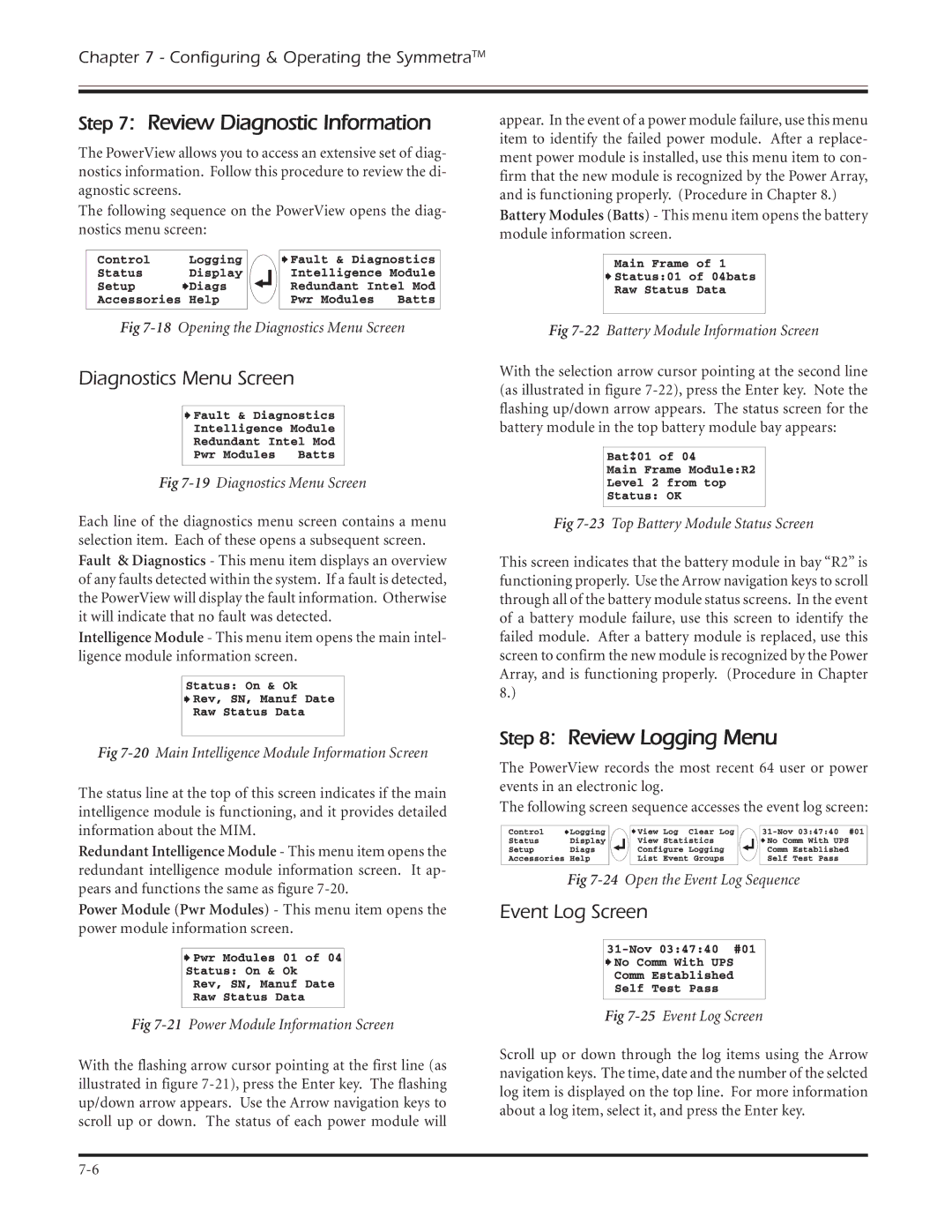Chapter 7 - Configuring & Operating the SymmetraTM
Step 7: Review Diagnostic Information
The PowerView allows you to access an extensive set of diag- nostics information. Follow this procedure to review the di- agnostic screens.
The following sequence on the PowerView opens the diag- nostics menu screen:
Fig
Diagnostics Menu Screen
Fig 7-19 Diagnostics Menu Screen
Each line of the diagnostics menu screen contains a menu selection item. Each of these opens a subsequent screen. Fault & Diagnostics - This menu item displays an overview of any faults detected within the system. If a fault is detected, the PowerView will display the fault information. Otherwise it will indicate that no fault was detected.
Intelligence Module - This menu item opens the main intel- ligence module information screen.
Fig
The status line at the top of this screen indicates if the main intelligence module is functioning, and it provides detailed information about the MIM.
Redundant Intelligence Module - This menu item opens the redundant intelligence module information screen. It ap- pears and functions the same as figure
Power Module (Pwr Modules) - This menu item opens the power module information screen.
Fig
With the flashing arrow cursor pointing at the first line (as illustrated in figure
appear. In the event of a power module failure, use this menu item to identify the failed power module. After a replace- ment power module is installed, use this menu item to con- firm that the new module is recognized by the Power Array, and is functioning properly. (Procedure in Chapter 8.)
Battery Modules (Batts) - This menu item opens the battery module information screen.
Fig
With the selection arrow cursor pointing at the second line (as illustrated in figure
Fig
This screen indicates that the battery module in bay “R2” is functioning properly. Use the Arrow navigation keys to scroll through all of the battery module status screens. In the event of a battery module failure, use this screen to identify the failed module. After a battery module is replaced, use this screen to confirm the new module is recognized by the Power Array, and is functioning properly. (Procedure in Chapter 8.)
Step 8: Review Logging Menu
The PowerView records the most recent 64 user or power events in an electronic log.
The following screen sequence accesses the event log screen:
Fig
Event Log Screen
Fig 7-25 Event Log Screen
Scroll up or down through the log items using the Arrow navigation keys. The time, date and the number of the selcted log item is displayed on the top line. For more information about a log item, select it, and press the Enter key.