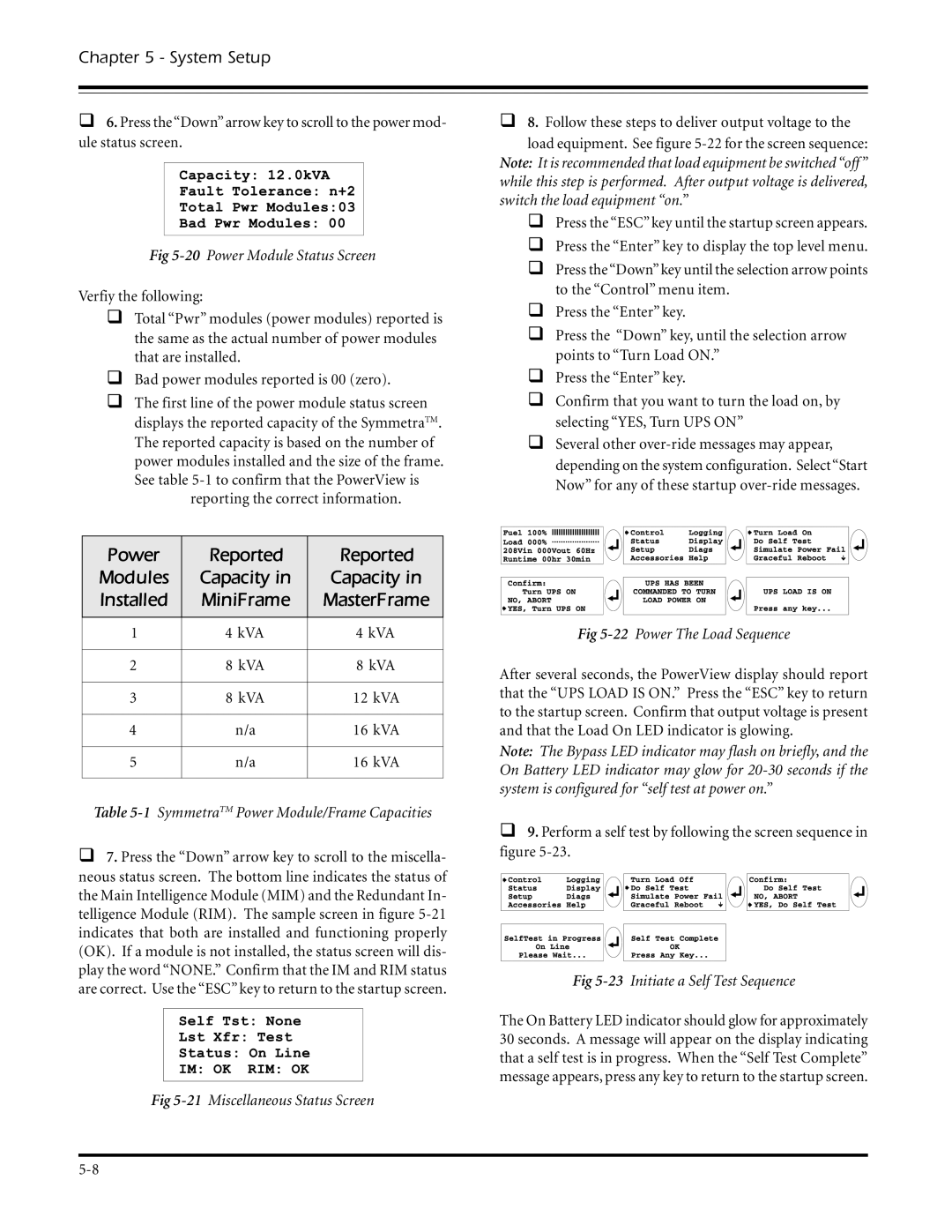Chapter 5 - System Setup
q6. Press the“Down” arrow key to scroll to the power mod- ule status screen.
Fig
Verfiy the following:
qTotal “Pwr” modules (power modules) reported is the same as the actual number of power modules that are installed.
qBad power modules reported is 00 (zero).
qThe first line of the power module status screen displays the reported capacity of the SymmetraTM. The reported capacity is based on the number of power modules installed and the size of the frame. See table
reporting the correct information.
q8. Follow these steps to deliver output voltage to the
load equipment. See figure
qPress the “ESC” key until the startup screen appears.
qPress the “Enter” key to display the top level menu.
qPress the“Down”key until the selection arrow points to the “Control” menu item.
qPress the “Enter” key.
qPress the “Down” key, until the selection arrow points to “Turn Load ON.”
qPress the “Enter” key.
qConfirm that you want to turn the load on, by selecting “YES, Turn UPS ON”
qSeveral other
Power | Reported | Reported |
Modules | Capacity in | Capacity in |
Installed | MiniFrame | MasterFrame |
|
|
|
1 | 4 kVA | 4 kVA |
|
|
|
2 | 8 kVA | 8 kVA |
|
|
|
3 | 8 kVA | 12 kVA |
|
|
|
4 | n/a | 16 kVA |
|
|
|
5 | n/a | 16 kVA |
|
|
|
Table 5-1 SymmetraTM Power Module/Frame Capacities
q7. Press the “Down” arrow key to scroll to the miscella- neous status screen. The bottom line indicates the status of the Main Intelligence Module (MIM) and the Redundant In- telligence Module (•RIM). The sample screen in figure
Fig 5-21 Miscellaneous Status Screen
Fig 5-22 Power The Load Sequence
After several seconds, the PowerView display should report that the “UPS LOAD IS ON.” Press the “ESC” key to return to the startup screen. Confirm that output voltage is present and that the Load On LED indicator is glowing.
Note: The Bypass LED indicator may flash on briefly, and the On Battery LED indicator may glow for
q9. Perform a self test by following the screen sequence in figure
Fig
The On Battery LED indicator should glow for approximately 30 seconds. A message will appear on the display indicating that a self test is in progress. When the “Self Test Complete” message appears, press any key to return to the startup screen.