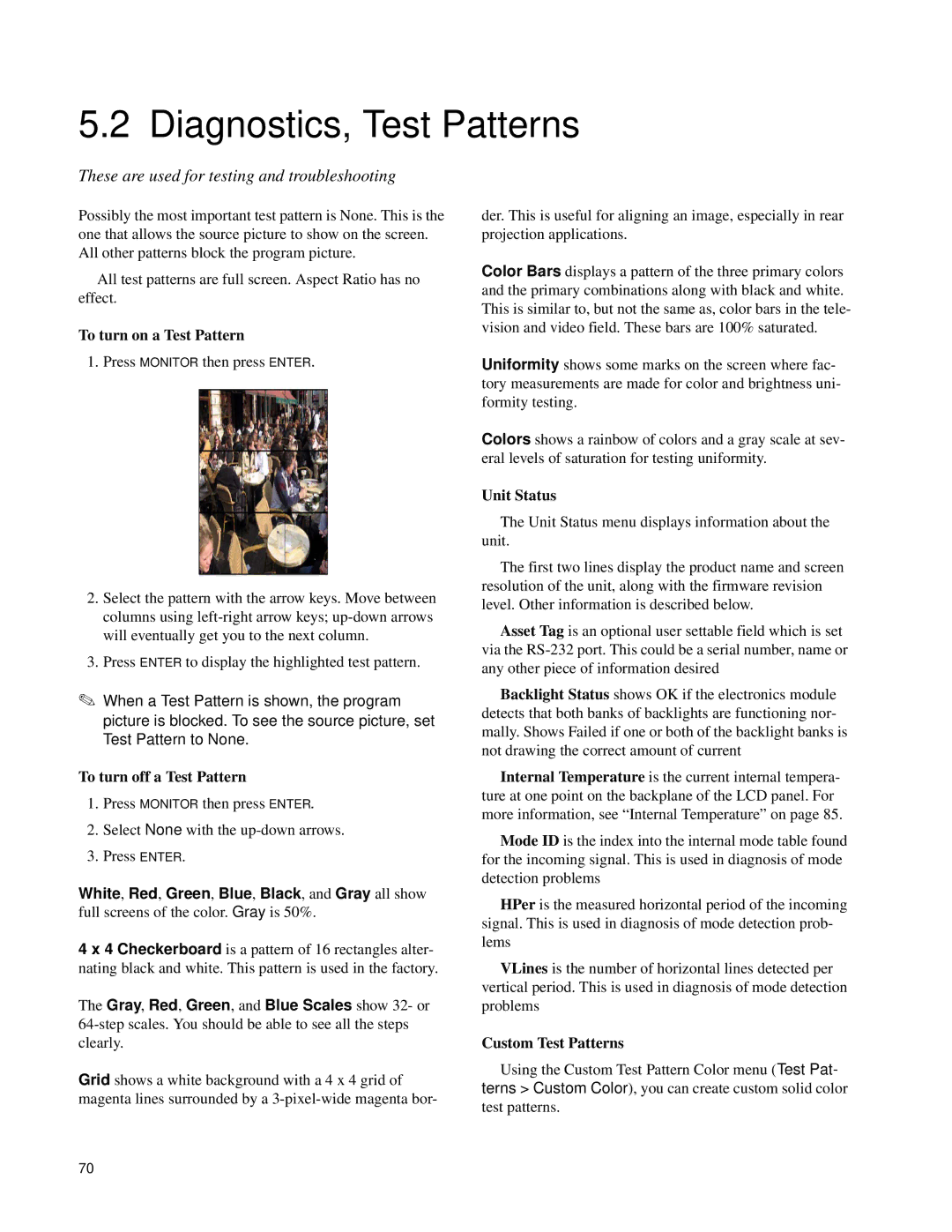5.2 Diagnostics, Test Patterns
These are used for testing and troubleshooting
Possibly the most important test pattern is None. This is the one that allows the source picture to show on the screen. All other patterns block the program picture.
All test patterns are full screen. Aspect Ratio has no effect.
To turn on a Test Pattern
1. Press MONITOR then press ENTER.
2.Select the pattern with the arrow keys. Move between columns using
3.Press ENTER to display the highlighted test pattern.
✎When a Test Pattern is shown, the program picture is blocked. To see the source picture, set Test Pattern to None.
To turn off a Test Pattern
1.Press MONITOR then press ENTER.
2.Select None with the
3.Press ENTER.
White, Red, Green, Blue, Black, and Gray all show full screens of the color. Gray is 50%.
4 x 4 Checkerboard is a pattern of 16 rectangles alter- nating black and white. This pattern is used in the factory.
The Gray, Red, Green, and Blue Scales show 32- or
Grid shows a white background with a 4 x 4 grid of magenta lines surrounded by a
der. This is useful for aligning an image, especially in rear projection applications.
Color Bars displays a pattern of the three primary colors and the primary combinations along with black and white. This is similar to, but not the same as, color bars in the tele- vision and video field. These bars are 100% saturated.
Uniformity shows some marks on the screen where fac- tory measurements are made for color and brightness uni- formity testing.
Colors shows a rainbow of colors and a gray scale at sev- eral levels of saturation for testing uniformity.
Unit Status
The Unit Status menu displays information about the unit.
The first two lines display the product name and screen resolution of the unit, along with the firmware revision level. Other information is described below.
Asset Tag is an optional user settable field which is set via the
Backlight Status shows OK if the electronics module detects that both banks of backlights are functioning nor- mally. Shows Failed if one or both of the backlight banks is not drawing the correct amount of current
Internal Temperature is the current internal tempera- ture at one point on the backplane of the LCD panel. For more information, see “Internal Temperature” on page 85.
Mode ID is the index into the internal mode table found for the incoming signal. This is used in diagnosis of mode detection problems
HPer is the measured horizontal period of the incoming signal. This is used in diagnosis of mode detection prob- lems
VLines is the number of horizontal lines detected per vertical period. This is used in diagnosis of mode detection problems
Custom Test Patterns
Using the Custom Test Pattern Color menu (Test Pat- terns > Custom Color), you can create custom solid color
test patterns.
70