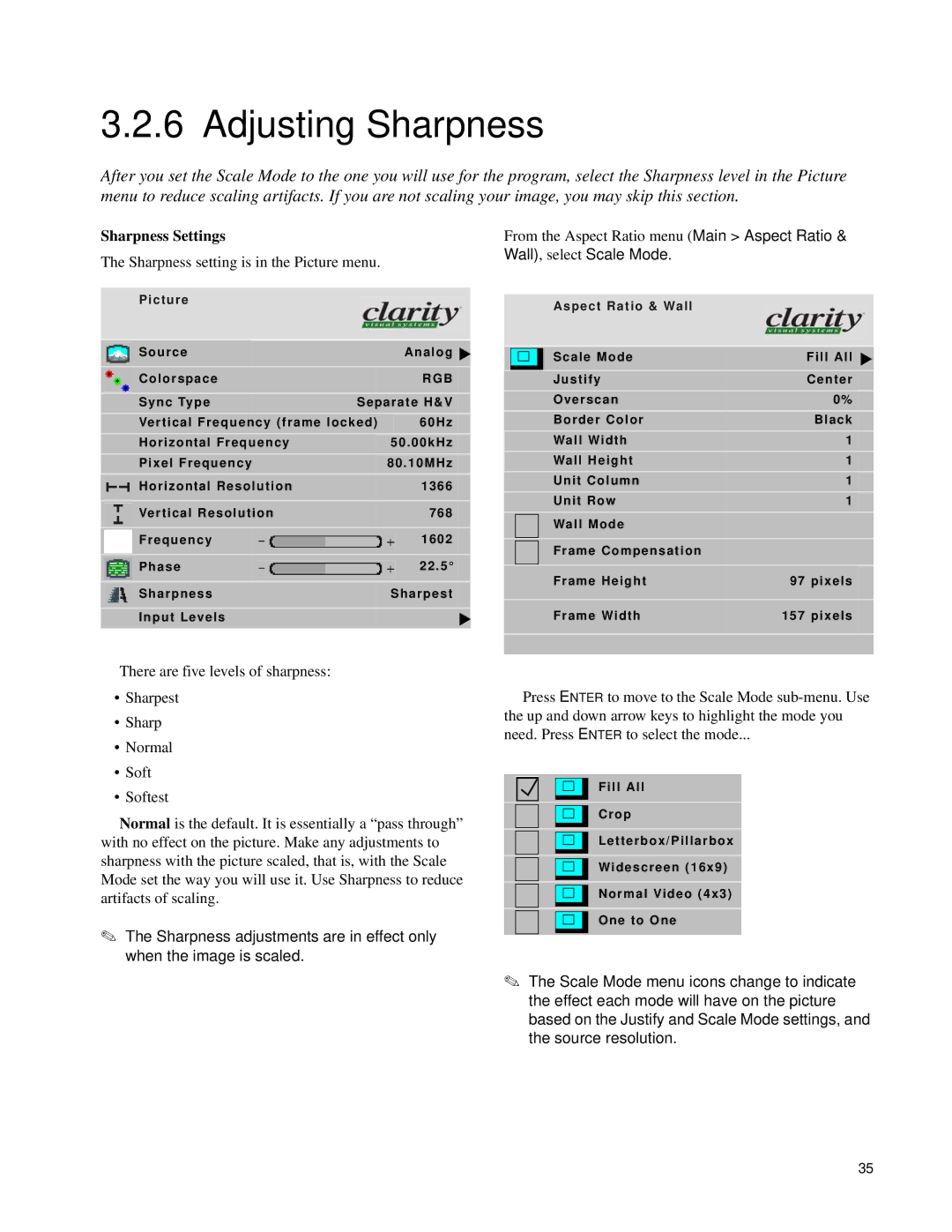3.2.6 Adjusting Sharpness
After you set the Scale Mode to the one you will use for the program, select the Sharpness level in the Picture menu to reduce scaling artifacts. If you are not scaling your image, you may skip this section.
Sharpness Settings
The Sharpness setting is in the Picture menu.
Picture
| Source |
|
| Analog | |||
|
|
|
|
|
| ||
| Colorspace |
|
| RGB | |||
|
|
|
|
| |||
| Sync Type | Separate H&V | |||||
| Vertical Frequency (frame locked) |
| 60Hz | ||||
| Horizontal Frequency |
| 50.00kHz | ||||
| Pixel Frequency |
| 80.10MHz |
| |||
|
|
|
|
|
|
|
|
| Horizontal Resolution |
| 1366 |
| |||
|
|
|
|
|
|
| |
| Vertical Resolution |
| 768 |
| |||
|
|
|
|
|
|
|
|
| Frequency |
|
|
|
| 1602 |
|
| Phase |
|
|
|
| 22.5° |
|
| Sharpness |
| Sharpest |
| |||
|
|
|
|
|
|
| |
| Input Levels |
|
|
|
| ||
|
|
|
|
|
|
|
|
From the Aspect Ratio menu (Main > Aspect Ratio &
Wall), select Scale Mode.
Aspect Ratio & Wall
|
| Scale Mode | Fill All |
|
|
|
|
|
| Justify | Center |
|
| Overscan | 0% |
|
| Border Color | Black |
|
| Wall Width | 1 |
|
| Wall Height | 1 |
|
| Unit Column | 1 |
|
| Unit Row | 1 |
|
| Wall Mode |
|
|
| Frame Compensation |
|
|
| Frame Height | 97 pixels |
|
|
|
|
|
| Frame Width | 157 pixels |
|
|
|
|
|
|
|
|
There are five levels of sharpness:
•Sharpest
•Sharp
•Normal
•Soft
•Softest
Normal is the default. It is essentially a “pass through” with no effect on the picture. Make any adjustments to sharpness with the picture scaled, that is, with the Scale Mode set the way you will use it. Use Sharpness to reduce artifacts of scaling.
✎The Sharpness adjustments are in effect only when the image is scaled.
Press ENTER to move to the Scale Mode
Fill All
Crop
Letterbox/Pillarbox
Widescreen (16x9)
Normal Video (4x3)
One to One
✎The Scale Mode menu icons change to indicate the effect each mode will have on the picture based on the Justify and Scale Mode settings, and the source resolution.
35