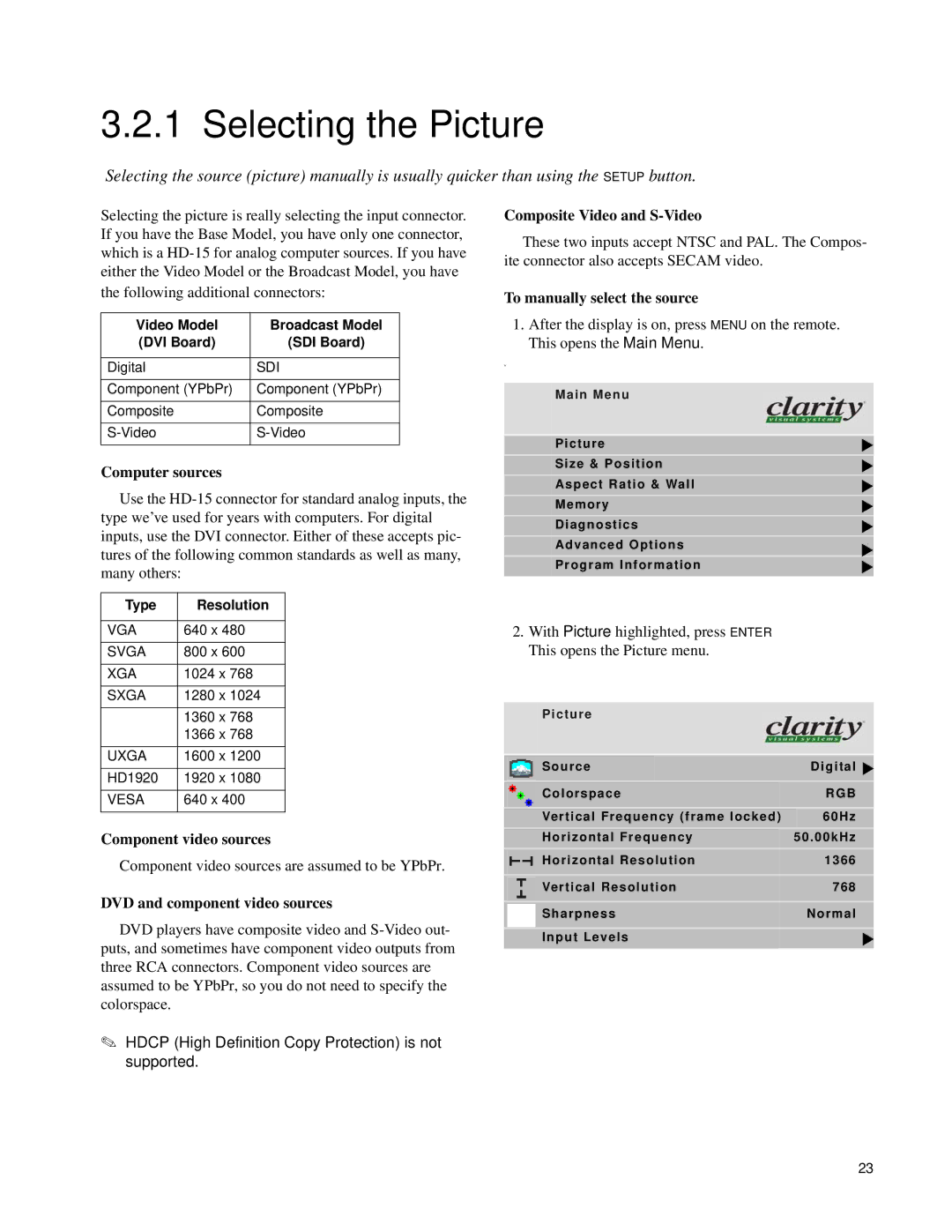3.2.1 Selecting the Picture
Selecting the source (picture) manually is usually quicker than using the SETUP button.
Selecting the picture is really selecting the input connector. If you have the Base Model, you have only one connector, which is a
Video Model | Broadcast Model |
(DVI Board) | (SDI Board) |
|
|
Digital | SDI |
|
|
Component (YPbPr) | Component (YPbPr) |
|
|
Composite | Composite |
|
|
|
|
Computer sources
Use the
Type | Resolution |
|
|
VGA | 640 x 480 |
|
|
SVGA | 800 x 600 |
|
|
XGA | 1024 x 768 |
|
|
SXGA | 1280 x 1024 |
|
|
| 1360 x 768 |
| 1366 x 768 |
|
|
UXGA | 1600 x 1200 |
|
|
HD1920 | 1920 x 1080 |
|
|
VESA | 640 x 400 |
|
|
Component video sources
Component video sources are assumed to be YPbPr.
DVD and component video sources
DVD players have composite video and
✎HDCP (High Definition Copy Protection) is not supported.
Composite Video and S-Video
These two inputs accept NTSC and PAL. The Compos- ite connector also accepts SECAM video.
To manually select the source
1.After the display is on, press MENU on the remote. This opens the Main Menu.
w
Main Menu
Picture
Size & Position
Aspect Ratio & Wall
Memory
Diagnostics
Advanced Options | “ |
| |
Program Information |
|
2. With Picture highlighted, press ENTER This opens the Picture menu.
Picture
| Source | Digital | |||
|
|
| |||
| Colorspace | RGB |
| ||
|
|
| |||
| Vertical Frequency (frame locked) | 60Hz |
| ||
| Horizontal Frequency |
| 50.00kHz |
| |
| Horizontal Resolution |
| 1366 |
|
|
|
|
|
|
|
|
| Vertical Resolution |
| 768 |
|
|
|
|
|
|
|
|
| Sharpness |
| Normal |
|
|
|
|
|
|
|
|
| Input Levels |
|
|
|
|
|
|
|
|
|
|
23