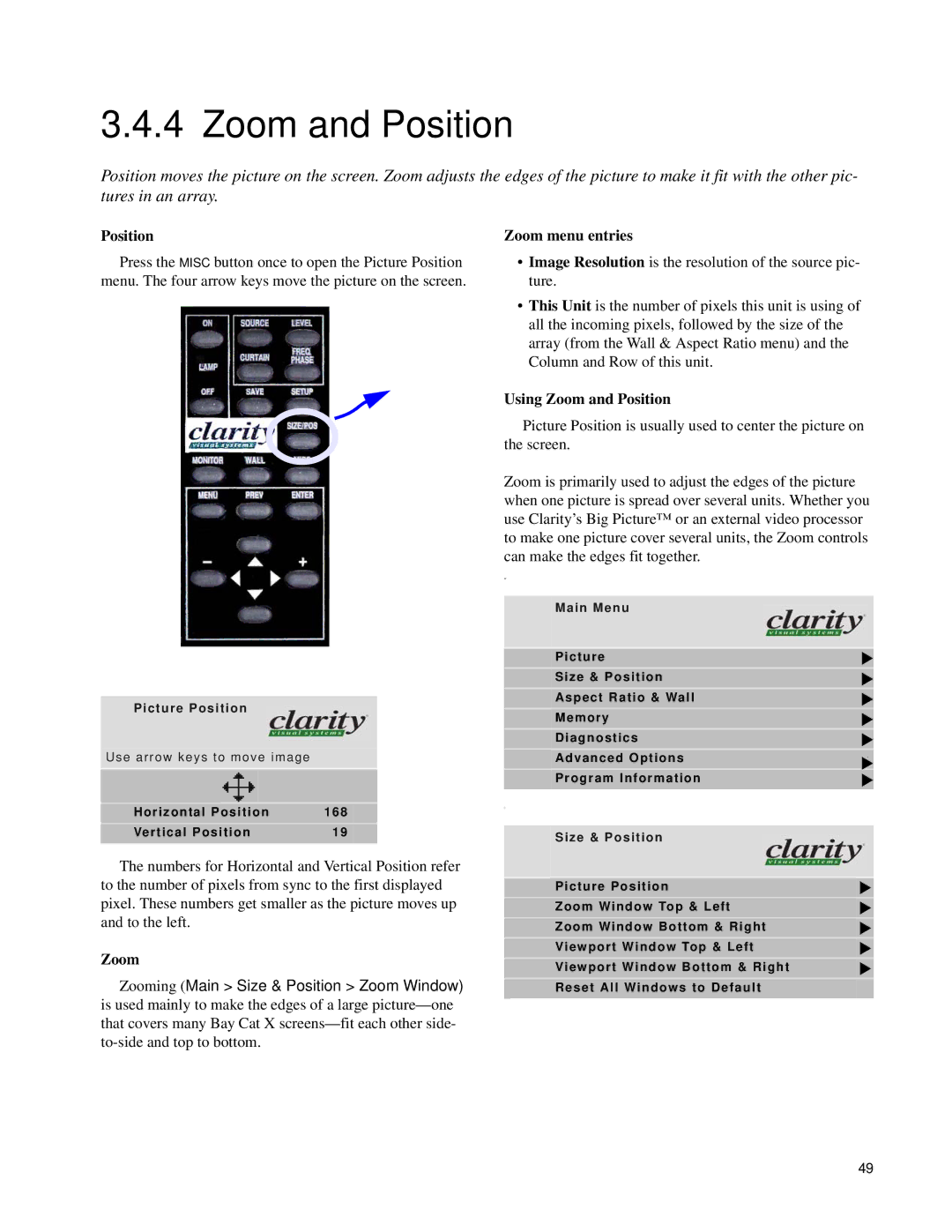3.4.4 Zoom and Position
Position moves the picture on the screen. Zoom adjusts the edges of the picture to make it fit with the other pic- tures in an array.
Position
Press the MISC button once to open the Picture Position menu. The four arrow keys move the picture on the screen.
Picture Position
Use arrow keys to move image
|
|
|
|
Horizontal Position | 168 | ||
Vertical Position | 19 | ||
|
|
|
|
The numbers for Horizontal and Vertical Position refer to the number of pixels from sync to the first displayed pixel. These numbers get smaller as the picture moves up and to the left.
Zoom
Zooming (Main > Size & Position > Zoom Window) is used mainly to make the edges of a large
Zoom menu entries
•Image Resolution is the resolution of the source pic- ture.
•This Unit is the number of pixels this unit is using of all the incoming pixels, followed by the size of the array (from the Wall & Aspect Ratio menu) and the Column and Row of this unit.
Using Zoom and Position
Picture Position is usually used to center the picture on the screen.
Zoom is primarily used to adjust the edges of the picture when one picture is spread over several units. Whether you use Clarity’s Big Picture™ or an external video processor to make one picture cover several units, the Zoom controls can make the edges fit together.
w
Main Menu
Picture
Size & Position
Aspect Ratio & Wall
Memory
Diagnostics
Advanced Options | “ |
|
|
Program Information |
|
(
Size & Position
Picture Position
Zoom Window Top & Left
Zoom Window Bottom & Right
Viewport Window Top & Left
Viewport Window Bottom & Right
Reset All Windows to Default
49