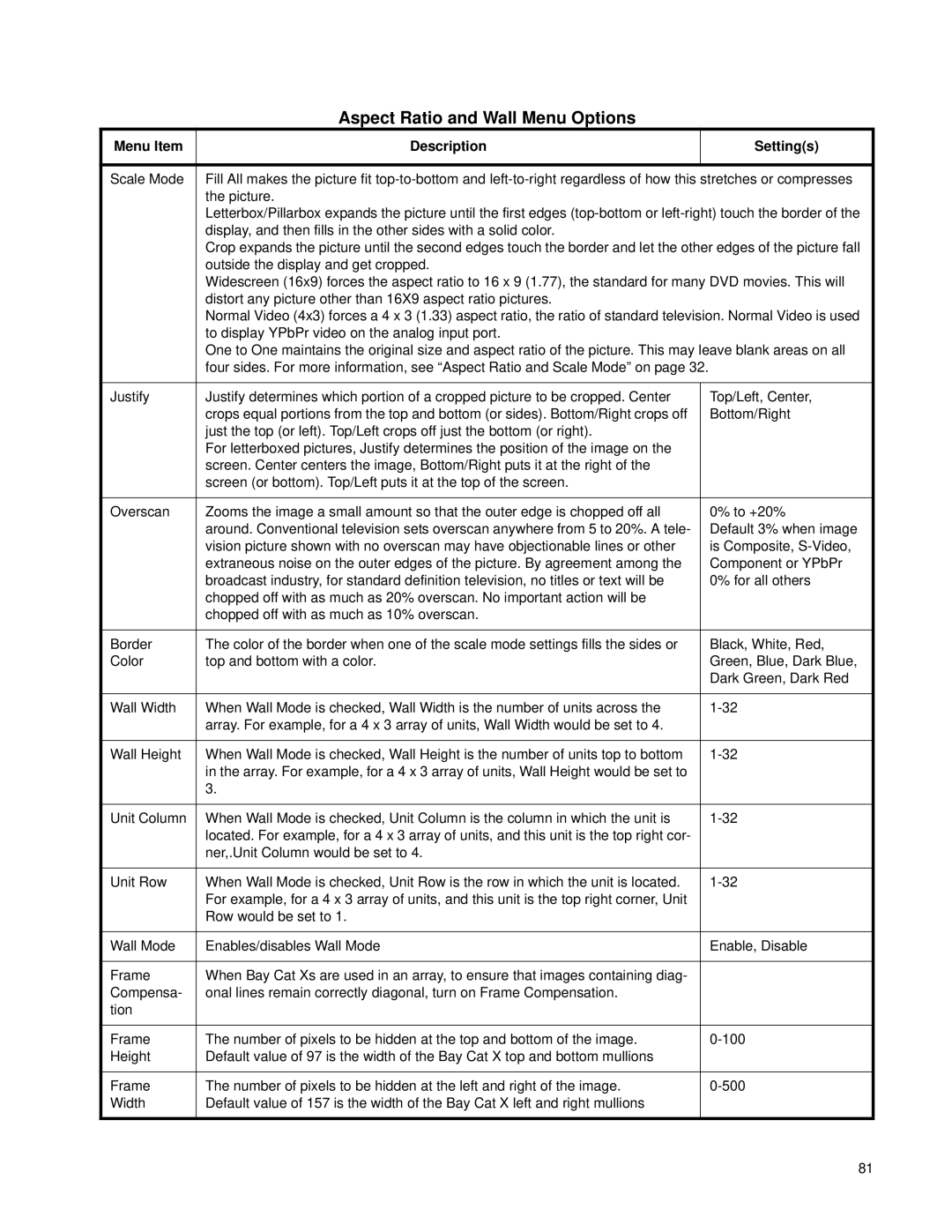Aspect Ratio and Wall Menu Options
Menu Item | Description |
| Setting(s) |
|
|
| |
Scale Mode | Fill All makes the picture fit | ||
| the picture. |
| |
| Letterbox/Pillarbox expands the picture until the first edges | ||
| display, and then fills in the other sides with a solid color. |
| |
| Crop expands the picture until the second edges touch the border and let the other edges of the picture fall | ||
| outside the display and get cropped. |
| |
| Widescreen (16x9) forces the aspect ratio to 16 x 9 (1.77), the standard for many DVD movies. This will | ||
| distort any picture other than 16X9 aspect ratio pictures. |
| |
| Normal Video (4x3) forces a 4 x 3 (1.33) aspect ratio, the ratio of standard television. Normal Video is used | ||
| to display YPbPr video on the analog input port. |
| |
| One to One maintains the original size and aspect ratio of the picture. This may leave blank areas on all | ||
| four sides. For more information, see “Aspect Ratio and Scale Mode” on page 32. |
| |
|
|
| |
Justify | Justify determines which portion of a cropped picture to be cropped. Center |
| Top/Left, Center, |
| crops equal portions from the top and bottom (or sides). Bottom/Right crops off |
| Bottom/Right |
| just the top (or left). Top/Left crops off just the bottom (or right). |
|
|
| For letterboxed pictures, Justify determines the position of the image on the |
|
|
| screen. Center centers the image, Bottom/Right puts it at the right of the |
|
|
| screen (or bottom). Top/Left puts it at the top of the screen. |
|
|
|
|
|
|
Overscan | Zooms the image a small amount so that the outer edge is chopped off all |
| 0% to +20% |
| around. Conventional television sets overscan anywhere from 5 to 20%. A tele- |
| Default 3% when image |
| vision picture shown with no overscan may have objectionable lines or other |
| is Composite, |
| extraneous noise on the outer edges of the picture. By agreement among the |
| Component or YPbPr |
| broadcast industry, for standard definition television, no titles or text will be |
| 0% for all others |
| chopped off with as much as 20% overscan. No important action will be |
|
|
| chopped off with as much as 10% overscan. |
|
|
|
|
|
|
Border | The color of the border when one of the scale mode settings fills the sides or |
| Black, White, Red, |
Color | top and bottom with a color. |
| Green, Blue, Dark Blue, |
|
|
| Dark Green, Dark Red |
|
|
|
|
Wall Width | When Wall Mode is checked, Wall Width is the number of units across the |
| |
| array. For example, for a 4 x 3 array of units, Wall Width would be set to 4. |
|
|
|
|
|
|
Wall Height | When Wall Mode is checked, Wall Height is the number of units top to bottom |
| |
| in the array. For example, for a 4 x 3 array of units, Wall Height would be set to |
|
|
| 3. |
|
|
|
|
|
|
Unit Column | When Wall Mode is checked, Unit Column is the column in which the unit is |
| |
| located. For example, for a 4 x 3 array of units, and this unit is the top right cor- |
|
|
| ner,.Unit Column would be set to 4. |
|
|
|
|
|
|
Unit Row | When Wall Mode is checked, Unit Row is the row in which the unit is located. |
| |
| For example, for a 4 x 3 array of units, and this unit is the top right corner, Unit |
|
|
| Row would be set to 1. |
|
|
|
|
|
|
Wall Mode | Enables/disables Wall Mode |
| Enable, Disable |
|
|
|
|
Frame | When Bay Cat Xs are used in an array, to ensure that images containing diag- |
|
|
Compensa- | onal lines remain correctly diagonal, turn on Frame Compensation. |
|
|
tion |
|
|
|
|
|
|
|
Frame | The number of pixels to be hidden at the top and bottom of the image. |
| |
Height | Default value of 97 is the width of the Bay Cat X top and bottom mullions |
|
|
|
|
|
|
Frame | The number of pixels to be hidden at the left and right of the image. |
| |
Width | Default value of 157 is the width of the Bay Cat X left and right mullions |
|
|
|
|
|
|
81