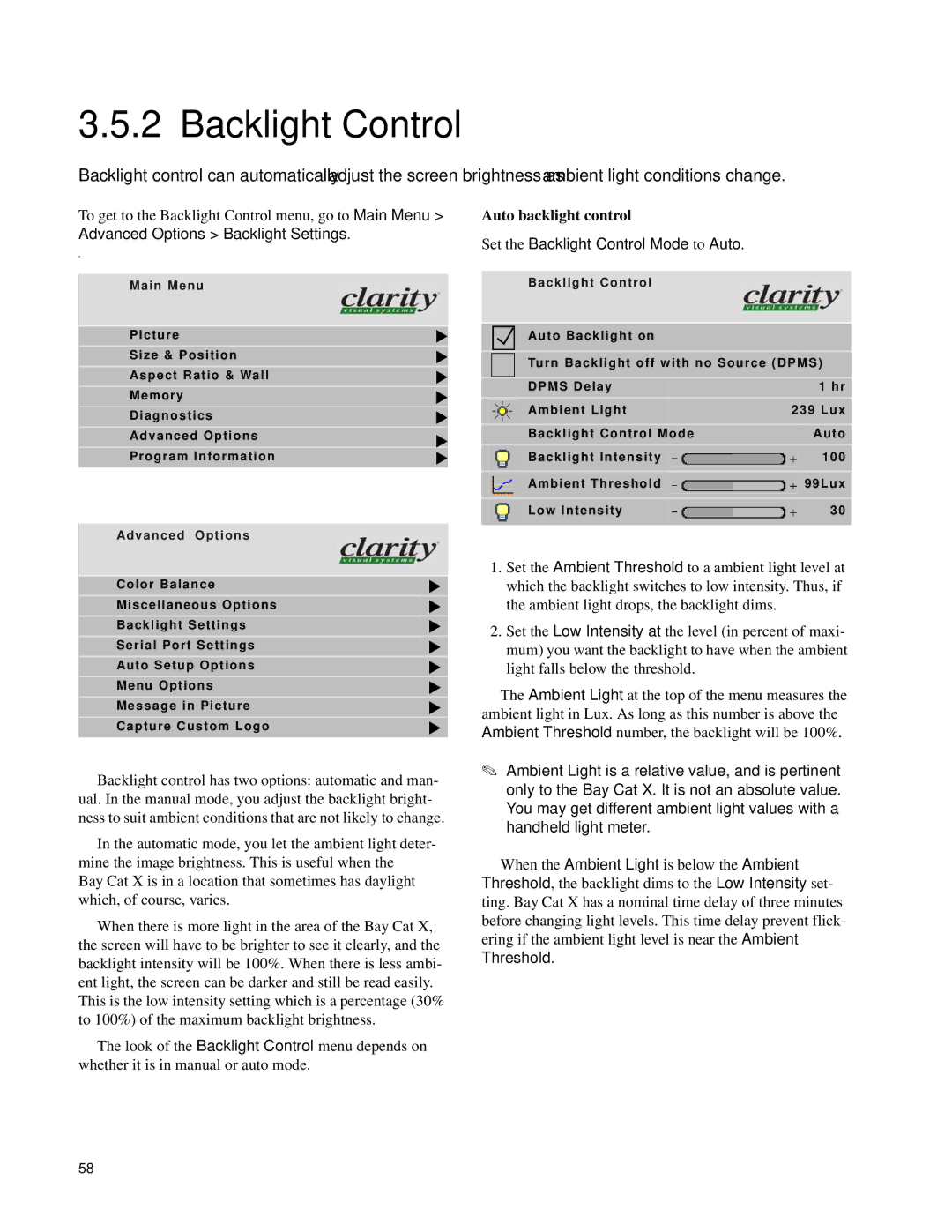3.5.2 Backlight Control
Backlight control can automatically adjust the screen brightness as ambient light conditions change.
To get to the Backlight Control menu, go to Main Menu >
Advanced Options > Backlight Settings.
w
Main Menu
Picture
Size & Position
Aspect Ratio & Wall
Memory
Diagnostics
Advanced Options“
Program Information
Advanced Options
Color Balance
Miscellaneous Options
Backlight Settings
Serial Port Settings
Auto Setup Options
Menu Options
Message in Picture
Capture Custom Logo
Backlight control has two options: automatic and man- ual. In the manual mode, you adjust the backlight bright- ness to suit ambient conditions that are not likely to change.
In the automatic mode, you let the ambient light deter- mine the image brightness. This is useful when the
Bay Cat X is in a location that sometimes has daylight which, of course, varies.
When there is more light in the area of the Bay Cat X, the screen will have to be brighter to see it clearly, and the backlight intensity will be 100%. When there is less ambi- ent light, the screen can be darker and still be read easily.
This is the low intensity setting which is a percentage (30% to 100%) of the maximum backlight brightness.
The look of the Backlight Control menu depends on whether it is in manual or auto mode.
Auto backlight control
Set the Backlight Control Mode to Auto.
Backlight Control
Auto Backlight on
Turn Backlight off with no Source (DPMS)
|
| DPMS Delay |
|
| 1 hr |
|
| Ambient Light |
| 239 Lux | |
|
|
|
|
|
|
|
| Backlight Control Mode |
| Auto | |
|
| Backlight Intensity |
|
| 100 |
|
|
|
| ||
|
| Ambient Threshold |
|
| 99Lux |
|
|
|
| ||
|
| Low Intensity |
|
| 30 |
1.Set the Ambient Threshold to a ambient light level at which the backlight switches to low intensity. Thus, if the ambient light drops, the backlight dims.
2.Set the Low Intensity at the level (in percent of maxi- mum) you want the backlight to have when the ambient light falls below the threshold.
The Ambient Light at the top of the menu measures the
ambient light in Lux. As long as this number is above the Ambient Threshold number, the backlight will be 100%.
✎Ambient Light is a relative value, and is pertinent only to the Bay Cat X. It is not an absolute value. You may get different ambient light values with a handheld light meter.
When the Ambient Light is below the Ambient Threshold, the backlight dims to the Low Intensity set-
ting. Bay Cat X has a nominal time delay of three minutes
before changing light levels. This time delay prevent flick- ering if the ambient light level is near the Ambient Threshold.
58