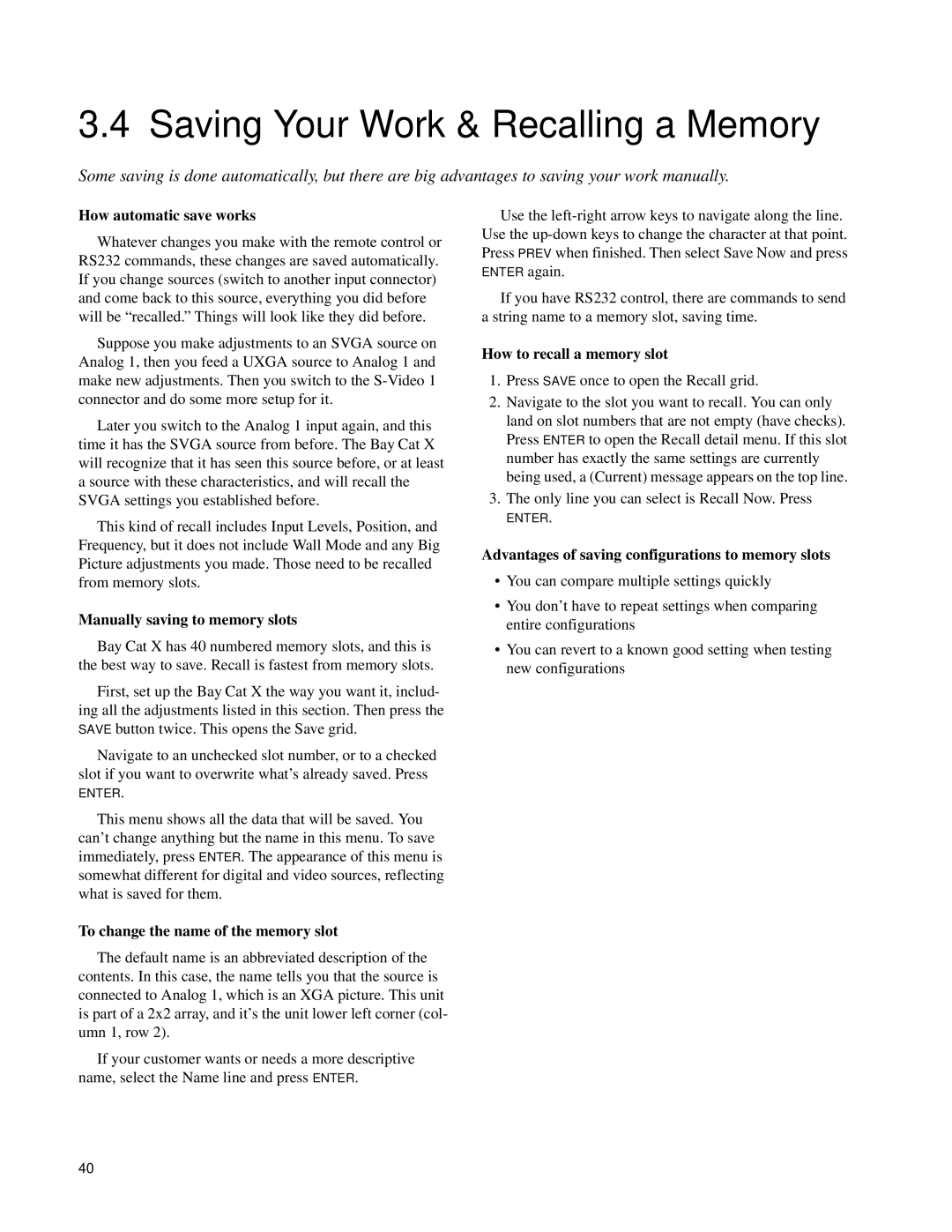3.4 Saving Your Work & Recalling a Memory
Some saving is done automatically, but there are big advantages to saving your work manually.
How automatic save works
Whatever changes you make with the remote control or RS232 commands, these changes are saved automatically. If you change sources (switch to another input connector) and come back to this source, everything you did before will be “recalled.” Things will look like they did before.
Suppose you make adjustments to an SVGA source on Analog 1, then you feed a UXGA source to Analog 1 and make new adjustments. Then you switch to the
Later you switch to the Analog 1 input again, and this time it has the SVGA source from before. The Bay Cat X will recognize that it has seen this source before, or at least a source with these characteristics, and will recall the SVGA settings you established before.
This kind of recall includes Input Levels, Position, and Frequency, but it does not include Wall Mode and any Big Picture adjustments you made. Those need to be recalled from memory slots.
Manually saving to memory slots
Bay Cat X has 40 numbered memory slots, and this is the best way to save. Recall is fastest from memory slots.
First, set up the Bay Cat X the way you want it, includ- ing all the adjustments listed in this section. Then press the SAVE button twice. This opens the Save grid.
Navigate to an unchecked slot number, or to a checked slot if you want to overwrite what’s already saved. Press
ENTER.
This menu shows all the data that will be saved. You can’t change anything but the name in this menu. To save immediately, press ENTER. The appearance of this menu is somewhat different for digital and video sources, reflecting what is saved for them.
To change the name of the memory slot
The default name is an abbreviated description of the contents. In this case, the name tells you that the source is connected to Analog 1, which is an XGA picture. This unit is part of a 2x2 array, and it’s the unit lower left corner (col- umn 1, row 2).
If your customer wants or needs a more descriptive name, select the Name line and press ENTER.
Use the
If you have RS232 control, there are commands to send a string name to a memory slot, saving time.
How to recall a memory slot
1.Press SAVE once to open the Recall grid.
2.Navigate to the slot you want to recall. You can only land on slot numbers that are not empty (have checks). Press ENTER to open the Recall detail menu. If this slot number has exactly the same settings are currently being used, a (Current) message appears on the top line.
3.The only line you can select is Recall Now. Press
ENTER.
Advantages of saving configurations to memory slots
•You can compare multiple settings quickly
•You don’t have to repeat settings when comparing entire configurations
•You can revert to a known good setting when testing new configurations
40