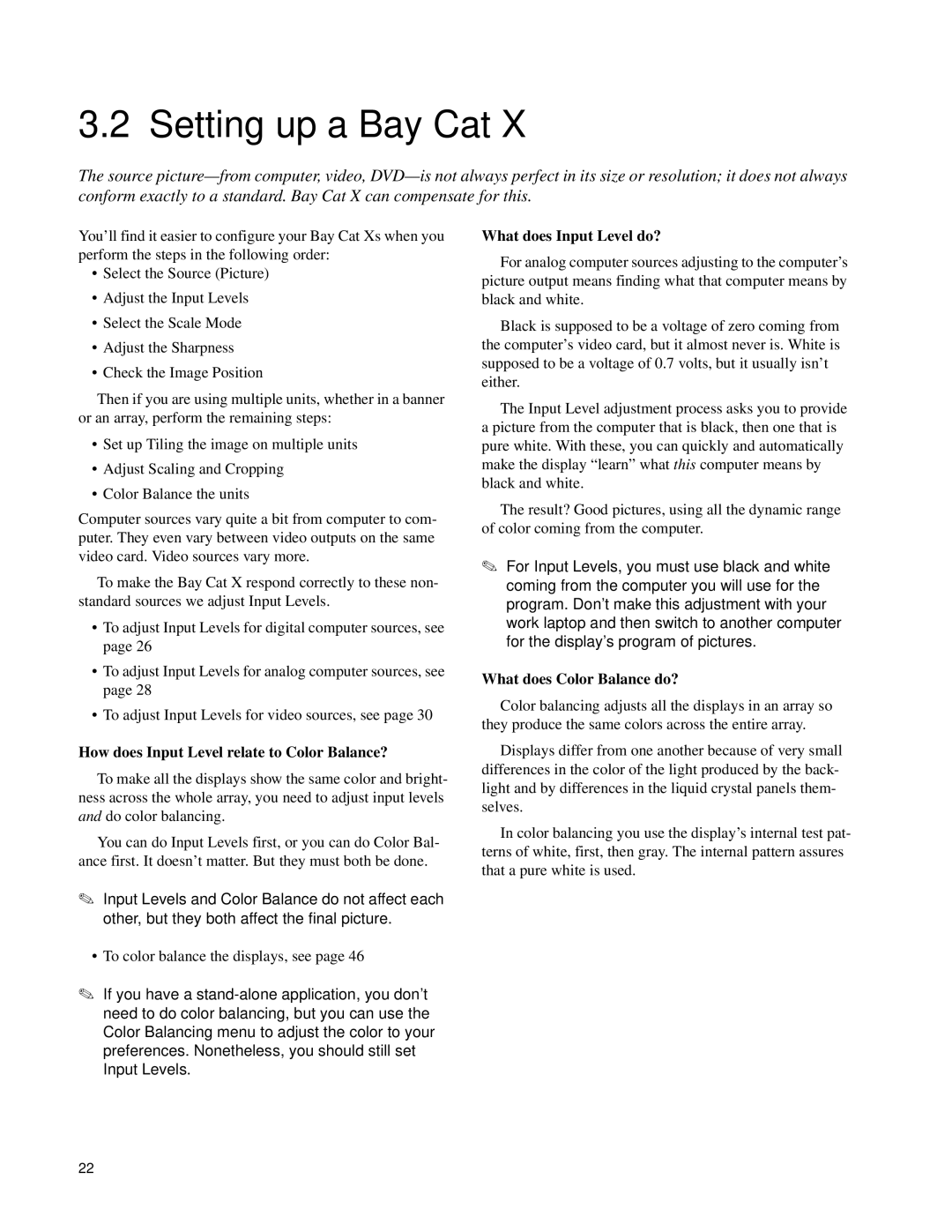3.2 Setting up a Bay Cat X
The source
You’ll find it easier to configure your Bay Cat Xs when you perform the steps in the following order:
•Select the Source (Picture)
•Adjust the Input Levels
•Select the Scale Mode
•Adjust the Sharpness
•Check the Image Position
Then if you are using multiple units, whether in a banner or an array, perform the remaining steps:
•Set up Tiling the image on multiple units
•Adjust Scaling and Cropping
•Color Balance the units
Computer sources vary quite a bit from computer to com- puter. They even vary between video outputs on the same video card. Video sources vary more.
To make the Bay Cat X respond correctly to these non- standard sources we adjust Input Levels.
•To adjust Input Levels for digital computer sources, see page 26
•To adjust Input Levels for analog computer sources, see page 28
•To adjust Input Levels for video sources, see page 30
How does Input Level relate to Color Balance?
To make all the displays show the same color and bright- ness across the whole array, you need to adjust input levels and do color balancing.
You can do Input Levels first, or you can do Color Bal- ance first. It doesn’t matter. But they must both be done.
✎Input Levels and Color Balance do not affect each other, but they both affect the final picture.
What does Input Level do?
For analog computer sources adjusting to the computer’s picture output means finding what that computer means by black and white.
Black is supposed to be a voltage of zero coming from the computer’s video card, but it almost never is. White is supposed to be a voltage of 0.7 volts, but it usually isn’t either.
The Input Level adjustment process asks you to provide a picture from the computer that is black, then one that is pure white. With these, you can quickly and automatically make the display “learn” what this computer means by black and white.
The result? Good pictures, using all the dynamic range of color coming from the computer.
✎For Input Levels, you must use black and white coming from the computer you will use for the program. Don’t make this adjustment with your work laptop and then switch to another computer for the display’s program of pictures.
What does Color Balance do?
Color balancing adjusts all the displays in an array so they produce the same colors across the entire array.
Displays differ from one another because of very small differences in the color of the light produced by the back- light and by differences in the liquid crystal panels them- selves.
In color balancing you use the display’s internal test pat- terns of white, first, then gray. The internal pattern assures that a pure white is used.
•To color balance the displays, see page 46
✎If you have a
22