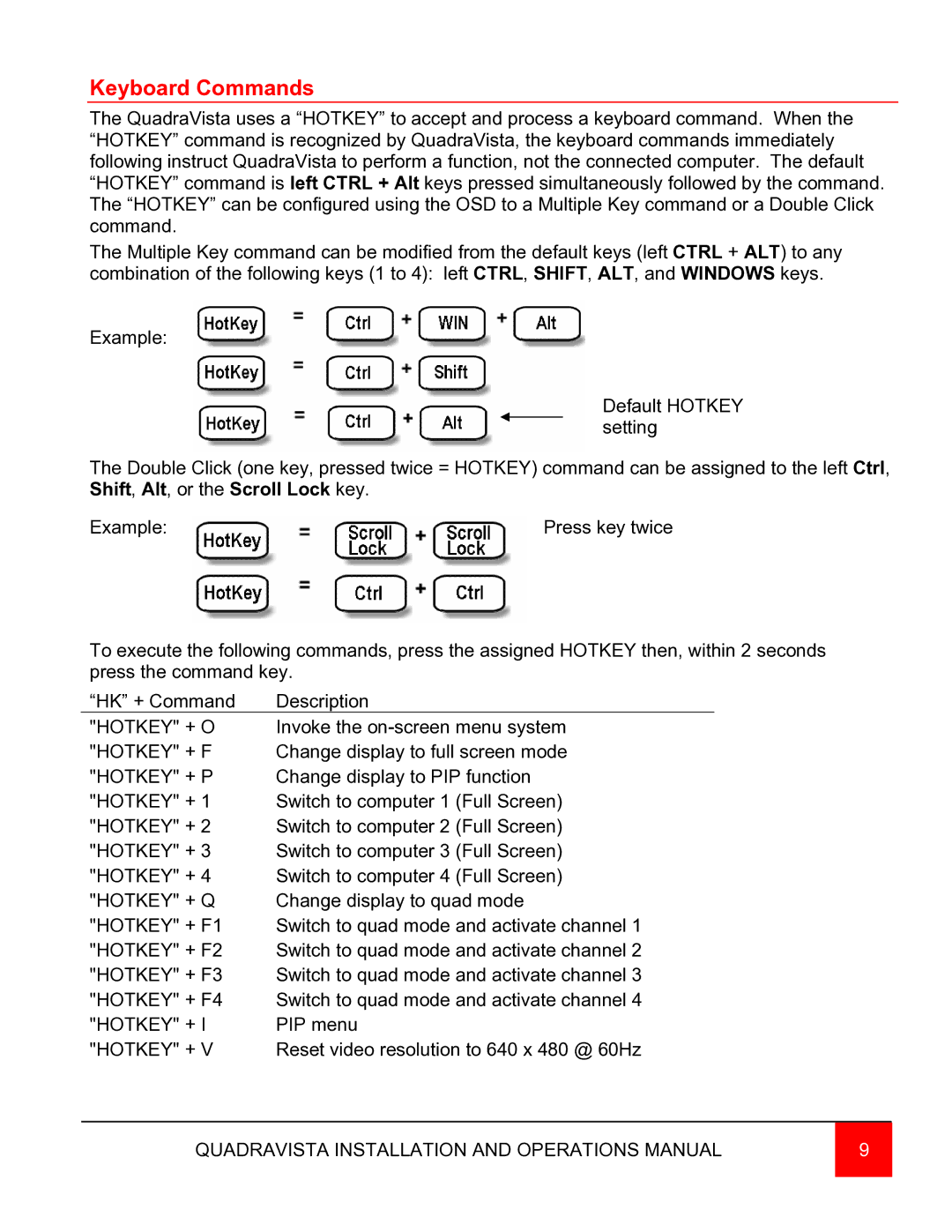Keyboard Commands
The QuadraVista uses a “HOTKEY” to accept and process a keyboard command. When the “HOTKEY” command is recognized by QuadraVista, the keyboard commands immediately following instruct QuadraVista to perform a function, not the connected computer. The default “HOTKEY” command is left CTRL + Alt keys pressed simultaneously followed by the command. The “HOTKEY” can be configured using the OSD to a Multiple Key command or a Double Click command.
The Multiple Key command can be modified from the default keys (left CTRL + ALT) to any combination of the following keys (1 to 4): left CTRL, SHIFT, ALT, and WINDOWS keys.
Example:
Default HOTKEY setting
The Double Click (one key, pressed twice = HOTKEY) command can be assigned to the left Ctrl, Shift, Alt, or the Scroll Lock key.
Example: | Press key twice |
To execute the following commands, press the assigned HOTKEY then, within 2 seconds press the command key.
“HK” + Command | Description |
"HOTKEY" + O | Invoke the |
"HOTKEY" + F | Change display to full screen mode |
"HOTKEY" + P | Change display to PIP function |
"HOTKEY" + 1 | Switch to computer 1 (Full Screen) |
"HOTKEY" + 2 | Switch to computer 2 (Full Screen) |
"HOTKEY" + 3 | Switch to computer 3 (Full Screen) |
"HOTKEY" + 4 | Switch to computer 4 (Full Screen) |
"HOTKEY" + Q | Change display to quad mode |
"HOTKEY" + F1 | Switch to quad mode and activate channel 1 |
"HOTKEY" + F2 | Switch to quad mode and activate channel 2 |
"HOTKEY" + F3 | Switch to quad mode and activate channel 3 |
"HOTKEY" + F4 | Switch to quad mode and activate channel 4 |
"HOTKEY" + I | PIP menu |
"HOTKEY" + V | Reset video resolution to 640 x 480 @ 60Hz |
QUADRAVISTA INSTALLATION AND OPERATIONS MANUAL | 9 |
|
|