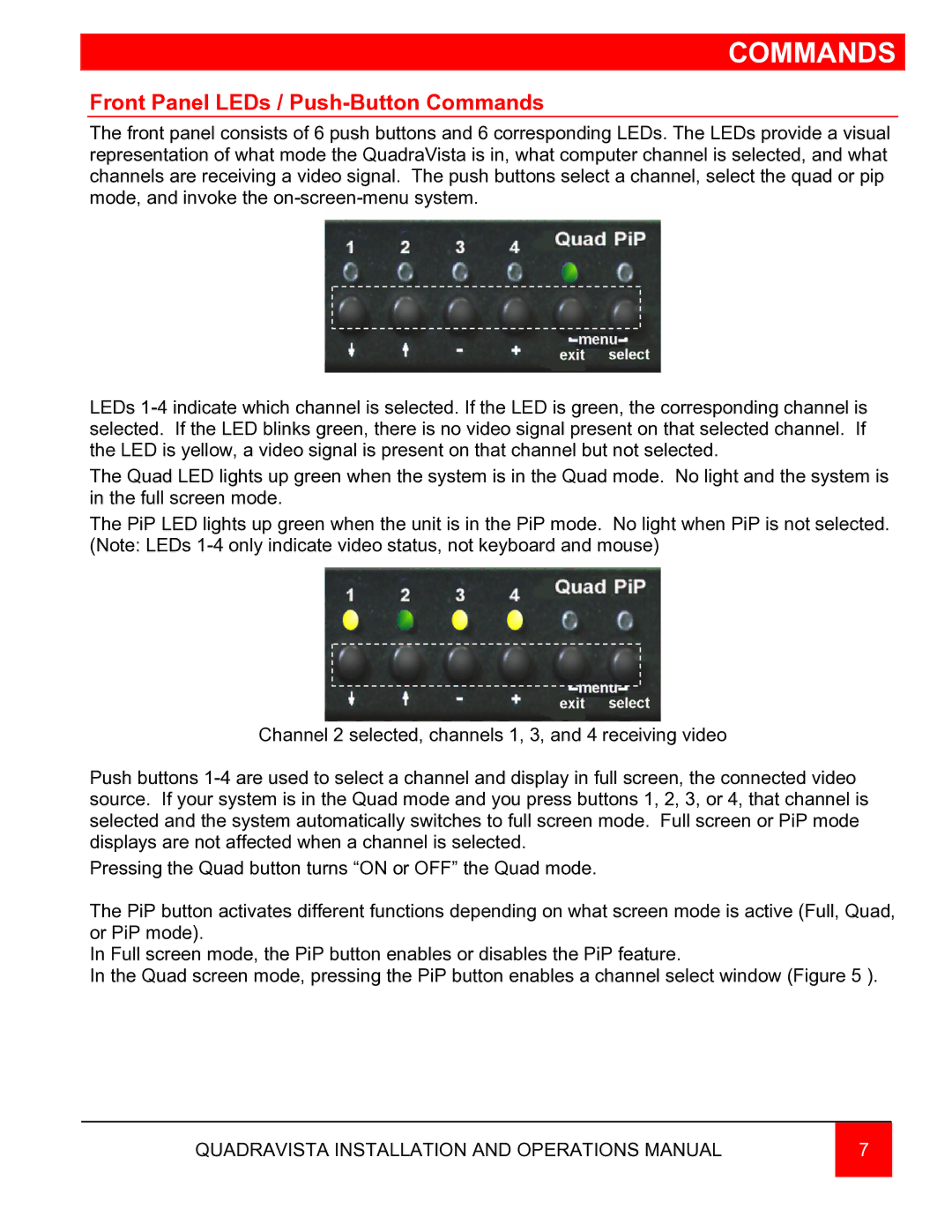COMMANDS
Front Panel LEDs / Push-Button Commands
The front panel consists of 6 push buttons and 6 corresponding LEDs. The LEDs provide a visual representation of what mode the QuadraVista is in, what computer channel is selected, and what channels are receiving a video signal. The push buttons select a channel, select the quad or pip mode, and invoke the
LEDs
The Quad LED lights up green when the system is in the Quad mode. No light and the system is in the full screen mode.
The PiP LED lights up green when the unit is in the PiP mode. No light when PiP is not selected. (Note: LEDs
Channel 2 selected, channels 1, 3, and 4 receiving video
Push buttons
Pressing the Quad button turns “ON or OFF” the Quad mode.
The PiP button activates different functions depending on what screen mode is active (Full, Quad, or PiP mode).
In Full screen mode, the PiP button enables or disables the PiP feature.
In the Quad screen mode, pressing the PiP button enables a channel select window (Figure 5 ).
QUADRAVISTA INSTALLATION AND OPERATIONS MANUAL | 7 |
|
|