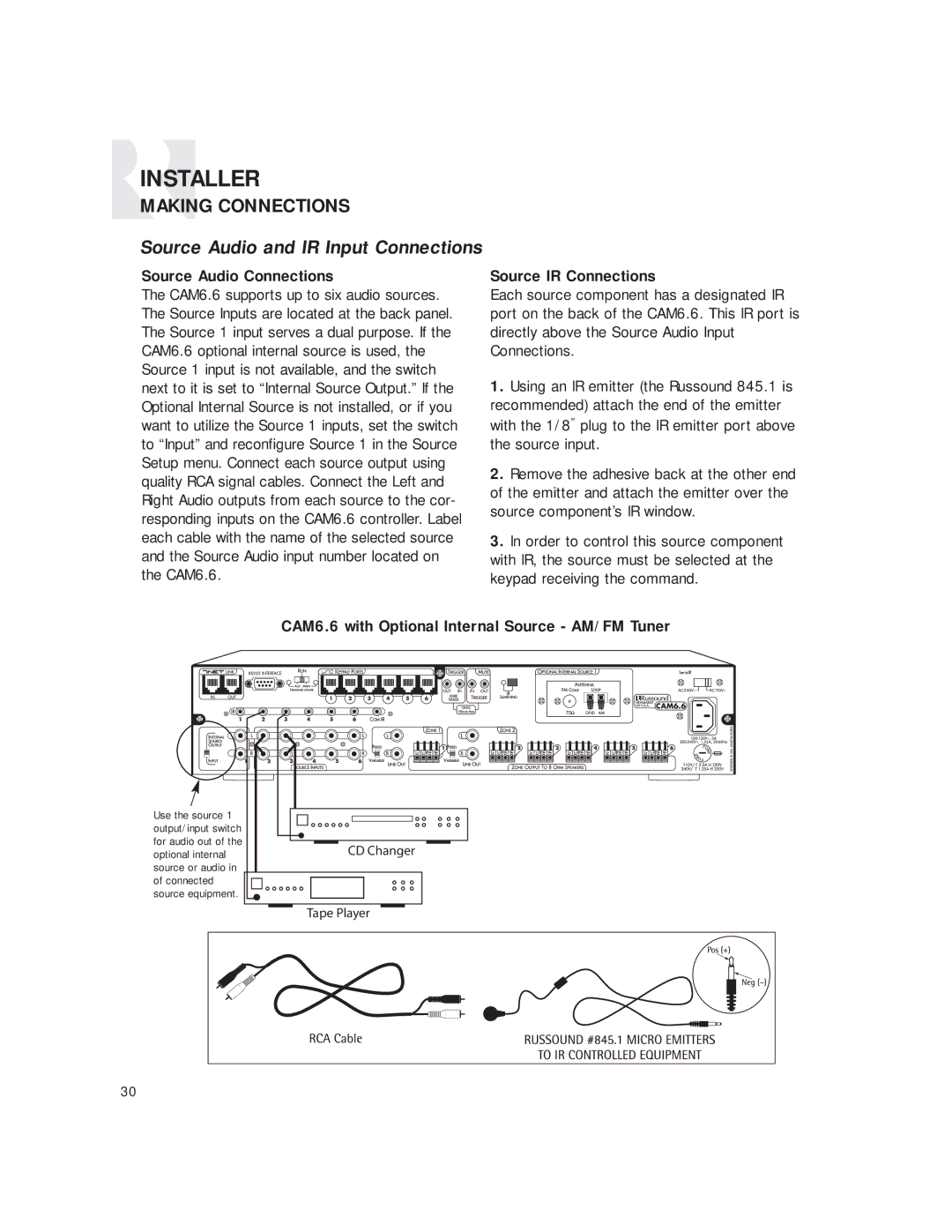CAM6.6T-S1 specifications
The Russound CAM6.6T-S1 is a sophisticated multi-room audio distribution system designed to meet the high demands of modern audio playback in both residential and commercial settings. This powerful unit can accommodate up to six zones of audio, allowing users to enjoy a personalized listening experience in different rooms simultaneously or independently.One of the primary features of the CAM6.6T-S1 is its ability to support a wide variety of audio sources. It can connect to traditional speakers, Bluetooth devices, streaming services, and even local networked audio, ensuring that users have access to their favorite music from multiple platforms. The inclusion of a built-in Bluetooth receiver enhances its versatility, allowing for easy pairing with smartphones and tablets for streaming purposes.
The unit operates at a robust power level of 60 watts per channel, which is capable of driving a range of speaker types while maintaining high-quality sound reproduction. In addition to its power, the CAM6.6T-S1 features advanced circuitry and components which provide clean audio signals, reducing distortion and producing a rich, immersive listening experience.
One of the standout technologies of the Russound CAM6.6T-S1 is its intuitive user interface. The system supports a variety of control options, including physical wall-mounted keypads, smartphone apps, and voice control through compatible smart home devices. This flexibility allows users to control their audio environment easily and can be tailored to suit individual preferences.
Moreover, the CAM6.6T-S1 is designed with installers in mind, featuring a streamlined setup process that ensures efficient configuration in both new and existing homes. Its rack-mountable design allows for easy integration into custom audio systems, making it an ideal choice for professional installers.
The system is also equipped with advanced zone management capabilities. This includes the ability to set different audio sources and volume levels for each zone, ensuring that everyone in the household can enjoy their preferred music without disturbing others. Additionally, the feature allows for party modes where all zones can be synchronized, creating an engaging atmosphere for gatherings.
In terms of durability and reliability, the Russound CAM6.6T-S1 is engineered with high-quality materials designed to withstand the demands of daily use. It is ideal for both high-end residential applications and commercial setups, providing a versatile and comprehensive solution for audio distribution.
Overall, the Russound CAM6.6T-S1 is an exceptional multi-room audio solution that embodies advanced technology, high-quality sound, and user-friendly features. Its comprehensive capabilities make it a standout choice for anyone looking to enhance their audio experience in multiple environments.