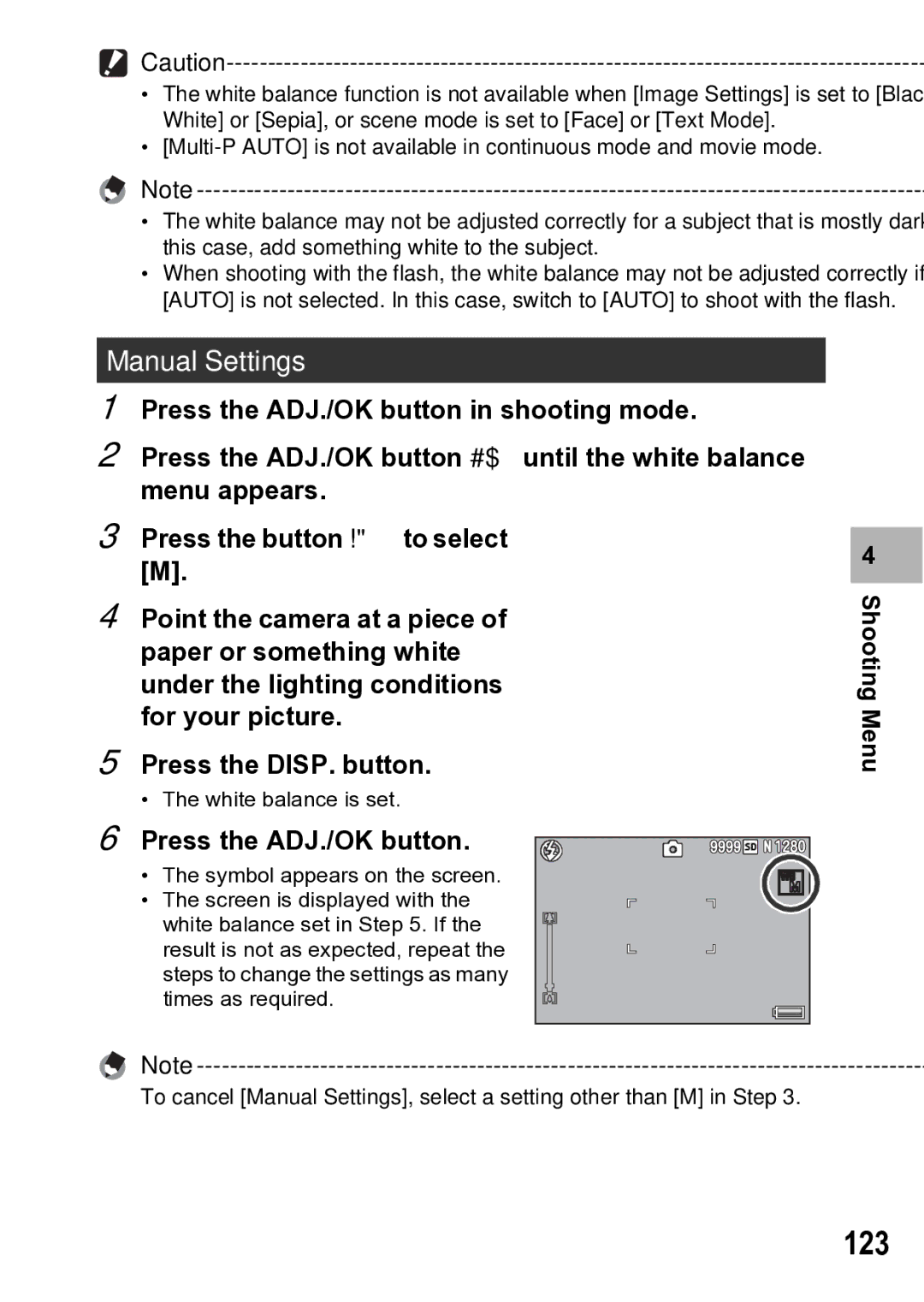•The white balance function is not available when [Image Settings] is set to [Black & White] or [Sepia], or scene mode is set to [Face] or [Text Mode].
•
Note
•The white balance may not be adjusted correctly for a subject that is mostly dark. In this case, add something white to the subject.
•When shooting with the flash, the white balance may not be adjusted correctly if [AUTO] is not selected. In this case, switch to [AUTO] to shoot with the flash.
Manual Settings
1Press the ADJ./OK button in shooting mode.
2Press the ADJ./OK button #$ until the white balance menu appears.
3Press the button !" to select [M].
4Point the camera at a piece of paper or something white under the lighting conditions for your picture.
5Press the DISP. button.
• The white balance is set.
6 Press the ADJ./OK button.
• The symbol appears on the screen.
• The screen is displayed with the white balance set in Step 5. If the result is not as expected, repeat the steps to change the settings as many times as required.
Note
To cancel [Manual Settings], select a setting other than [M] in Step 3.
4