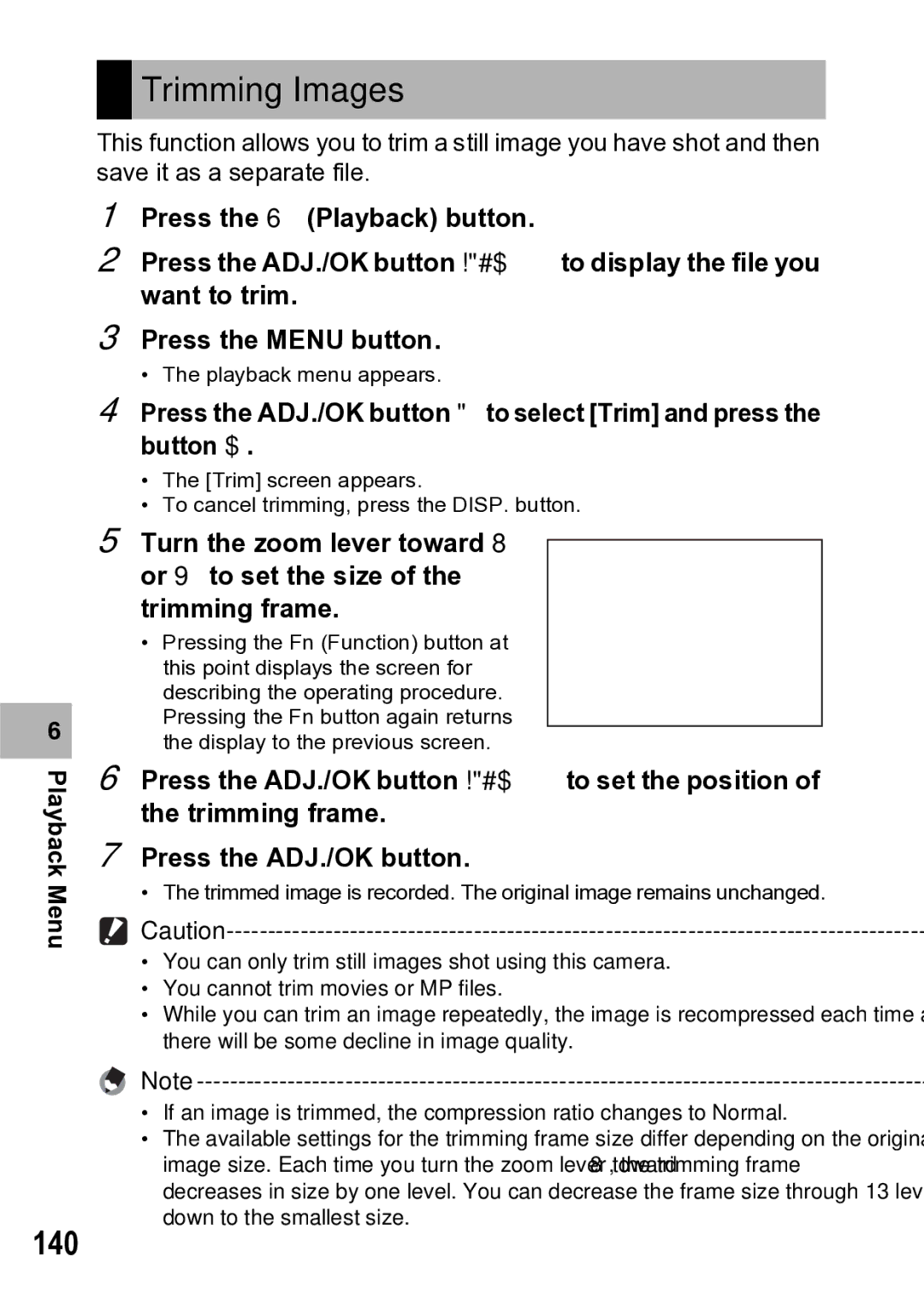Trimming Images
Trimming Images
This function allows you to trim a still image you have shot and then save it as a separate file.
1Press the 6 (Playback) button.
2Press the ADJ./OK button !"#$ to display the file you want to trim.
3Press the MENU button.
•The playback menu appears.
4Press the ADJ./OK button "to select [Trim] and press the button $.
•The [Trim] screen appears.
•To cancel trimming, press the DISP. button.
6
5Turn the zoom lever toward 8 or 9 to set the size of the trimming frame.
•Pressing the Fn (Function) button at this point displays the screen for describing the operating procedure. Pressing the Fn button again returns the display to the previous screen.
Trim | Help |
CancelExecute
Playback Menu
6Press the ADJ./OK button !"#$ to set the position of the trimming frame.
7Press the ADJ./OK button.
• The trimmed image is recorded. The original image remains unchanged.
•You can only trim still images shot using this camera.
•You cannot trim movies or MP files.
•While you can trim an image repeatedly, the image is recompressed each time and there will be some decline in image quality.
140
Note
• If an image is trimmed, the compression ratio changes to Normal.
• The available settings for the trimming frame size differ depending on the original image size. Each time you turn the zoom lever toward 8, the trimming frame decreases in size by one level. You can decrease the frame size through 13 levels down to the smallest size.