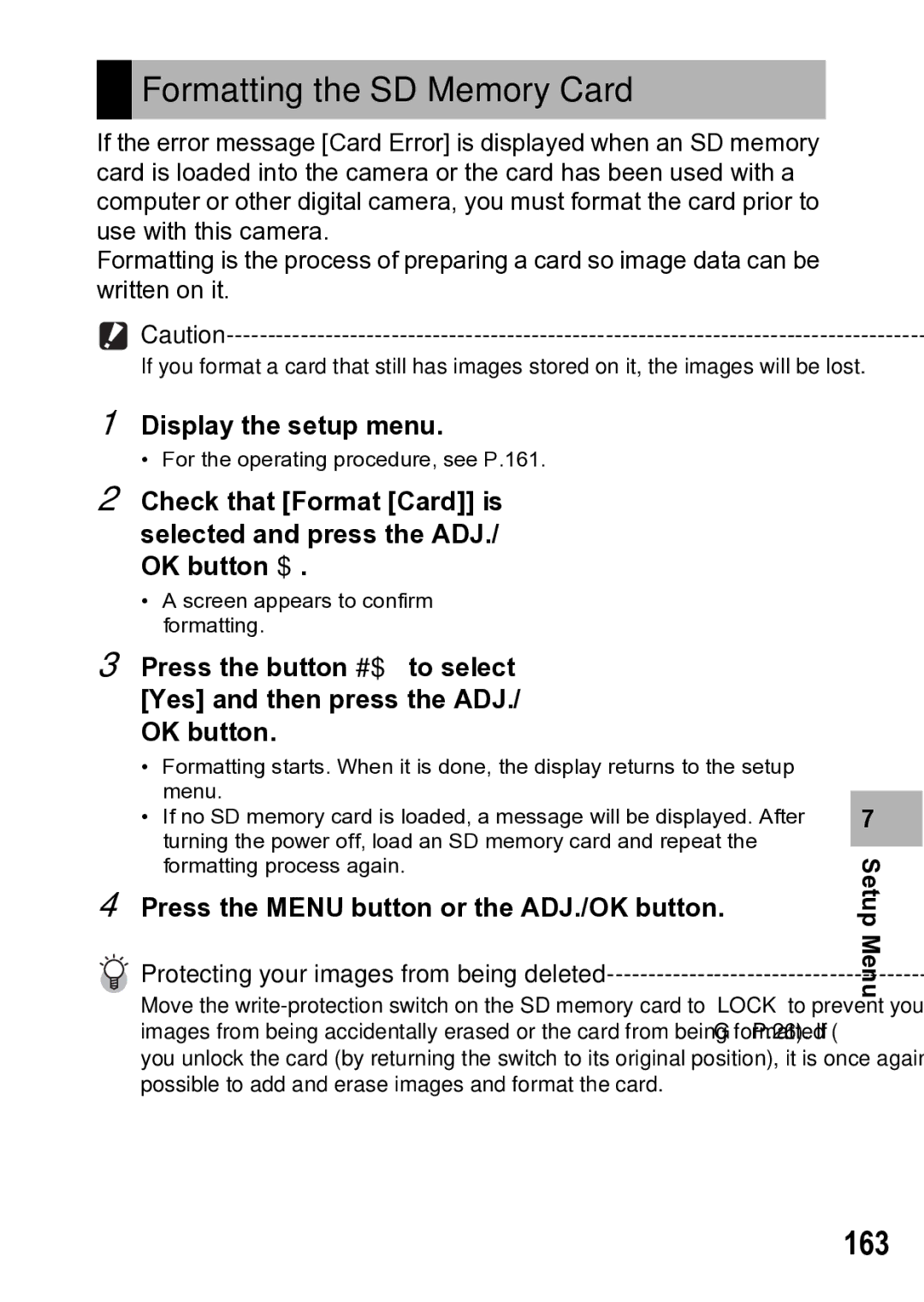• A screen appears to confirm formatting.
• For the operating procedure, see P.161.
Display the setup menu.
1
2 Check that [Format [Card]] is selected and press the ADJ./ OK button $.
Formatting the SD Memory Card
If the error message [Card Error] is displayed when an SD memory card is loaded into the camera or the card has been used with a computer or other digital camera, you must format the card prior to use with this camera.
Formatting is the process of preparing a card so image data can be written on it.
If you format a card that still has images stored on it, the images will be lost.
3Press the button #$ to select [Yes] and then press the ADJ./ OK button.
•Formatting starts. When it is done, the display returns to the setup menu.
•If no SD memory card is loaded, a message will be displayed. After turning the power off, load an SD memory card and repeat the formatting process again.
4Press the MENU button or the ADJ./OK button.
Protecting your images from being deleted----------------------------------------
Move the
7