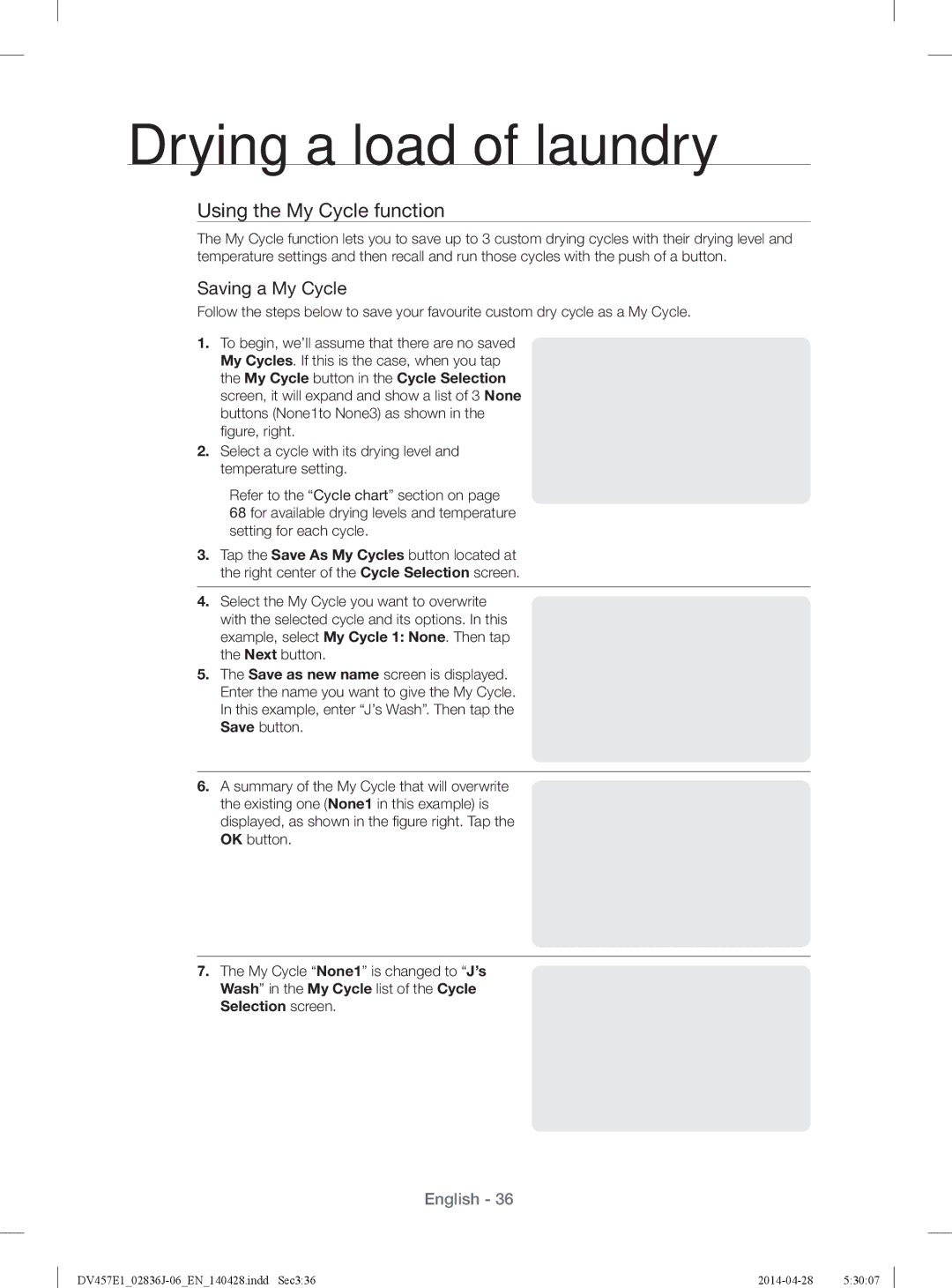Drying a load of laundry
Using the My Cycle function
The My Cycle function lets you to save up to 3 custom drying cycles with their drying level and temperature settings and then recall and run those cycles with the push of a button.
Saving a My Cycle
Follow the steps below to save your favourite custom dry cycle as a My Cycle.
1.To begin, we’ll assume that there are no saved My Cycles. If this is the case, when you tap the My Cycle button in the Cycle Selection screen, it will expand and show a list of 3 None buttons (None1to None3) as shown in the
fi gure, right.
2.Select a cycle with its drying level and temperature setting.
Refer to the “Cycle chart” section on page 68 for available drying levels and temperature setting for each cycle.
3.Tap the Save As My Cycles button located at the right center of the Cycle Selection screen.
4.Select the My Cycle you want to overwrite with the selected cycle and its options. In this example, select My Cycle 1: None. Then tap the Next button.
5.The Save as new name screen is displayed. Enter the name you want to give the My Cycle. In this example, enter “J’s Wash”. Then tap the Save button.
6.A summary of the My Cycle that will overwrite the existing one (None1 in this example) is displayed, as shown in the fi gure right. Tap the OK button.
7.The My Cycle “None1” is changed to “J’s Wash” in the My Cycle list of the Cycle Selection screen.
English - 36