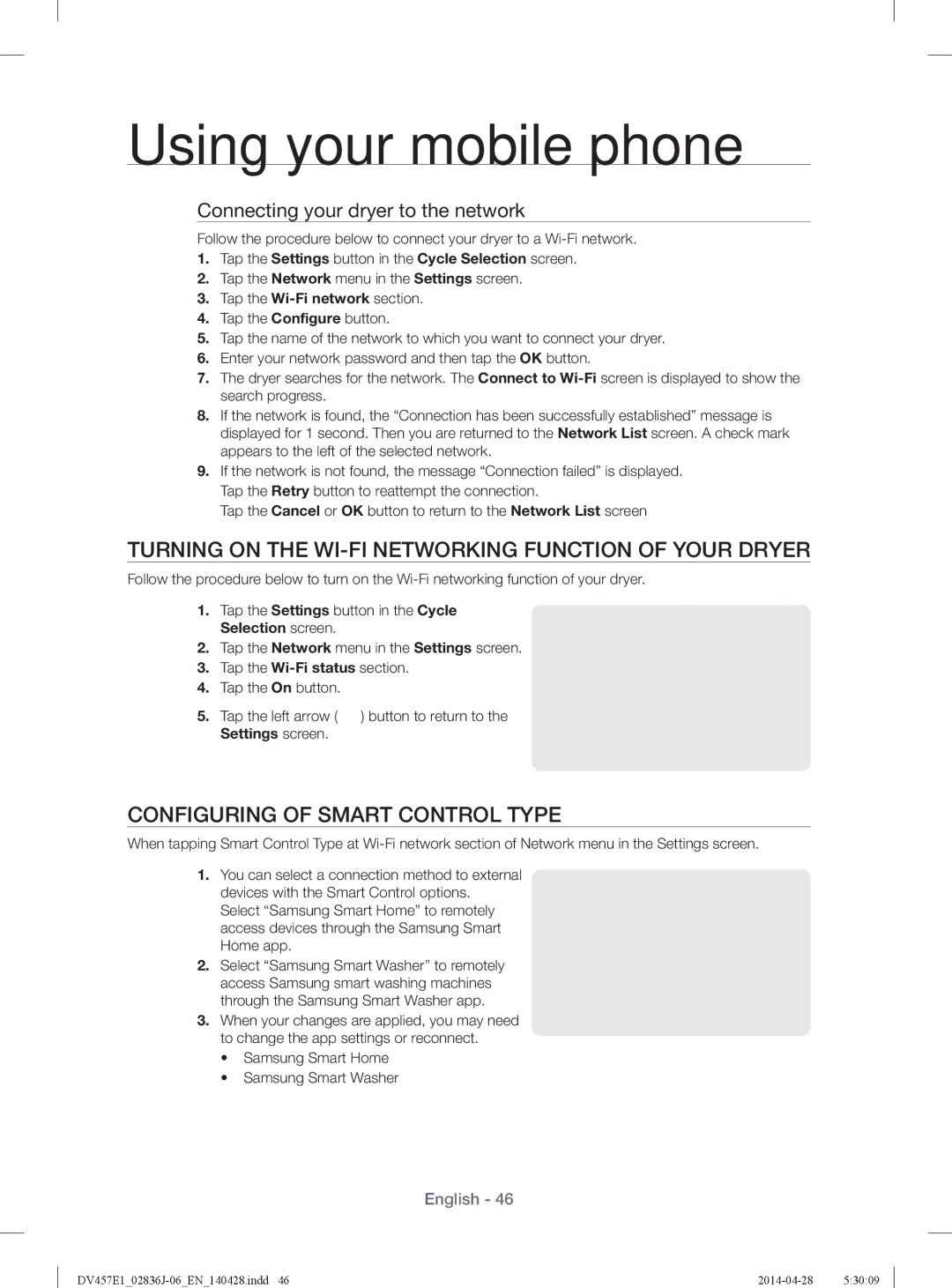Using your mobile phone
Connecting your dryer to the network
Follow the procedure below to connect your dryer to a
1.Tap the Settings button in the Cycle Selection screen.
2.Tap the Network menu in the Settings screen.
3.Tap the
4.Tap the Configure button.
5.Tap the name of the network to which you want to connect your dryer.
6.Enter your network password and then tap the OK button.
7.The dryer searches for the network. The Connect to
8.If the network is found, the “Connection has been successfully established” message is displayed for 1 second. Then you are returned to the Network List screen. A check mark appears to the left of the selected network.
9.If the network is not found, the message “Connection failed” is displayed. Tap the Retry button to reattempt the connection.
Tap the Cancel or OK button to return to the Network List screen
TURNING ON THE WI-FI NETWORKING FUNCTION OF YOUR DRYER
Follow the procedure below to turn on the
1.Tap the Settings button in the Cycle Selection screen.
2.Tap the Network menu in the Settings screen.
3.Tap the
4.Tap the On button.
5.Tap the left arrow ( ![]() ) button to return to the Settings screen.
) button to return to the Settings screen.
CONFIGURING OF SMART CONTROL TYPE
When tapping Smart Control Type at
1.You can select a connection method to external devices with the Smart Control options.
Select “Samsung Smart Home” to remotely access devices through the Samsung Smart Home app.
2.Select “Samsung Smart Washer” to remotely access Samsung smart washing machines through the Samsung Smart Washer app.
3.When your changes are applied, you may need to change the app settings or reconnect.
•Samsung Smart Home
•Samsung Smart Washer
English - 46