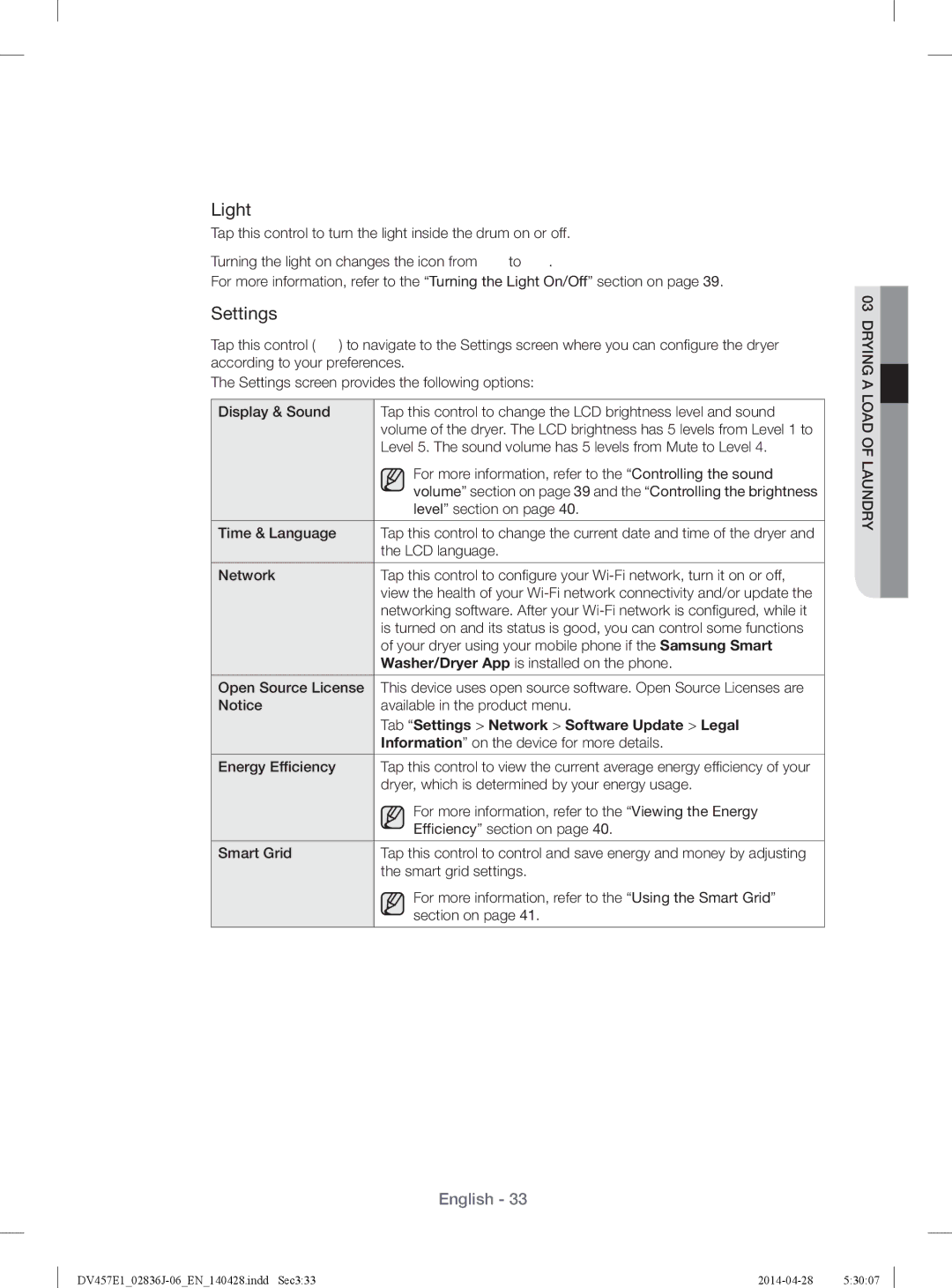Light
Tap this control to turn the light inside the drum on or off.
Turning the light on changes the icon from ![]() to
to ![]() .
.
For more information, refer to the “Turning the Light On/Off” section on page 39.
Settings
Tap this control (![]() ) to navigate to the Settings screen where you can confi gure the dryer according to your preferences.
) to navigate to the Settings screen where you can confi gure the dryer according to your preferences.
The Settings screen provides the following options:
Display & Sound | Tap this control to change the LCD brightness level and sound |
| volume of the dryer. The LCD brightness has 5 levels from Level 1 to |
| Level 5. The sound volume has 5 levels from Mute to Level 4. |
| For more information, refer to the “Controlling the sound |
| volume” section on page 39 and the “Controlling the brightness |
| level” section on page 40. |
|
|
Time & Language | Tap this control to change the current date and time of the dryer and |
| the LCD language. |
|
|
Network | Tap this control to confi gure your |
| view the health of your |
| networking software. After your |
| is turned on and its status is good, you can control some functions |
| of your dryer using your mobile phone if the Samsung Smart |
| Washer/Dryer App is installed on the phone. |
|
|
Open Source License | This device uses open source software. Open Source Licenses are |
Notice | available in the product menu. |
| Tab “Settings > Network > Software Update > Legal |
| Information” on the device for more details. |
|
|
Energy Efficiency | Tap this control to view the current average energy efficiency of your |
| dryer, which is determined by your energy usage. |
| For more information, refer to the “Viewing the Energy |
| Efficiency” section on page 40. |
|
|
Smart Grid | Tap this control to control and save energy and money by adjusting |
| the smart grid settings. |
| For more information, refer to the “Using the Smart Grid” |
| section on page 41. |
|
|
03 DRYING A LOAD OF LAUNDRY![]()
English - 33