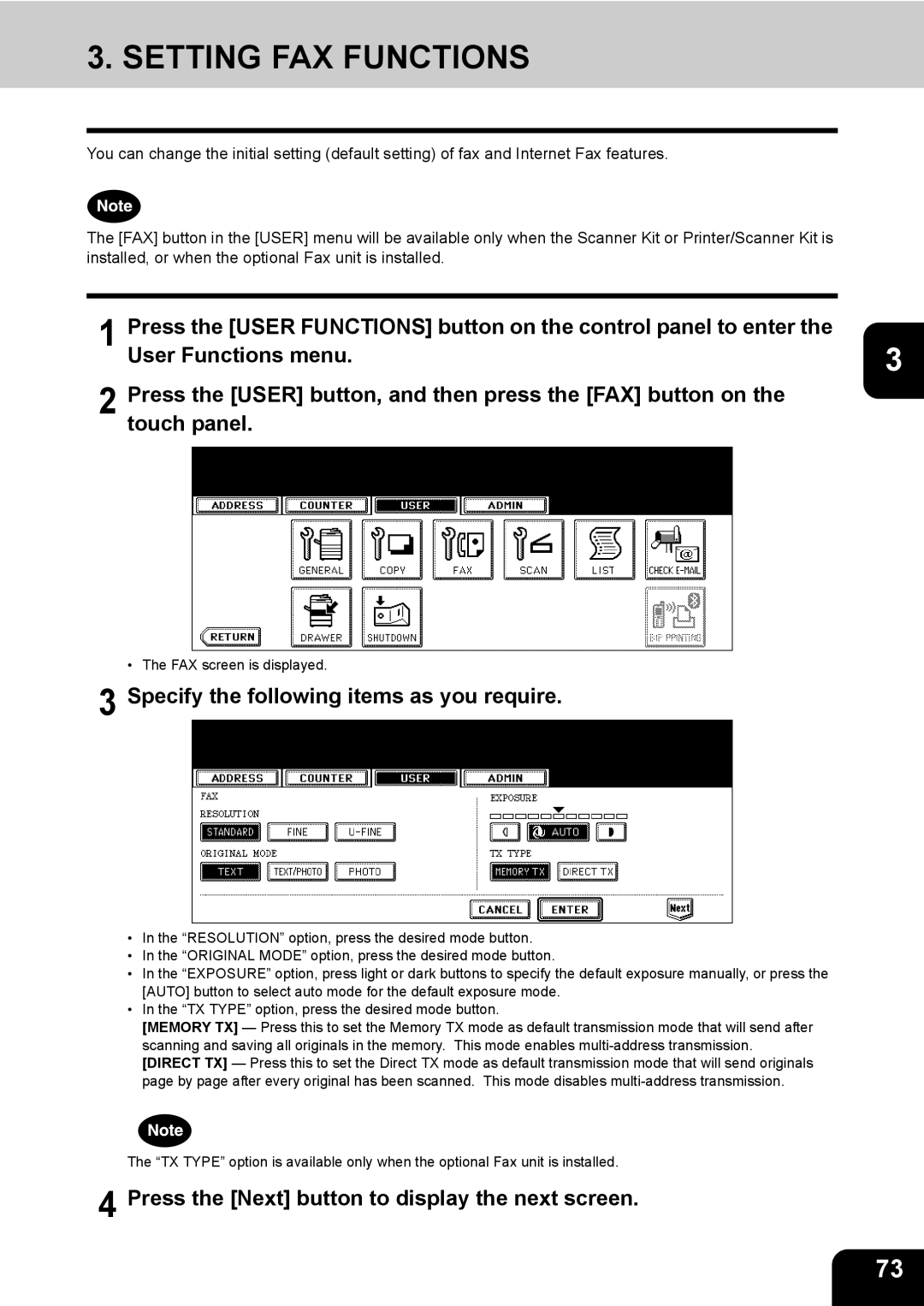User Functions Guide
Copyright
Trademarks
Table of Contents
Appendix
Operator’s Manual Basic Functions
Preface
Lineup of Our Manuals
Quick Start Guide
Filing Guide
Network Administration Guide
Printing Guide
Scanning Guide
Bridge Viewer
User Management Guide
Precautions in this manual
Managing Address
About Managing Contacts in Address Book
Managing Address Book
Registering Contacts
Managing Address Book
Specify following items as you required
Editing Contacts
Specify the items as you required
Deleting Contacts
Page
Press the Known ID button
Searching Contacts
Press the Search Address button
When you press each button, the input screen is displayed
See Editing Contacts for the instruction to edit the contact
About Managing Groups in Address Book
Managing Groups
Press the Group Name button
Creating New Group
Press the Enter button
Enter button
New Group is created and appears on the touch panel
Editing Groups
Press the Group Name button to edit the group name
Press the Enter button to save the group
Known ID screen is displayed
Press the Enter button to add to the group
Press the Enter button to save the group
Deleting Groups
When you press the YES button, the selected group is deleted
Searching Groups
Press the Search Group button
Press the Search button
Press the Group Name button to specify the search string
See Editing Groups for the instruction to edit the contact
Confirming the Members of the Groups
Managing Counters Counter Menu
Total Counter
Displaying Print Counter
Press the Print Counter button Print Counter is displayed
Press the Scan Counter button Scan Counter is displayed
Displaying Scan Counter
Print OUT Total Counter
Displaying Print Counter for Department Code
Department Counter
Department Counter
Displaying Scan Counter for Department Code
Department Counter
Displaying Fax Communication Counter for Department Code
Department Counter
Logging On As Administrator
Press the Password button
Managing Department Code
Continue the operation that you want
Enter the administrator password and press the Enter button
Printing Department Codes List
Enabling Department Code
DEPT. Management menu, press the Reset ALL Counters button
Resetting All Department Counters
DEPT. Management menu, press the Delete ALL button
Deleting All Department Codes
Registering a New Department Code
Registration Department Code screen is displayed
Set the limitation of this department code as required
Press the Enter button at the bottom of the touch panel
Editing the Department Code
Change Department Code screen is displayed
Limitation screen is displayed
10Press the Enter button
Deleting the Department Code
Page
Resetting the Counter of Each Department
Page
DEPT. Management menu, press the ALL Limit button
Setting Output Limitations for All Departments
Setting Items User
Press the button that indicates the desired time in seconds
Setting General Functions
Setting the Auto Clear Mode
Press the Auto Clear button
Changing the Display Language
Press the Change Language button
Press the desired language button
Press the Reversed Display button
Setting the Reversed Display Mode
Page
Press the Toner Near Empty Detection button
Clearing the Toner Near Empty Detection Message
Setting Copy Functions
Specify the following items as you require
Press the Next button to display the next screen
Setting Copy Functions
Setting FAX Functions
Setting FAX Functions
Setting Scan Functions
Setting Scan Functions
Printing Lists
Printing the Address Book List
Press the Address Book button
Press the Group Numbers button
Printing the Group Numbers List
Press the Function button
Printing the Function List User
Checking E-MAIL
Setting Drawer
Turn OFF the Power Shut Down
Power switch automatically returns to the OFF position
Setting BIP Printing
Setting Items Admin
165
Entering to Admin Menu
Entering to Admin Menu
Setting the Device Information
Press the General button in the Admin menu
Press the Device Information button
Press the Enter button
Press the Notification button
Setting the Notification
Press the Enter key to set the entry
Press the E-MAIL buttons
Changing the Administrator Password
Press the Password Setup button
Press the OLD Password button
Press the Enter button at the bottom of the touch panel
Setting the Date and Time
Press the Clock button
Press the DATE/TIME button
To enable the daylight saving system, press Button
Press the Date Format button
Press the desired date format button
Press the Energy Saver button
Setting the Weekly Timer
Press the Change button
Press the Weekly Timer button
Press the Enter button at the bottom of the touch panel
Setting the Auto Power Save Mode
Press the Auto Power Save button
100
101
Setting the Sleep/Auto Shut Off Mode
102
Press the Sleep / Auto Shut OFF button
103
Setting the Option
104
Press the Option button
105
Press the General button
Press the POP-UP button
106
Paper size setting every time you open the drawer
107
Setting Network Functions
Setting the TCP/IP Protocol IPv4
When you assign the TCP/IP using the Dhcp server only
Press the IPv4 button
108
109
110
Setting the TCP/IP for Static IP Address
111
112
Setting the IPv6 Protocol
When you select the manual mode
When you select the auto mode
113
Specify the following items as required
Press the Next button
114
10Press the Next button
115
Setting the IPX/SPX Protocol
116
Press the IPX/SPX button
117
Setting the NetWare Settings
118
Press the Netware button
Specify following items as required
119
Setting the SMB Protocol
120
Press the SMB button
121
122
Setting the AppleTalk Protocol
123
Press the Appletalk button
124
Setting the Http Network Service
125
Press the Http button
126
Setting the Ethernet Speed
127
Press the Next button Press the Ethernet button
128
129
Setting the Ldap and Snmp Network Service
Disable button to disable it
130
Press the Other button
Setting the User Certificate
131
Press the Next button Press the User Certificate button
Keys, and press the Enter key to set the entry
132
133
134
Ping/Traceroute
Press the Next button Press the PING/TRACEROUTE button
135
Press the Return button
136
137
Press the Copy button in the Admin menu
138
Press the Terminal ID button
Setting the Terminal ID
Press the FAX button in the Admin menu
139
140
141
Setting the Fax Initial Setup
Press the Initial Setup button
142
143
Press the RX Print button
144
145
Setting Duplex Printing
146
Setting the Rotate Sort
147
Setting the Recovery Transmission
Press the Recovery TX button
148
149
Setting File Functions
Press the File button in the Admin menu
150
Press the E-MAIL button
Setting E-MAIL Functions
Setting the Scan to E-mail Message Properties
151
Setting the Scan to E-mail Fragmentation
Press the E-MAIL button in the Admin menu
152
153
Setting Internet FAX Functions
Setting the Internet Fax Message Properties
Press the Internet FAX button in the Admin menu
154
Setting the Internet Fax Fragmentation
155
Setting the Internet Fax Body String Transmission
156
157
Press the Report Setting button
Setting LIST/REPORT
Setting the Transmission / Reception Journal
Press the LIST/REPORT button in the Admin menu
Press the Journal button
159
160
Setting the Communication Report
161
Press the COMM. Report button
Specify the condition for each transmission type
162
Setting the Reception List
163
Press the Reception List button
An originator
164
165
Press the List button
Press the button that you want to print
Setting PRINTER/E-FILING Functions
Press the PRINTER/E-FILING button in the Admin menu
166
167
Wireless Settings and Bluetooth Settings
168
169
Appendix
List Print Format
Total Counter List
An output example of the Total Counter List
Department Code List
An output example of the Department Code List
171
An output example of the Address Book List
Address Book List
173
Group Numbers List
An output example of the Group Numbers List
An output example of the Function List User
Function List User
NIC Configuration
An output example of the NIC Configuration
175
Function Description User
Function List Administrator
An output example of the Function List Administrator
General
177
POP-UP
Copy
Scan
FAX
179
Mail
File
Report Setting
181
Internet FAX
PRINTER/E-FILING
Wireless Settings
Network Setting Network IPv6 Function Description User
Bluetooth Settings
Network Setting General Product
Network Setting Network TCP/IP
USE Statfull for IP Address M Flags
Keep Configuration for Stateless
Prefix Length
USE Stateless Address
Network Setting Session DNS Session
Network Setting Network IPX/SPX
Network Setting Network Appletalk
Network Setting Session Ldap Session
Network Setting Session Ddns Session
Network Setting Session SMB Session
Network Setting Session Netware Session
187
Network Setting Session Bonjour Session
Network Setting Network Service Http Network Service
Network Setting Network Service Smtp Client Network Service
Network Setting Network Service POP3 Network Service
Network Setting Network Service Smtp Server Network Service
189
Network Setting Network Service FTP Client Network Service
Network Setting Network Service FTP Server Network Service
Network Setting Network Service Snmp Network Service
Network Setting Print Service Setting LPD Print
Network Setting Network Service Sntp Network Service
Network Setting Network Service Dpws Service
Network Setting Print Service Setting RAW TCP Print
191
Network Setting Print Service Setting IPP Print
Network Setting Print Service Setting FTP Print
Network Setting Print Service Setting Netware Print
Enable E-MAIL Error Forward
Enable Print Header
Enable Print Message Body
Enable Print E-MAIL Error
193
PS3 Font List
An output example of the PS3 Font List
An output example of the PCL Font List
PCL Font List
Index
195
Numerics
196
RX Print
TX Type USE Authentication Code
197
Print OUT Total Counter
198
Page
17-2, HIGASHIGOTANDA, SHINAGAWA-KU, TOKYO, 141-8664, Japan
User Functions Guide