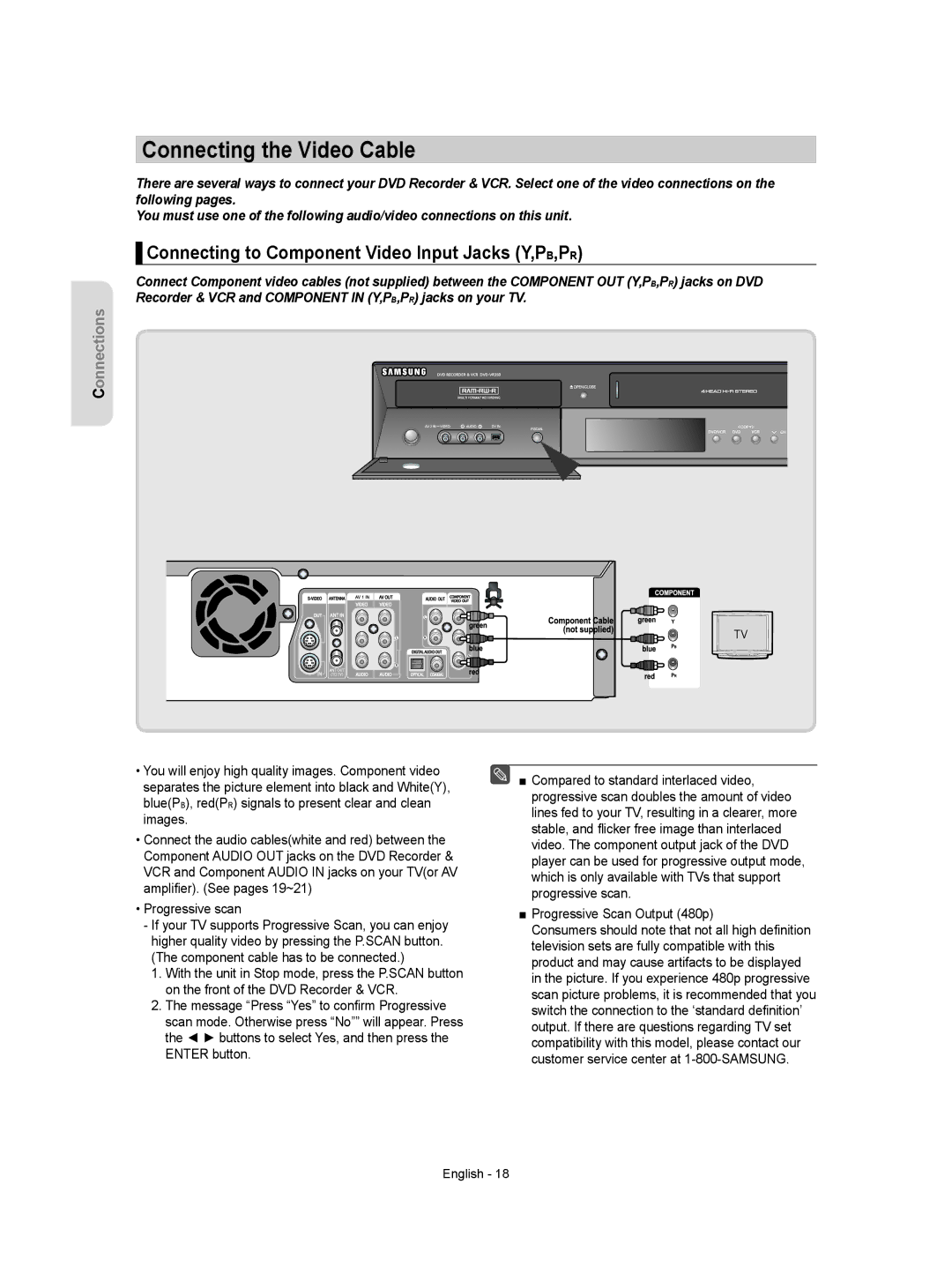Connecting the Video Cable
There are several ways to connect your DVD Recorder & VCR. Select one of the video connections on the following pages.
You must use one of the following audio/video connections on this unit.
▌Connecting to Component Video Input Jacks (Y,PB,PR)
Connect Component video cables (not supplied) between the COMPONENT OUT (Y,PB,PR) jacks on DVD Recorder & VCR and COMPONENT IN (Y,PB,PR) jacks on your TV.
Connections
(P.SCAN Button)
•You will enjoy high quality images. Component video separates the picture element into black and White(Y), blue(PB), red(PR) signals to present clear and clean images.
•Connect the audio cables(white and red) between the Component AUDIO OUT jacks on the DVD Recorder & VCR and Component AUDIO IN jacks on your TV(or AV amplifier). (See pages 19~21)
•Progressive scan
-If your TV supports Progressive Scan, you can enjoy higher quality video by pressing the P.SCAN button. (The component cable has to be connected.)
1.With the unit in Stop mode, press the P.SCAN button on the front of the DVD Recorder & VCR.
2.The message “Press “Yes” to confirm Progressive scan mode. Otherwise press “No”” will appear. Press the ◄ ► buttons to select Yes, and then press the ENTER button.
■Compared to standard interlaced video, progressive scan doubles the amount of video lines fed to your TV, resulting in a clearer, more stable, and flicker free image than interlaced video. The component output jack of the DVD player can be used for progressive output mode, which is only available with TVs that support progressive scan.
■Progressive Scan Output (480p)
Consumers should note that not all high definition television sets are fully compatible with this product and may cause artifacts to be displayed in the picture. If you experience 480p progressive scan picture problems, it is recommended that you switch the connection to the ‘standard definition’ output. If there are questions regarding TV set compatibility with this model, please contact our customer service center at
English - 18