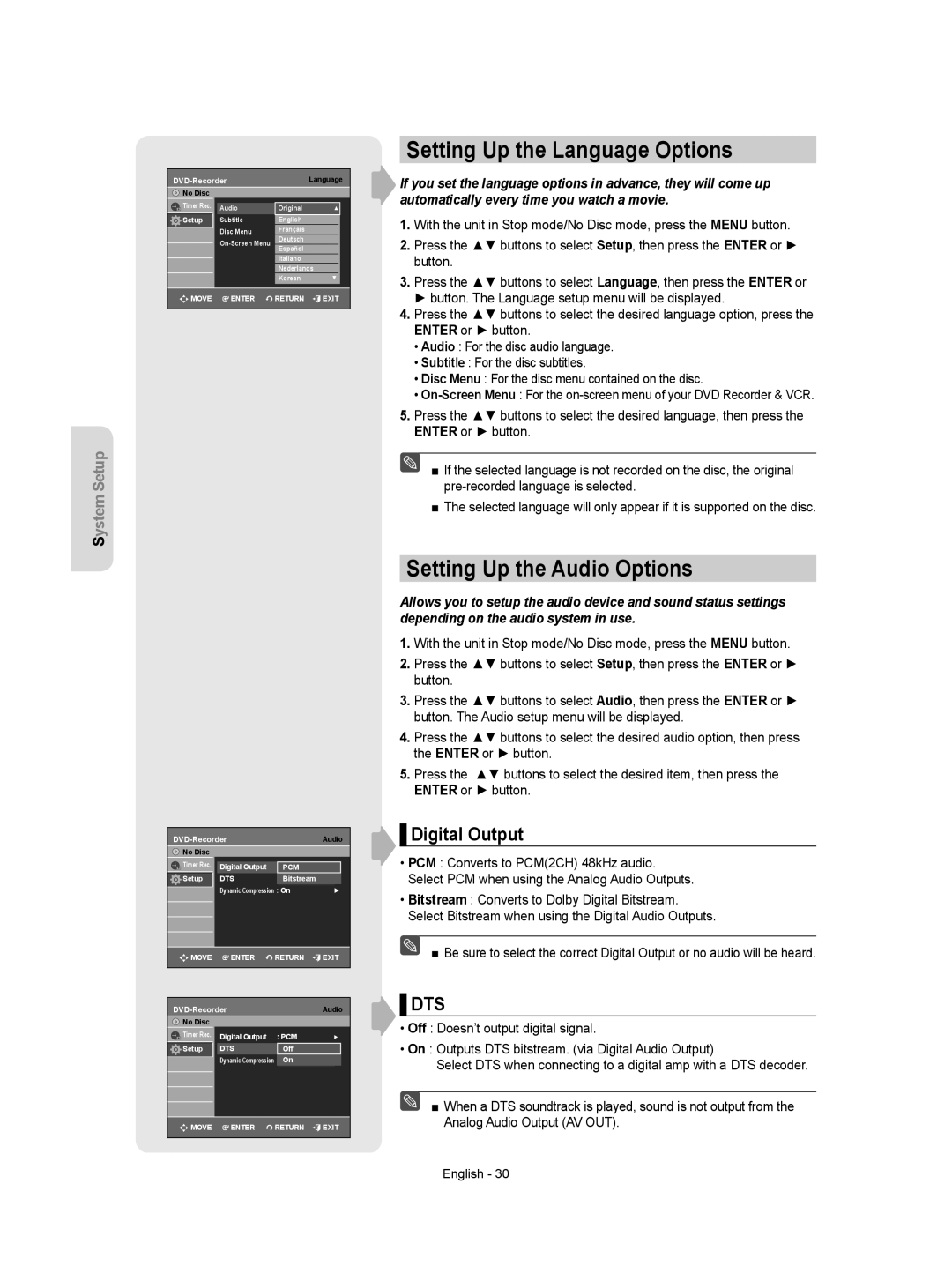System Setup
| Language | |||
No Disc |
|
|
|
|
Timer Rec. | Audio | Original | ▲ |
|
Setup | Subtitle | :EnglishAutomatic | ► |
|
| Disc Menu | Français | ► |
|
| : English |
| ||
|
| Deutsch |
|
|
| : English | ► |
| |
|
| Español |
|
|
|
| Italiano |
|
|
|
| Nederlands |
|
|
|
| Korean | ▼ |
|
MOVE | ENTER | RETURN | EXIT | |
|
|
|
|
|
Setting Up the Language Options
If you set the language options in advance, they will come up automatically every time you watch a movie.
1.With the unit in Stop mode/No Disc mode, press the MENU button.
2.Press the ▲▼ buttons to select Setup, then press the ENTER or ► button.
3.Press the ▲▼ buttons to select Language, then press the ENTER or ► button. The Language setup menu will be displayed.
4.Press the ▲▼ buttons to select the desired language option, press the ENTER or ► button.
• Audio : For the disc audio language.
• Subtitle : For the disc subtitles.
• Disc Menu : For the disc menu contained on the disc.
•
5.Press the ▲▼ buttons to select the desired language, then press the ENTER or ► button.
■ If the selected language is not recorded on the disc, the original
■The selected language will only appear if it is supported on the disc.
|
|
| Audio | |||
No Disc |
|
|
|
|
|
|
Timer Rec. |
|
|
|
|
|
|
| Digital Output |
| : PCM | ► |
| |
Setup |
| DTS |
| : OffBitstream | ► |
|
|
| Dynamic Compression : On | ► | |||
MOVE |
| ENTER | RETURN | EXIT | ||
|
|
|
|
|
| |
|
|
|
| |||
|
| Audio | ||||
No Disc |
|
|
|
|
|
|
Timer Rec. |
| Digital Output | : PCM | ► | ||
Setup |
| DTS |
| : Offf | ► |
|
|
| Dynamic Compression | : On | ► |
| |
MOVE |
| ENTER | RETURN | EXIT | ||
|
|
|
|
|
|
|
Setting Up the Audio Options
Allows you to setup the audio device and sound status settings depending on the audio system in use.
1.With the unit in Stop mode/No Disc mode, press the MENU button.
2.Press the ▲▼ buttons to select Setup, then press the ENTER or ► button.
3.Press the ▲▼ buttons to select Audio, then press the ENTER or ► button. The Audio setup menu will be displayed.
4.Press the ▲▼ buttons to select the desired audio option, then press the ENTER or ► button.
5.Press the ▲▼ buttons to select the desired item, then press the ENTER or ► button.
▌Digital Output
•PCM : Converts to PCM(2CH) 48kHz audio. Select PCM when using the Analog Audio Outputs.
•Bitstream : Converts to Dolby Digital Bitstream. Select Bitstream when using the Digital Audio Outputs.
■ Be sure to select the correct Digital Output or no audio will be heard.
▌DTS
•Off : Doesn’t output digital signal.
•On : Outputs DTS bitstream. (via Digital Audio Output)
Select DTS when connecting to a digital amp with a DTS decoder.
■ When a DTS soundtrack is played, sound is not output from the Analog Audio Output (AV OUT).
English - 30