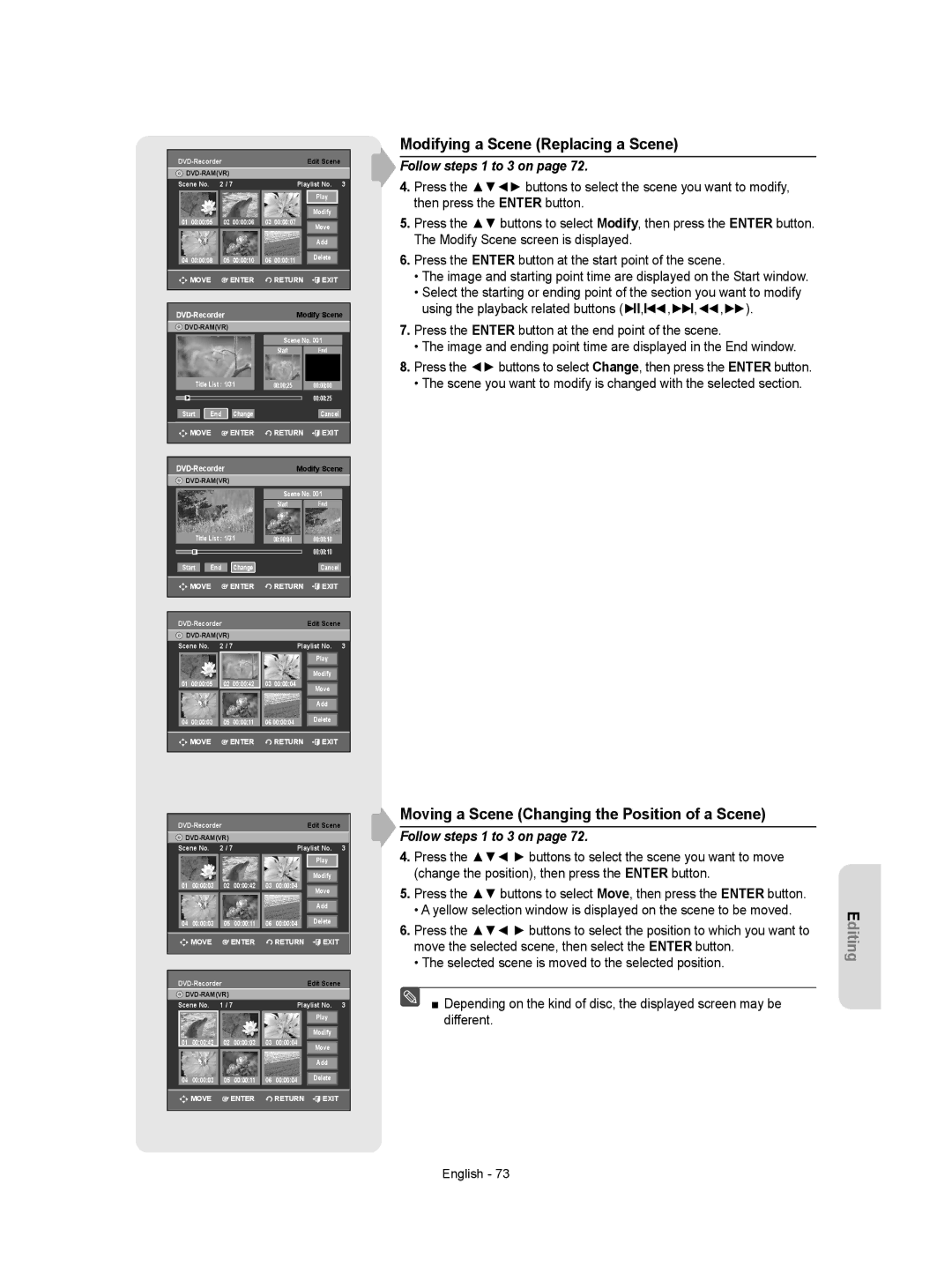Edit Scene | |
| |
Scene No. 2 / 7 | Playlist No. 3 |
Play |
Modify
01 | 00:00:05 | 02 | 00:00:06 | 03 | 00:00:07 | Move | ||
|
|
|
|
|
|
|
| Add |
|
|
|
|
|
|
|
| Delete |
04 | 00:00:08 |
| 05 | 00:00:10 |
| 06 | 00:00:11 | |
|
|
| ||||||
![]()
![]()
![]() MOVE
MOVE ![]() ENTER
ENTER ![]() RETURN
RETURN ![]()
![]() EXIT
EXIT
| Modify Scene | |||
|
|
| ||
|
|
| Scene No. 001 | |
|
|
| Start | End |
| Title List : 1/31 | 00:00:25 | 00:00:00 | |
► |
|
|
| 00:00:25 |
Start | End | Change |
| Cancel |
MOVE | ENTER | RETURN | EXIT | |
| Modify Scene | |||
|
|
| ||
|
|
| Scene No. 001 | |
|
|
| Start | End |
| Title List : 1/31 | 00:00:04 | 00:00:10 | |
II |
|
| 00:00:10 | |
Start | End | Change |
| Cancel |
MOVE | ENTER | RETURN | EXIT | |
|
|
| Edit Scene | ||||
|
|
|
| ||||
Scene No. | 2 / 7 |
|
|
| Playlist No. 3 | ||
|
|
|
|
|
|
| Play |
|
|
|
|
|
|
| Modify |
01 | 00:00:05 |
| 02 | 00:00:42 | 03 | 00:00:04 | Move |
|
|
|
|
|
|
| |
|
|
|
|
|
|
| Add |
04 | 00:00:03 | 05 | 00:00:11 | 06 00:00:04 | Delete | ||
| |||||||
![]()
![]()
![]() MOVE
MOVE ![]() ENTER
ENTER ![]() RETURN
RETURN ![]() EXIT
EXIT
Modifying a Scene (Replacing a Scene)
Follow steps 1 to 3 on page 72.
4.Press the ▲▼◄► buttons to select the scene you want to modify, then press the ENTER button.
5.Press the ▲▼ buttons to select Modify, then press the ENTER button. The Modify Scene screen is displayed.
6.Press the ENTER button at the start point of the scene.
•The image and starting point time are displayed on the Start window.
•Select the starting or ending point of the section you want to modify using the playback related buttons (►II,I◄◄,►►I,◄◄,►►).
7.Press the ENTER button at the end point of the scene.
•The image and ending point time are displayed in the End window.
8.Press the ◄► buttons to select Change, then press the ENTER button.
•The scene you want to modify is changed with the selected section.
|
|
|
| Edit Scene |
| ||||
|
|
|
|
|
|
| |||
Scene No. | 2 / 7 |
|
| Playlist No. | 3 | ||||
|
|
|
|
|
|
|
| Play |
|
|
|
|
|
|
|
|
|
|
|
|
|
|
|
|
|
|
| Modify |
|
| 01 | 00:00:03 | 02 | 00:00:42 | 03 | 00:00:04 |
| Move |
|
|
|
|
|
|
|
|
|
|
|
|
|
|
|
|
|
|
| Add |
|
|
|
|
|
|
|
|
| Delete |
|
| 04 | 00:00:03 | 05 | 00:00:11 | 06 | 00:00:04 |
|
| |
|
|
|
|
|
|
|
|
|
|
|
| MOVE | ENTER |
| RETURN | EXIT |
| ||
|
|
|
|
|
|
|
|
| |
|
|
|
|
|
|
| |||
|
|
|
| Edit Scene |
| ||||
|
|
|
|
|
|
| |||
Scene No. | 1 / 7 |
|
| Playlist No. | 3 | ||||
|
|
|
|
|
| Play |
|
|
|
|
|
| Modify |
01 | 00:00:42 | 02 | 00:00:03 | 03 | 00:00:04 | Move |
|
|
|
|
|
| |
|
|
|
|
|
| Add |
04 | 00:00:03 | 05 | 00:00:11 | 06 | 00:00:04 | Delete |
| MOVE |
| ENTER |
| RETURN | EXIT |
Moving a Scene (Changing the Position of a Scene)
Follow steps 1 to 3 on page 72.
4.Press the ▲▼◄ ► buttons to select the scene you want to move (change the position), then press the ENTER button.
5.Press the ▲▼ buttons to select Move, then press the ENTER button.
•A yellow selection window is displayed on the scene to be moved.
6.Press the ▲▼◄ ► buttons to select the position to which you want to move the selected scene, then select the ENTER button.
•The selected scene is moved to the selected position.
■ Depending on the kind of disc, the displayed screen may be different.
Editing
English - 73