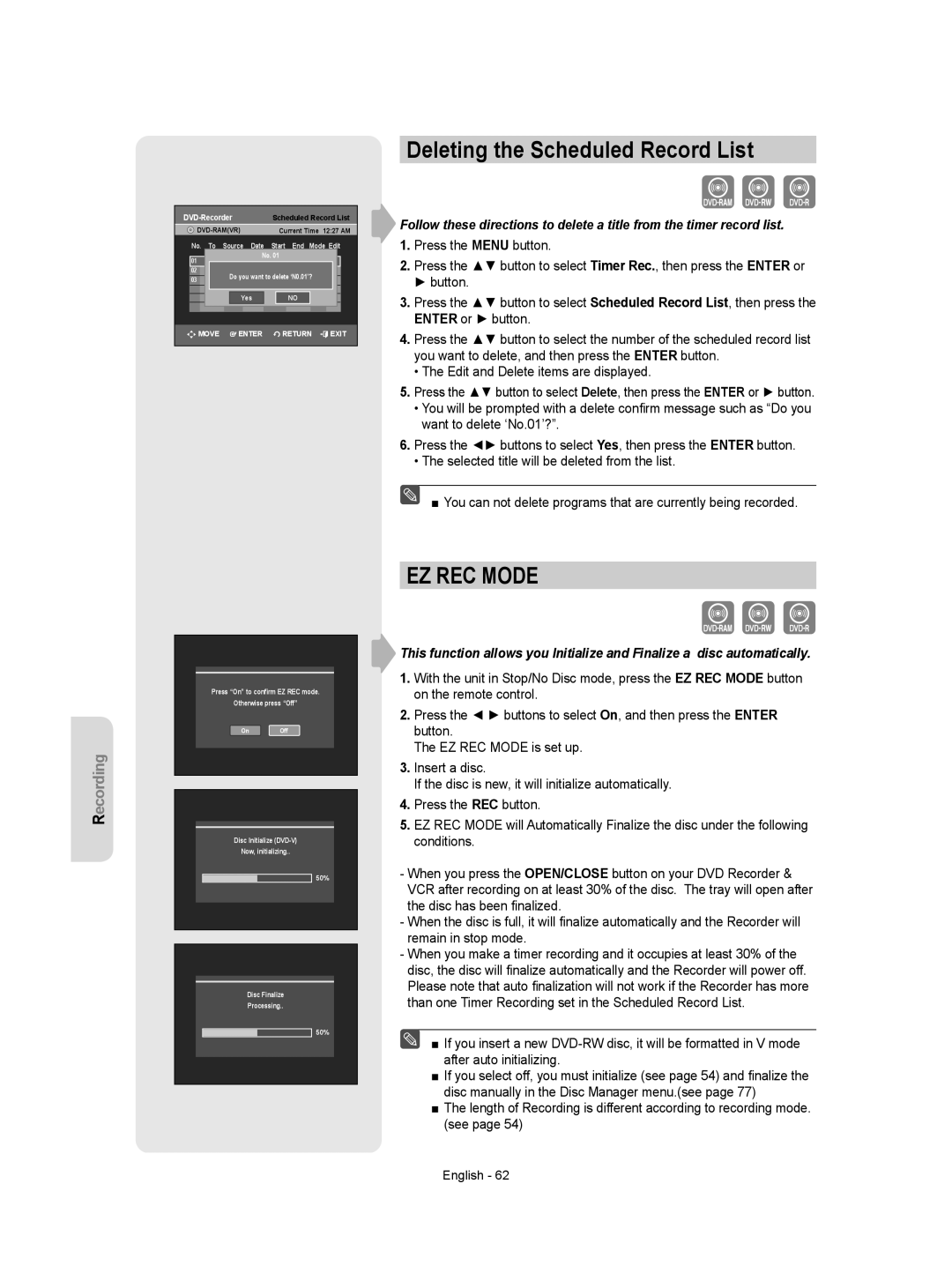|
| Scheduled Record List | ||||||
| Current Time 12:27 AM | |||||||
| Current Time 12:27 AM | |||||||
No. | To | Source | Date | Start | End | Mode | Edit | |
01 | DVD |
| No. 01 | 05:05AM |
| SP | √√ | |
CH06 | 01/01 | 03:05AM |
| |||||
02 | DVD | 05:05AM |
| SP | √√ | |||
CH06 | 01/02 | 01:06AM | 03:06AM |
| ||||
|
| 03:06AM |
|
|
| |||
| Do you want to delete ‘N0.01’? | √√ | ||||||
03 |
| |||||||
|
| / | : | : |
|
|
| |
|
| Yes |
| NO |
|
|
| |
MOVE | ENTER | RETURN |
| EXIT | ||||
Deleting the Scheduled Record List
Follow these directions to delete a title from the timer record list.
1.Press the MENU button.
2.Press the ▲▼ button to select Timer Rec., then press the ENTER or ► button.
3.Press the ▲▼ button to select Scheduled Record List, then press the ENTER or ► button.
4.Press the ▲▼ button to select the number of the scheduled record list you want to delete, and then press the ENTER button.
• The Edit and Delete items are displayed.
5.Press the ▲▼ button to select Delete, then press the ENTER or ► button.
• You will be prompted with a delete confirm message such as “Do you want to delete ‘No.01’?”.
6.Press the ◄► buttons to select Yes, then press the ENTER button.
• The selected title will be deleted from the list.
■ You can not delete programs that are currently being recorded.
Recording
Press “On” to confirm EZ REC mode.
Otherwise press “Off”
On Off
Disc Initialize
Now, initializing..
50%
Disc Finalize
Processing..
50%
EZ REC MODE
This function allows you Initialize and Finalize a disc automatically.
1.With the unit in Stop/No Disc mode, press the EZ REC MODE button on the remote control.
2.Press the ◄ ► buttons to select On, and then press the ENTER button.
The EZ REC MODE is set up.
3.Insert a disc.
If the disc is new, it will initialize automatically.
4.Press the REC button.
5.EZ REC MODE will Automatically Finalize the disc under the following conditions.
-When you press the OPEN/CLOSE button on your DVD Recorder & VCR after recording on at least 30% of the disc. The tray will open after the disc has been finalized.
-When the disc is full, it will finalize automatically and the Recorder will remain in stop mode.
-When you make a timer recording and it occupies at least 30% of the disc, the disc will finalize automatically and the Recorder will power off. Please note that auto finalization will not work if the Recorder has more than one Timer Recording set in the Scheduled Record List.
■ If you insert a new
■If you select off, you must initialize (see page 54) and finalize the disc manually in the Disc Manager menu.(see page 77)
■The length of Recording is different according to recording mode. (see page 54)
English - 62